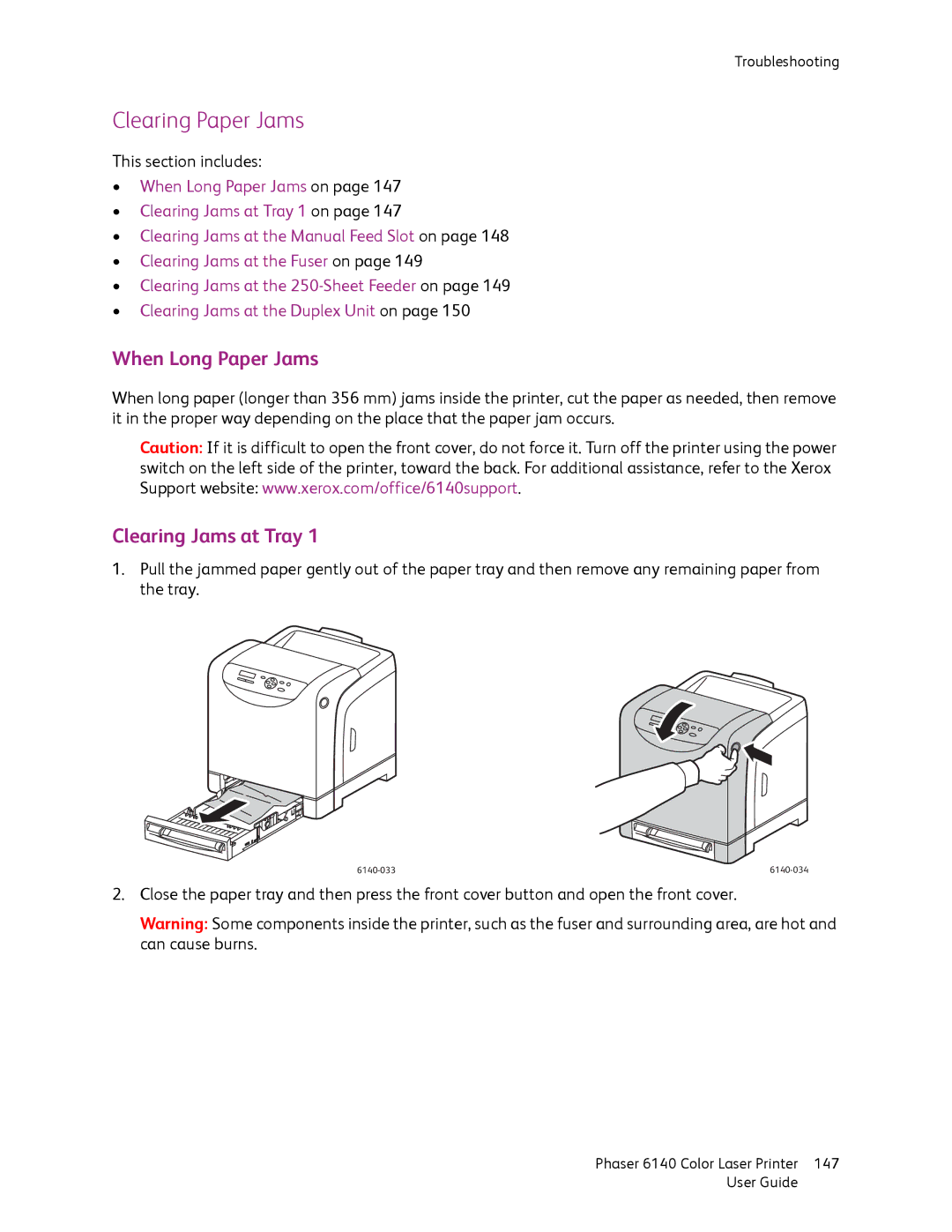Troubleshooting
Clearing Paper Jams
This section includes:
•When Long Paper Jams on page 147
•Clearing Jams at Tray 1 on page 147
•Clearing Jams at the Manual Feed Slot on page 148
•Clearing Jams at the Fuser on page 149
•Clearing Jams at the
•Clearing Jams at the Duplex Unit on page 150
When Long Paper Jams
When long paper (longer than 356 mm) jams inside the printer, cut the paper as needed, then remove it in the proper way depending on the place that the paper jam occurs.
Caution: If it is difficult to open the front cover, do not force it. Turn off the printer using the power switch on the left side of the printer, toward the back. For additional assistance, refer to the Xerox Support website: www.xerox.com/office/6140support.
Clearing Jams at Tray 1
1.Pull the jammed paper gently out of the paper tray and then remove any remaining paper from the tray.
2.Close the paper tray and then press the front cover button and open the front cover.
Warning: Some components inside the printer, such as the fuser and surrounding area, are hot and can cause burns.
Phaser 6140 Color Laser Printer | 147 |
User Guide |
|