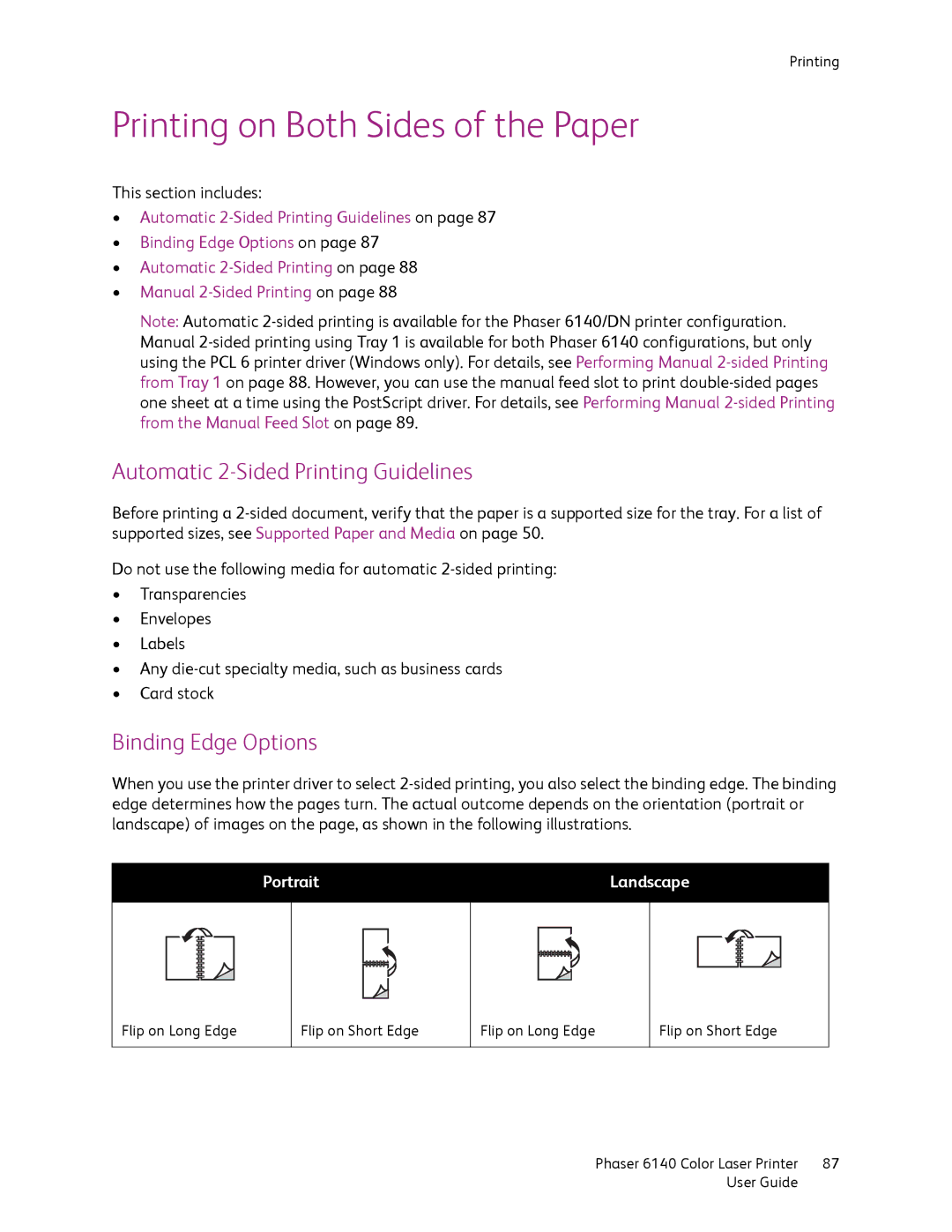Printing
Printing on Both Sides of the Paper
This section includes:
•Automatic
•Binding Edge Options on page 87
•Automatic
•Manual
Note: Automatic
Automatic 2-Sided Printing Guidelines
Before printing a
Do not use the following media for automatic
•Transparencies
•Envelopes
•Labels
•Any
•Card stock
Binding Edge Options
When you use the printer driver to select
Portrait
Landscape
Flip on Long Edge
Flip on Short Edge
Flip on Long Edge
Flip on Short Edge
Phaser 6140 Color Laser Printer | 87 |
User Guide |
|