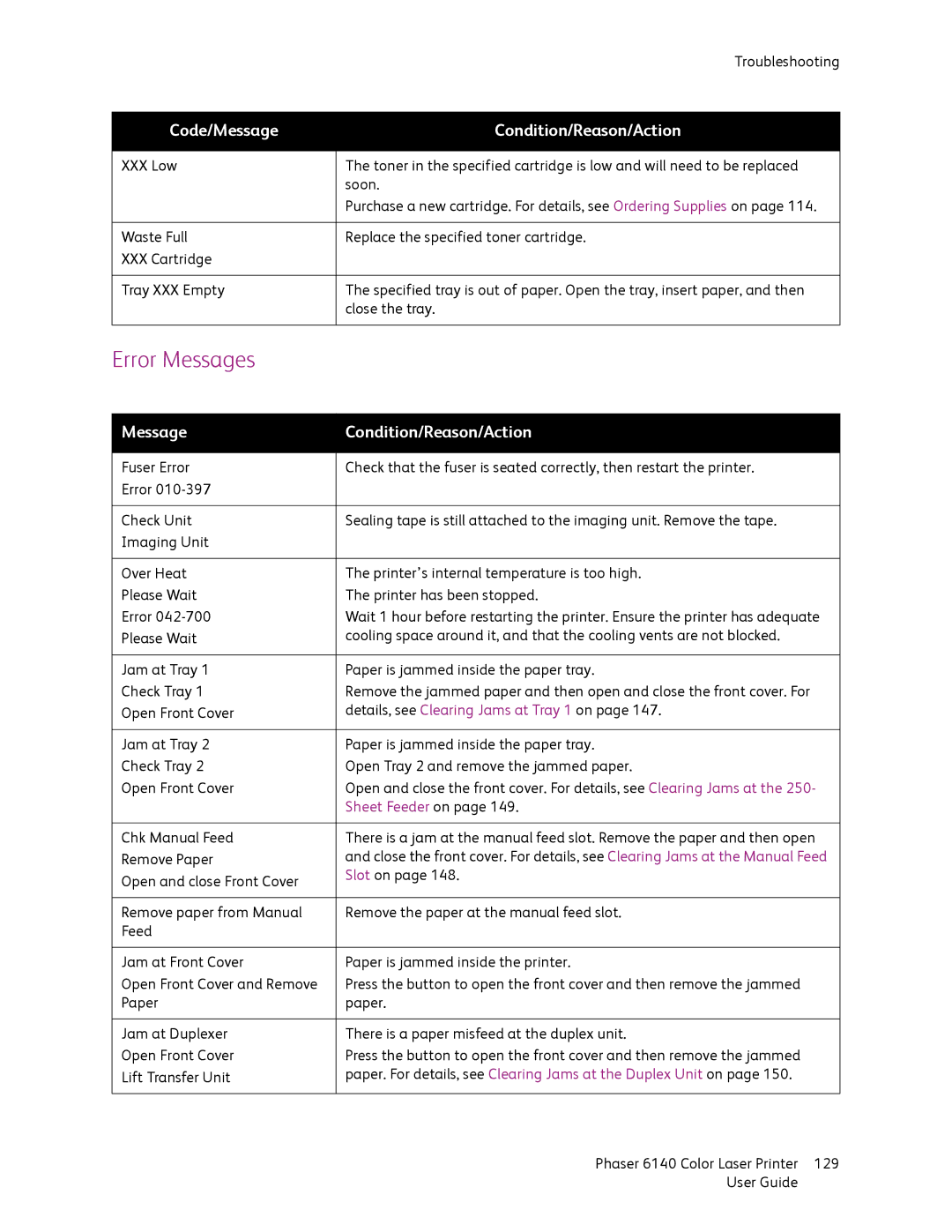| Troubleshooting |
|
|
Code/Message | Condition/Reason/Action |
|
|
XXX Low | The toner in the specified cartridge is low and will need to be replaced |
| soon. |
| Purchase a new cartridge. For details, see Ordering Supplies on page 114. |
|
|
Waste Full | Replace the specified toner cartridge. |
XXX Cartridge |
|
|
|
Tray XXX Empty | The specified tray is out of paper. Open the tray, insert paper, and then |
| close the tray. |
|
|
Error Messages
Message | Condition/Reason/Action |
|
|
Fuser Error | Check that the fuser is seated correctly, then restart the printer. |
Error |
|
|
|
Check Unit | Sealing tape is still attached to the imaging unit. Remove the tape. |
Imaging Unit |
|
|
|
Over Heat | The printer’s internal temperature is too high. |
Please Wait | The printer has been stopped. |
Error | Wait 1 hour before restarting the printer. Ensure the printer has adequate |
Please Wait | cooling space around it, and that the cooling vents are not blocked. |
|
|
Jam at Tray 1 | Paper is jammed inside the paper tray. |
Check Tray 1 | Remove the jammed paper and then open and close the front cover. For |
Open Front Cover | details, see Clearing Jams at Tray 1 on page 147. |
|
|
Jam at Tray 2 | Paper is jammed inside the paper tray. |
Check Tray 2 | Open Tray 2 and remove the jammed paper. |
Open Front Cover | Open and close the front cover. For details, see Clearing Jams at the 250- |
| Sheet Feeder on page 149. |
|
|
Chk Manual Feed | There is a jam at the manual feed slot. Remove the paper and then open |
Remove Paper | and close the front cover. For details, see Clearing Jams at the Manual Feed |
Open and close Front Cover | Slot on page 148. |
| |
|
|
Remove paper from Manual | Remove the paper at the manual feed slot. |
Feed |
|
|
|
Jam at Front Cover | Paper is jammed inside the printer. |
Open Front Cover and Remove | Press the button to open the front cover and then remove the jammed |
Paper | paper. |
|
|
Jam at Duplexer | There is a paper misfeed at the duplex unit. |
Open Front Cover | Press the button to open the front cover and then remove the jammed |
Lift Transfer Unit | paper. For details, see Clearing Jams at the Duplex Unit on page 150. |
|
|
Phaser 6140 Color Laser Printer | 129 |
User Guide |
|