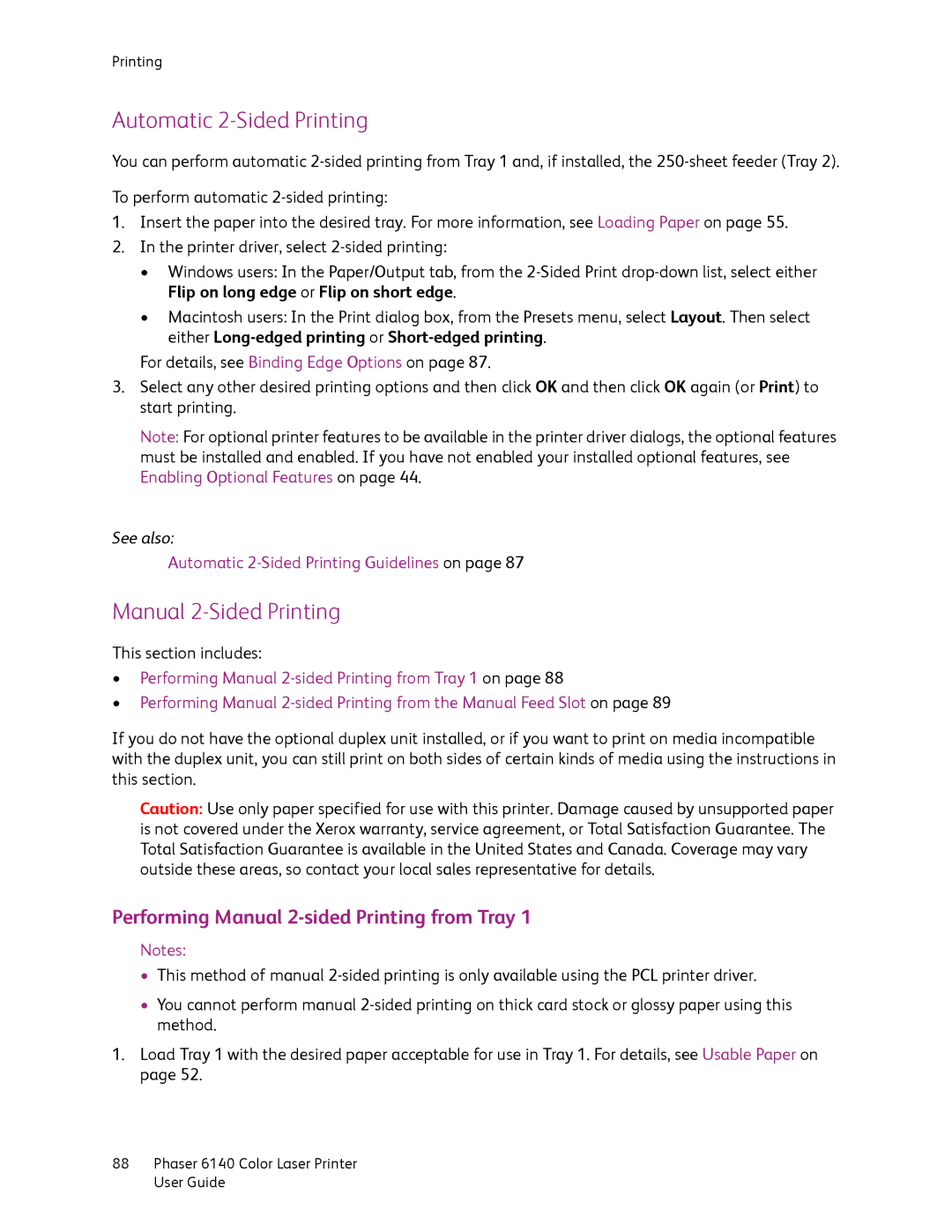Printing
Automatic 2-Sided Printing
You can perform automatic
To perform automatic
1.Insert the paper into the desired tray. For more information, see Loading Paper on page 55.
2.In the printer driver, select
•Windows users: In the Paper/Output tab, from the
•Macintosh users: In the Print dialog box, from the Presets menu, select Layout. Then select either
For details, see Binding Edge Options on page 87.
3.Select any other desired printing options and then click OK and then click OK again (or Print) to start printing.
Note: For optional printer features to be available in the printer driver dialogs, the optional features must be installed and enabled. If you have not enabled your installed optional features, see Enabling Optional Features on page 44.
See also:
Automatic
Manual 2-Sided Printing
This section includes:
•Performing Manual
•Performing Manual
If you do not have the optional duplex unit installed, or if you want to print on media incompatible with the duplex unit, you can still print on both sides of certain kinds of media using the instructions in this section.
Caution: Use only paper specified for use with this printer. Damage caused by unsupported paper is not covered under the Xerox warranty, service agreement, or Total Satisfaction Guarantee. The Total Satisfaction Guarantee is available in the United States and Canada. Coverage may vary outside these areas, so contact your local sales representative for details.
Performing Manual 2-sided Printing from Tray 1
Notes:
•This method of manual
•You cannot perform manual
1.Load Tray 1 with the desired paper acceptable for use in Tray 1. For details, see Usable Paper on page 52.
88Phaser 6140 Color Laser Printer User Guide