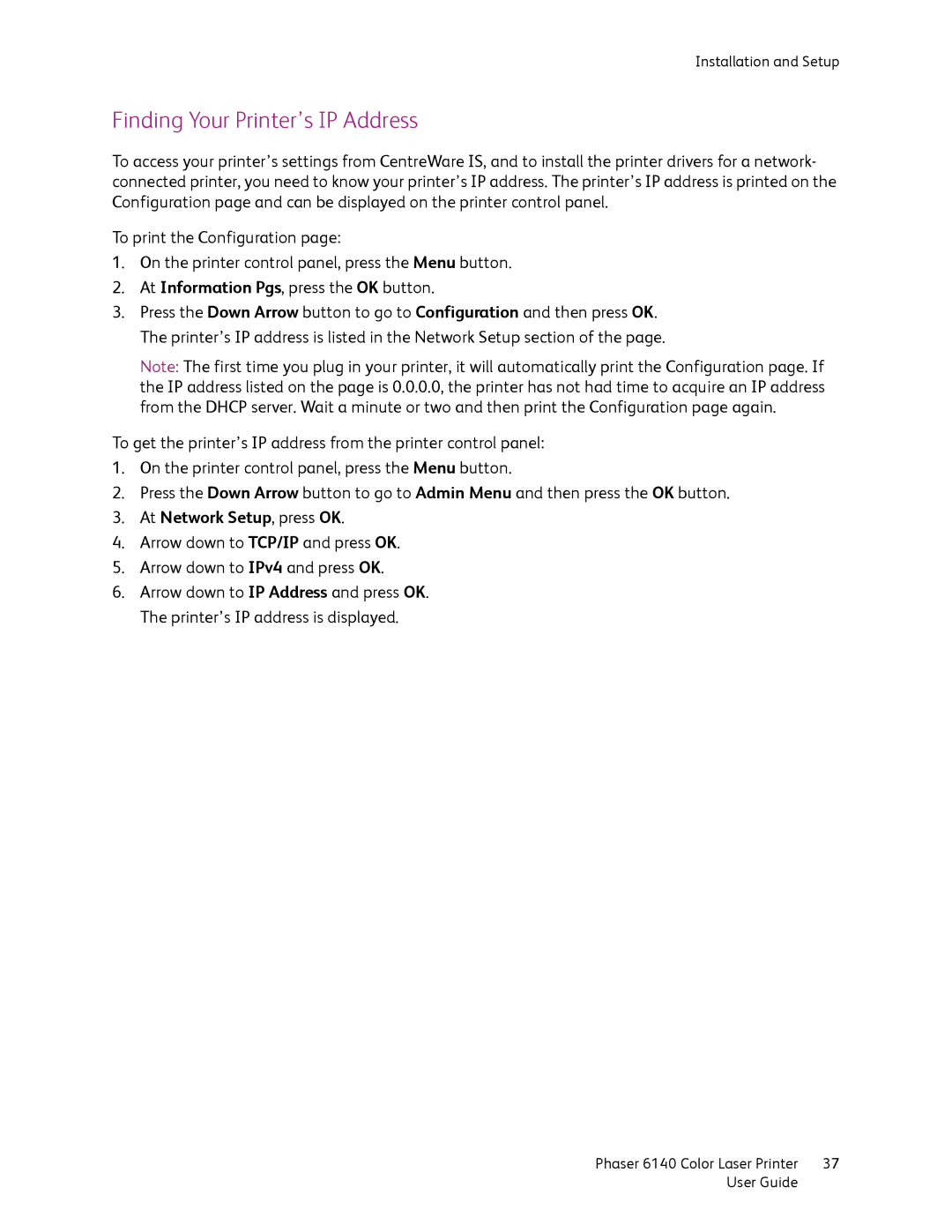Installation and Setup
Finding Your Printer’s IP Address
To access your printer’s settings from CentreWare IS, and to install the printer drivers for a network- connected printer, you need to know your printer’s IP address. The printer’s IP address is printed on the Configuration page and can be displayed on the printer control panel.
To print the Configuration page:
1.On the printer control panel, press the Menu button.
2.At Information Pgs, press the OK button.
3.Press the Down Arrow button to go to Configuration and then press OK. The printer’s IP address is listed in the Network Setup section of the page.
Note: The first time you plug in your printer, it will automatically print the Configuration page. If the IP address listed on the page is 0.0.0.0, the printer has not had time to acquire an IP address from the DHCP server. Wait a minute or two and then print the Configuration page again.
To get the printer’s IP address from the printer control panel:
1.On the printer control panel, press the Menu button.
2.Press the Down Arrow button to go to Admin Menu and then press the OK button.
3.At Network Setup, press OK.
4.Arrow down to TCP/IP and press OK.
5.Arrow down to IPv4 and press OK.
6.Arrow down to IP Address and press OK. The printer’s IP address is displayed.
Phaser 6140 Color Laser Printer | 37 |
User Guide |
|