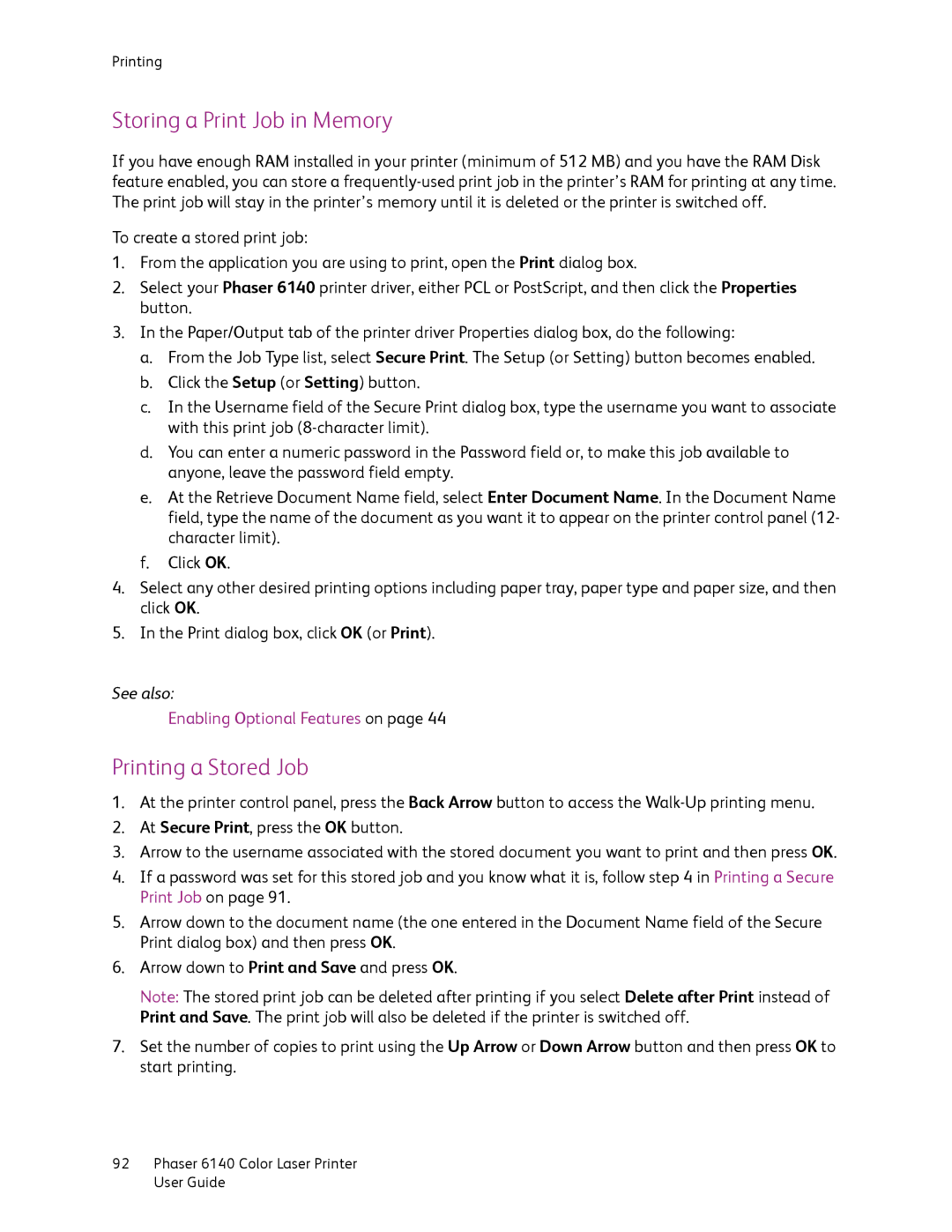Printing
Storing a Print Job in Memory
If you have enough RAM installed in your printer (minimum of 512 MB) and you have the RAM Disk feature enabled, you can store a
To create a stored print job:
1.From the application you are using to print, open the Print dialog box.
2.Select your Phaser 6140 printer driver, either PCL or PostScript, and then click the Properties button.
3.In the Paper/Output tab of the printer driver Properties dialog box, do the following:
a.From the Job Type list, select Secure Print. The Setup (or Setting) button becomes enabled.
b.Click the Setup (or Setting) button.
c.In the Username field of the Secure Print dialog box, type the username you want to associate with this print job
d.You can enter a numeric password in the Password field or, to make this job available to anyone, leave the password field empty.
e.At the Retrieve Document Name field, select Enter Document Name. In the Document Name field, type the name of the document as you want it to appear on the printer control panel (12- character limit).
f.Click OK.
4.Select any other desired printing options including paper tray, paper type and paper size, and then click OK.
5.In the Print dialog box, click OK (or Print).
See also:
Enabling Optional Features on page 44
Printing a Stored Job
1.At the printer control panel, press the Back Arrow button to access the
2.At Secure Print, press the OK button.
3.Arrow to the username associated with the stored document you want to print and then press OK.
4.If a password was set for this stored job and you know what it is, follow step 4 in Printing a Secure Print Job on page 91.
5.Arrow down to the document name (the one entered in the Document Name field of the Secure Print dialog box) and then press OK.
6.Arrow down to Print and Save and press OK.
Note: The stored print job can be deleted after printing if you select Delete after Print instead of Print and Save. The print job will also be deleted if the printer is switched off.
7.Set the number of copies to print using the Up Arrow or Down Arrow button and then press OK to start printing.
92Phaser 6140 Color Laser Printer User Guide