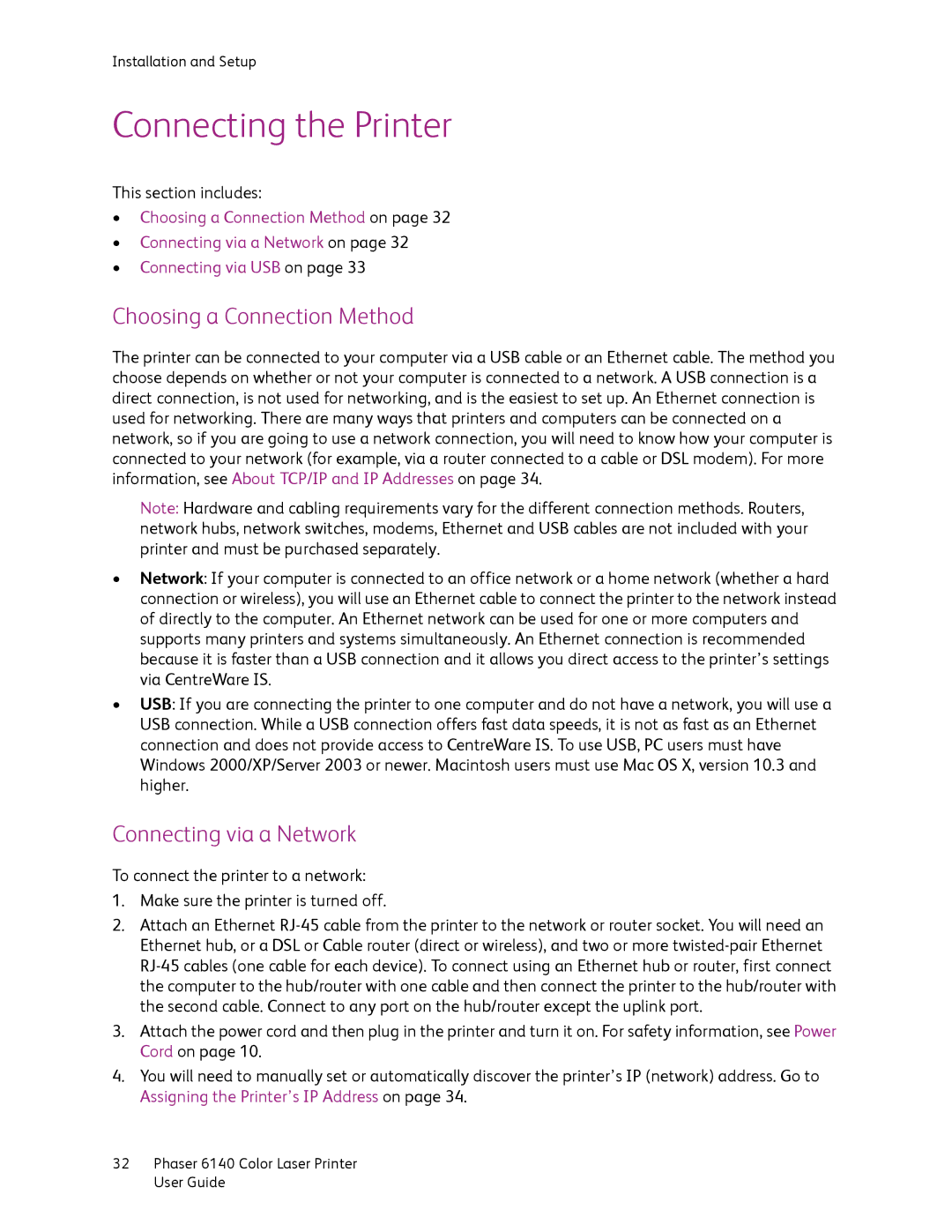Installation and Setup
Connecting the Printer
This section includes:
•Choosing a Connection Method on page 32
•Connecting via a Network on page 32
•Connecting via USB on page 33
Choosing a Connection Method
The printer can be connected to your computer via a USB cable or an Ethernet cable. The method you choose depends on whether or not your computer is connected to a network. A USB connection is a direct connection, is not used for networking, and is the easiest to set up. An Ethernet connection is used for networking. There are many ways that printers and computers can be connected on a network, so if you are going to use a network connection, you will need to know how your computer is connected to your network (for example, via a router connected to a cable or DSL modem). For more information, see About TCP/IP and IP Addresses on page 34.
Note: Hardware and cabling requirements vary for the different connection methods. Routers, network hubs, network switches, modems, Ethernet and USB cables are not included with your printer and must be purchased separately.
•Network: If your computer is connected to an office network or a home network (whether a hard connection or wireless), you will use an Ethernet cable to connect the printer to the network instead of directly to the computer. An Ethernet network can be used for one or more computers and supports many printers and systems simultaneously. An Ethernet connection is recommended because it is faster than a USB connection and it allows you direct access to the printer’s settings via CentreWare IS.
•USB: If you are connecting the printer to one computer and do not have a network, you will use a USB connection. While a USB connection offers fast data speeds, it is not as fast as an Ethernet connection and does not provide access to CentreWare IS. To use USB, PC users must have Windows 2000/XP/Server 2003 or newer. Macintosh users must use Mac OS X, version 10.3 and higher.
Connecting via a Network
To connect the printer to a network:
1.Make sure the printer is turned off.
2.Attach an Ethernet
3.Attach the power cord and then plug in the printer and turn it on. For safety information, see Power Cord on page 10.
4.You will need to manually set or automatically discover the printer’s IP (network) address. Go to Assigning the Printer’s IP Address on page 34.
32Phaser 6140 Color Laser Printer User Guide