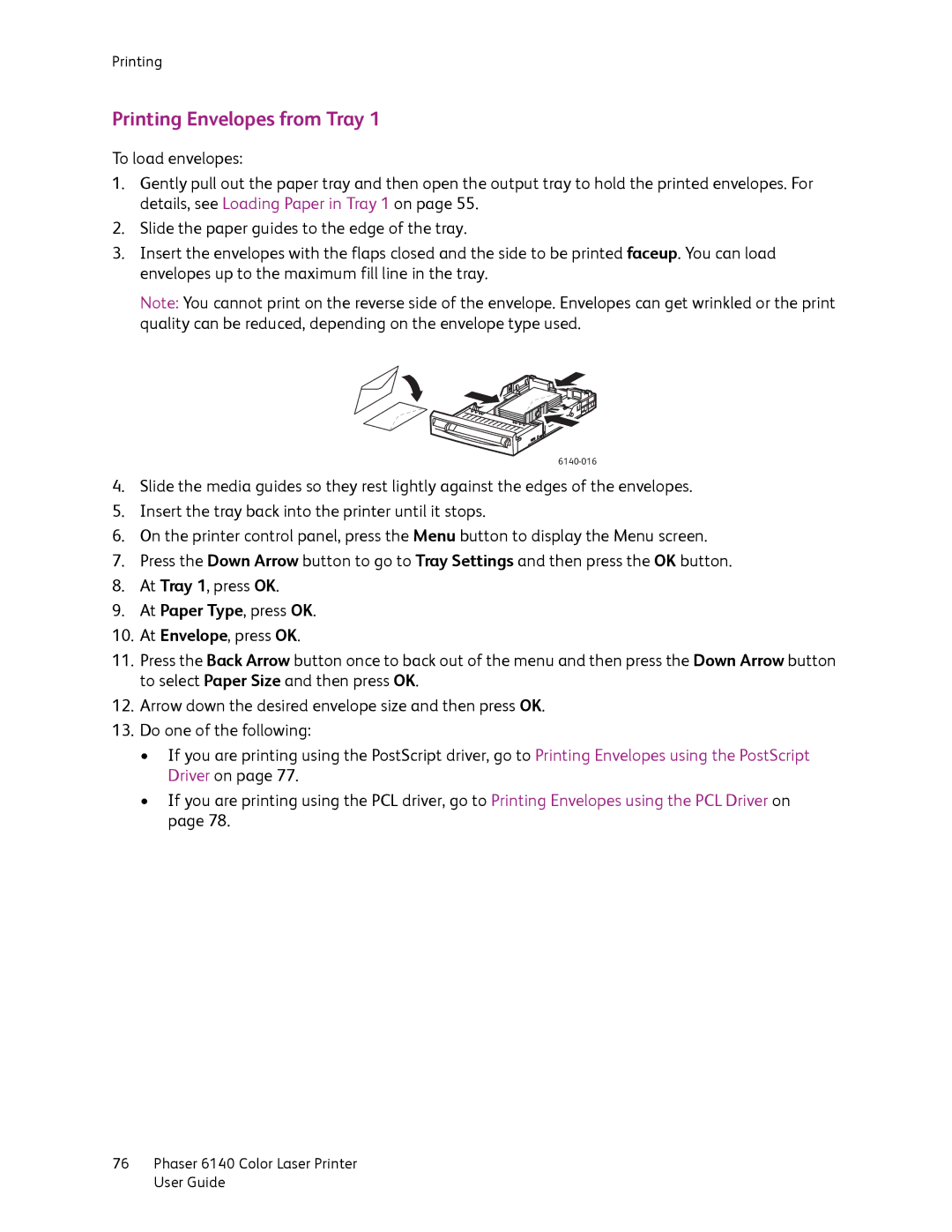Printing
Printing Envelopes from Tray 1
To load envelopes:
1.Gently pull out the paper tray and then open the output tray to hold the printed envelopes. For details, see Loading Paper in Tray 1 on page 55.
2.Slide the paper guides to the edge of the tray.
3.Insert the envelopes with the flaps closed and the side to be printed faceup. You can load envelopes up to the maximum fill line in the tray.
Note: You cannot print on the reverse side of the envelope. Envelopes can get wrinkled or the print quality can be reduced, depending on the envelope type used.
4.Slide the media guides so they rest lightly against the edges of the envelopes.
5.Insert the tray back into the printer until it stops.
6.On the printer control panel, press the Menu button to display the Menu screen.
7.Press the Down Arrow button to go to Tray Settings and then press the OK button.
8.At Tray 1, press OK.
9.At Paper Type, press OK.
10.At Envelope, press OK.
11.Press the Back Arrow button once to back out of the menu and then press the Down Arrow button to select Paper Size and then press OK.
12.Arrow down the desired envelope size and then press OK.
13.Do one of the following:
•If you are printing using the PostScript driver, go to Printing Envelopes using the PostScript Driver on page 77.
•If you are printing using the PCL driver, go to Printing Envelopes using the PCL Driver on page 78.
76Phaser 6140 Color Laser Printer User Guide