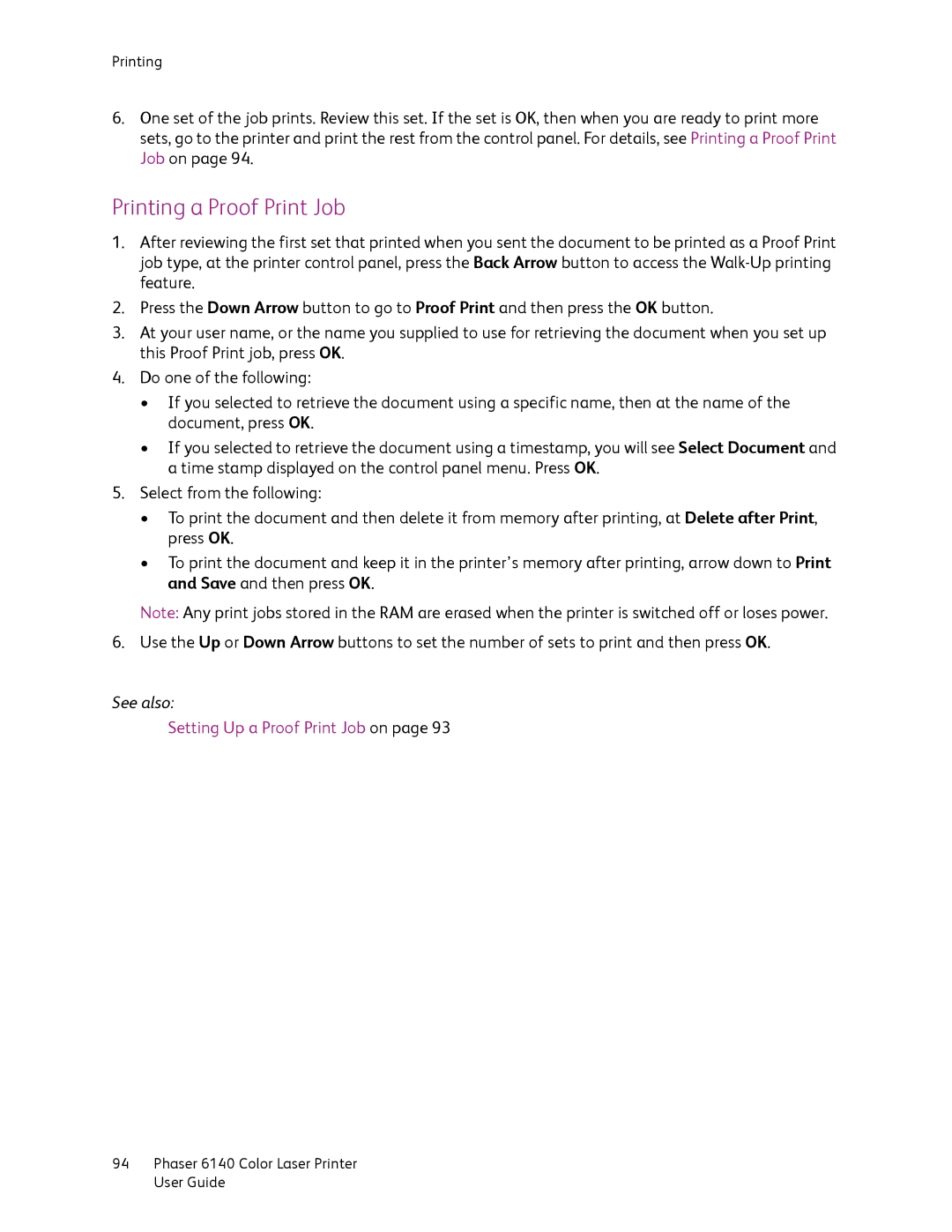Printing
6.One set of the job prints. Review this set. If the set is OK, then when you are ready to print more sets, go to the printer and print the rest from the control panel. For details, see Printing a Proof Print Job on page 94.
Printing a Proof Print Job
1.After reviewing the first set that printed when you sent the document to be printed as a Proof Print job type, at the printer control panel, press the Back Arrow button to access the
2.Press the Down Arrow button to go to Proof Print and then press the OK button.
3.At your user name, or the name you supplied to use for retrieving the document when you set up this Proof Print job, press OK.
4.Do one of the following:
•If you selected to retrieve the document using a specific name, then at the name of the document, press OK.
•If you selected to retrieve the document using a timestamp, you will see Select Document and a time stamp displayed on the control panel menu. Press OK.
5.Select from the following:
•To print the document and then delete it from memory after printing, at Delete after Print, press OK.
•To print the document and keep it in the printer’s memory after printing, arrow down to Print and Save and then press OK.
Note: Any print jobs stored in the RAM are erased when the printer is switched off or loses power.
6. Use the Up or Down Arrow buttons to set the number of sets to print and then press OK.
See also:
Setting Up a Proof Print Job on page 93
94Phaser 6140 Color Laser Printer User Guide