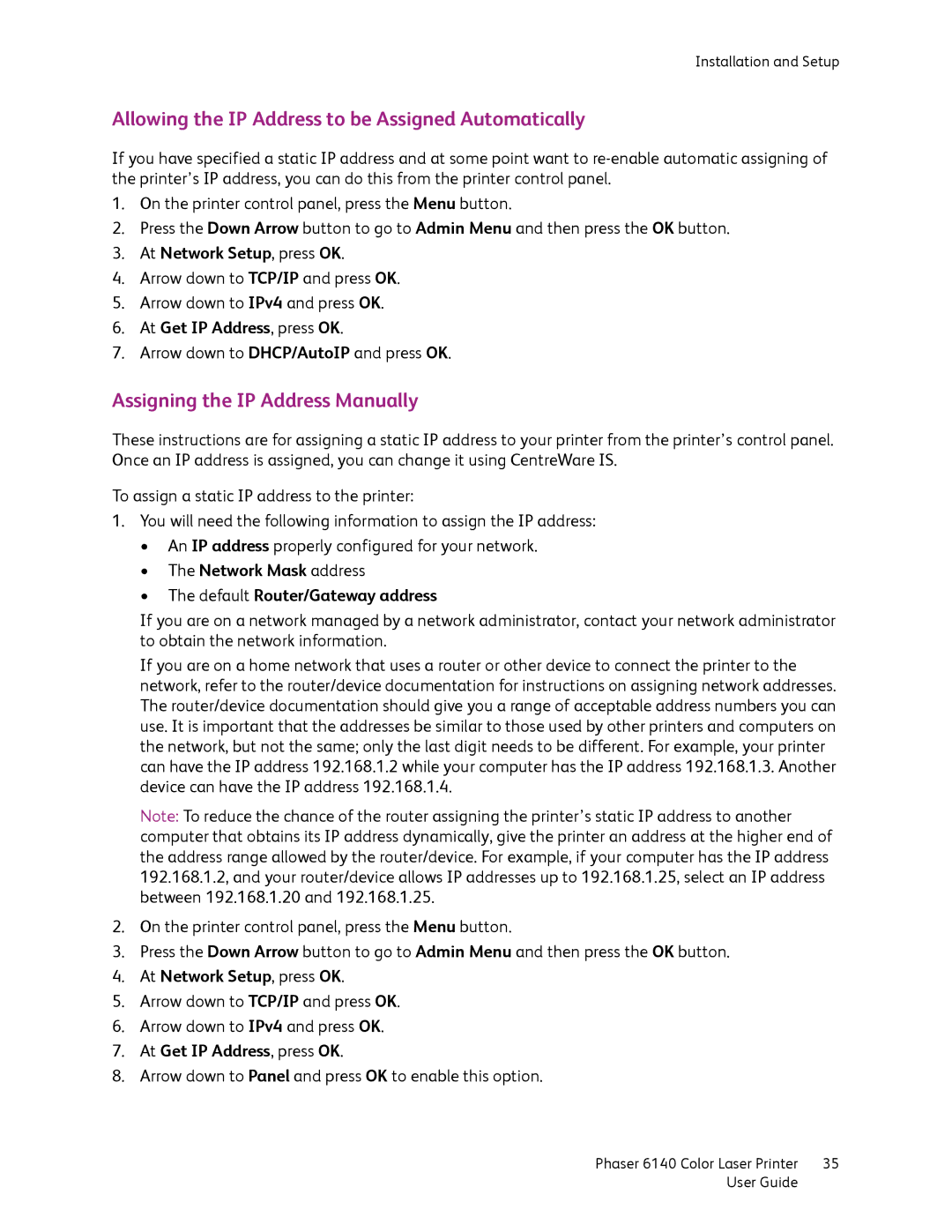Installation and Setup
Allowing the IP Address to be Assigned Automatically
If you have specified a static IP address and at some point want to
1.On the printer control panel, press the Menu button.
2.Press the Down Arrow button to go to Admin Menu and then press the OK button.
3.At Network Setup, press OK.
4.Arrow down to TCP/IP and press OK.
5.Arrow down to IPv4 and press OK.
6.At Get IP Address, press OK.
7.Arrow down to DHCP/AutoIP and press OK.
Assigning the IP Address Manually
These instructions are for assigning a static IP address to your printer from the printer’s control panel. Once an IP address is assigned, you can change it using CentreWare IS.
To assign a static IP address to the printer:
1.You will need the following information to assign the IP address:
•An IP address properly configured for your network.
•The Network Mask address
•The default Router/Gateway address
If you are on a network managed by a network administrator, contact your network administrator to obtain the network information.
If you are on a home network that uses a router or other device to connect the printer to the network, refer to the router/device documentation for instructions on assigning network addresses. The router/device documentation should give you a range of acceptable address numbers you can use. It is important that the addresses be similar to those used by other printers and computers on the network, but not the same; only the last digit needs to be different. For example, your printer can have the IP address 192.168.1.2 while your computer has the IP address 192.168.1.3. Another device can have the IP address 192.168.1.4.
Note: To reduce the chance of the router assigning the printer’s static IP address to another computer that obtains its IP address dynamically, give the printer an address at the higher end of the address range allowed by the router/device. For example, if your computer has the IP address 192.168.1.2, and your router/device allows IP addresses up to 192.168.1.25, select an IP address between 192.168.1.20 and 192.168.1.25.
2.On the printer control panel, press the Menu button.
3.Press the Down Arrow button to go to Admin Menu and then press the OK button.
4.At Network Setup, press OK.
5.Arrow down to TCP/IP and press OK.
6.Arrow down to IPv4 and press OK.
7.At Get IP Address, press OK.
8.Arrow down to Panel and press OK to enable this option.
Phaser 6140 Color Laser Printer | 35 |
User Guide |
|