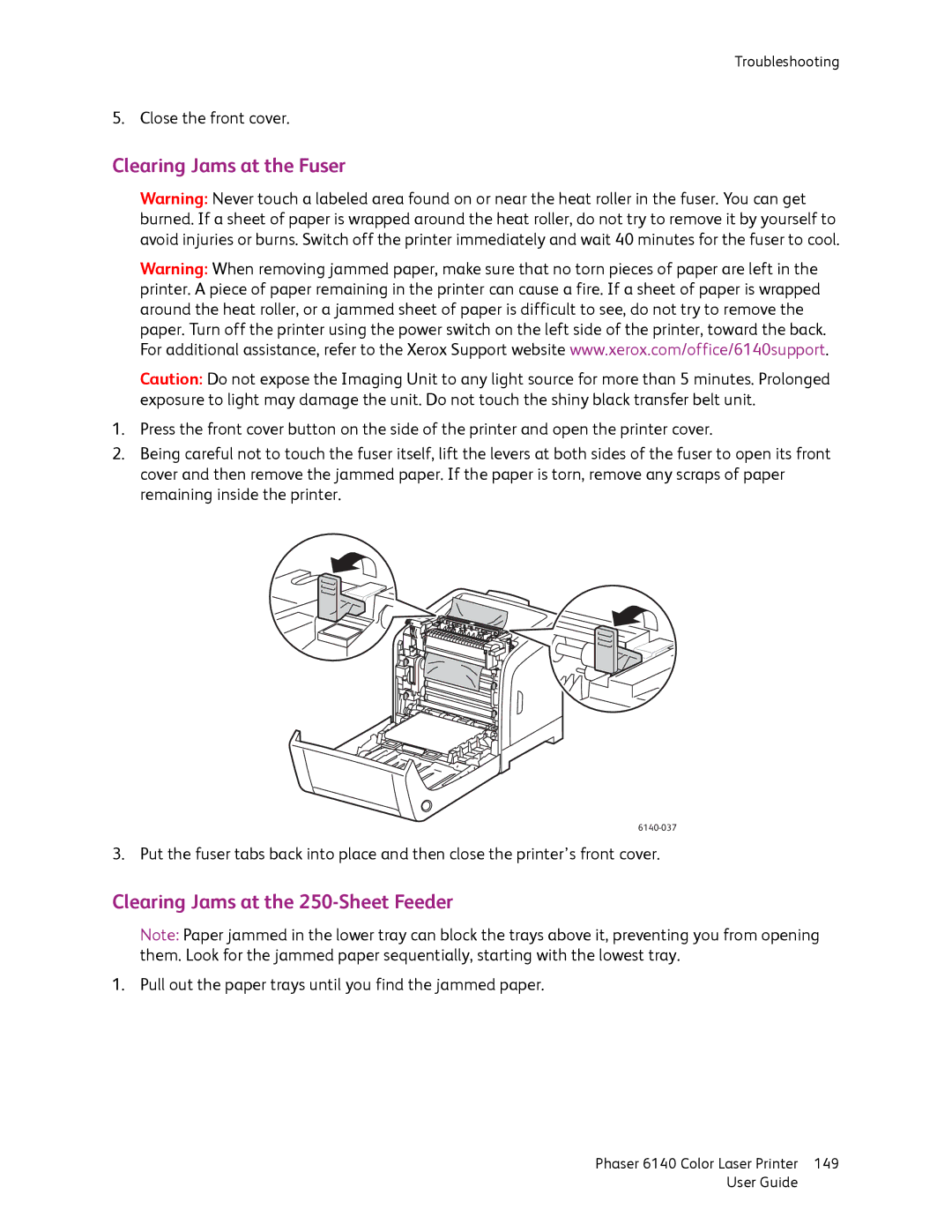Troubleshooting
5. Close the front cover.
Clearing Jams at the Fuser
Warning: Never touch a labeled area found on or near the heat roller in the fuser. You can get burned. If a sheet of paper is wrapped around the heat roller, do not try to remove it by yourself to avoid injuries or burns. Switch off the printer immediately and wait 40 minutes for the fuser to cool.
Warning: When removing jammed paper, make sure that no torn pieces of paper are left in the printer. A piece of paper remaining in the printer can cause a fire. If a sheet of paper is wrapped around the heat roller, or a jammed sheet of paper is difficult to see, do not try to remove the paper. Turn off the printer using the power switch on the left side of the printer, toward the back. For additional assistance, refer to the Xerox Support website www.xerox.com/office/6140support.
Caution: Do not expose the Imaging Unit to any light source for more than 5 minutes. Prolonged exposure to light may damage the unit. Do not touch the shiny black transfer belt unit.
1.Press the front cover button on the side of the printer and open the printer cover.
2.Being careful not to touch the fuser itself, lift the levers at both sides of the fuser to open its front cover and then remove the jammed paper. If the paper is torn, remove any scraps of paper remaining inside the printer.
3. Put the fuser tabs back into place and then close the printer’s front cover.
Clearing Jams at the 250-Sheet Feeder
Note: Paper jammed in the lower tray can block the trays above it, preventing you from opening them. Look for the jammed paper sequentially, starting with the lowest tray.
1. Pull out the paper trays until you find the jammed paper.
Phaser 6140 Color Laser Printer | 149 |
User Guide |
|