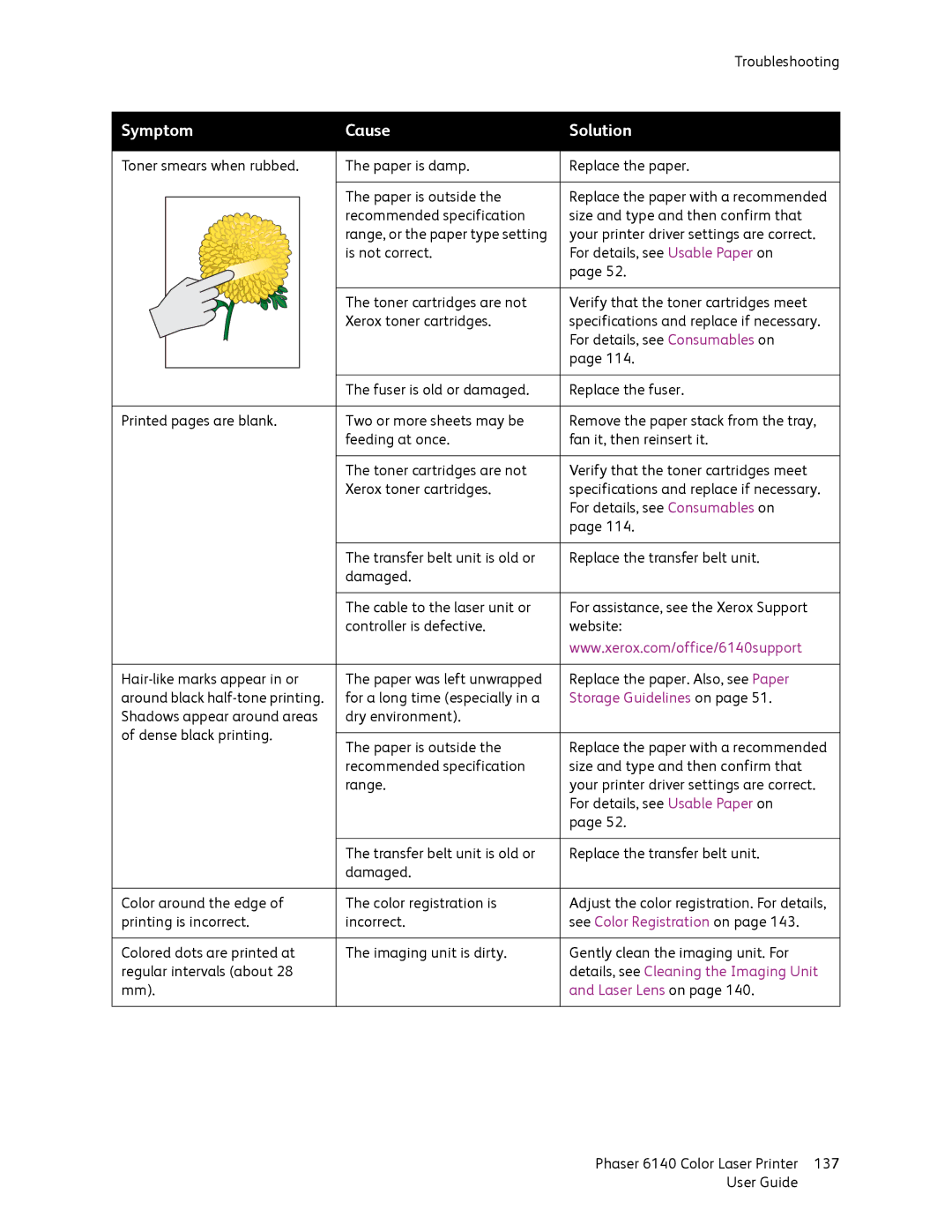|
| Troubleshooting |
Symptom | Cause | Solution |
Toner smears when rubbed. | The paper is damp. | Replace the paper. |
| The paper is outside the | Replace the paper with a recommended |
| recommended specification | size and type and then confirm that |
| range, or the paper type setting | your printer driver settings are correct. |
| is not correct. | For details, see Usable Paper on |
|
| page 52. |
| The toner cartridges are not | Verify that the toner cartridges meet |
| Xerox toner cartridges. | specifications and replace if necessary. |
|
| For details, see Consumables on |
|
| page 114. |
| The fuser is old or damaged. | Replace the fuser. |
Printed pages are blank. | Two or more sheets may be | Remove the paper stack from the tray, |
| feeding at once. | fan it, then reinsert it. |
| The toner cartridges are not | Verify that the toner cartridges meet |
| Xerox toner cartridges. | specifications and replace if necessary. |
|
| For details, see Consumables on |
|
| page 114. |
| The transfer belt unit is old or | Replace the transfer belt unit. |
| damaged. |
|
| The cable to the laser unit or | For assistance, see the Xerox Support |
| controller is defective. | website: |
|
| www.xerox.com/office/6140support |
The paper was left unwrapped | Replace the paper. Also, see Paper | |
around black | for a long time (especially in a | Storage Guidelines on page 51. |
Shadows appear around areas | dry environment). |
|
of dense black printing. | The paper is outside the | Replace the paper with a recommended |
| ||
| recommended specification | size and type and then confirm that |
| range. | your printer driver settings are correct. |
|
| For details, see Usable Paper on |
|
| page 52. |
| The transfer belt unit is old or | Replace the transfer belt unit. |
| damaged. |
|
Color around the edge of | The color registration is | Adjust the color registration. For details, |
printing is incorrect. | incorrect. | see Color Registration on page 143. |
Colored dots are printed at | The imaging unit is dirty. | Gently clean the imaging unit. For |
regular intervals (about 28 |
| details, see Cleaning the Imaging Unit |
mm). |
| and Laser Lens on page 140. |
Phaser 6140 Color Laser Printer | 137 |
User Guide |
|