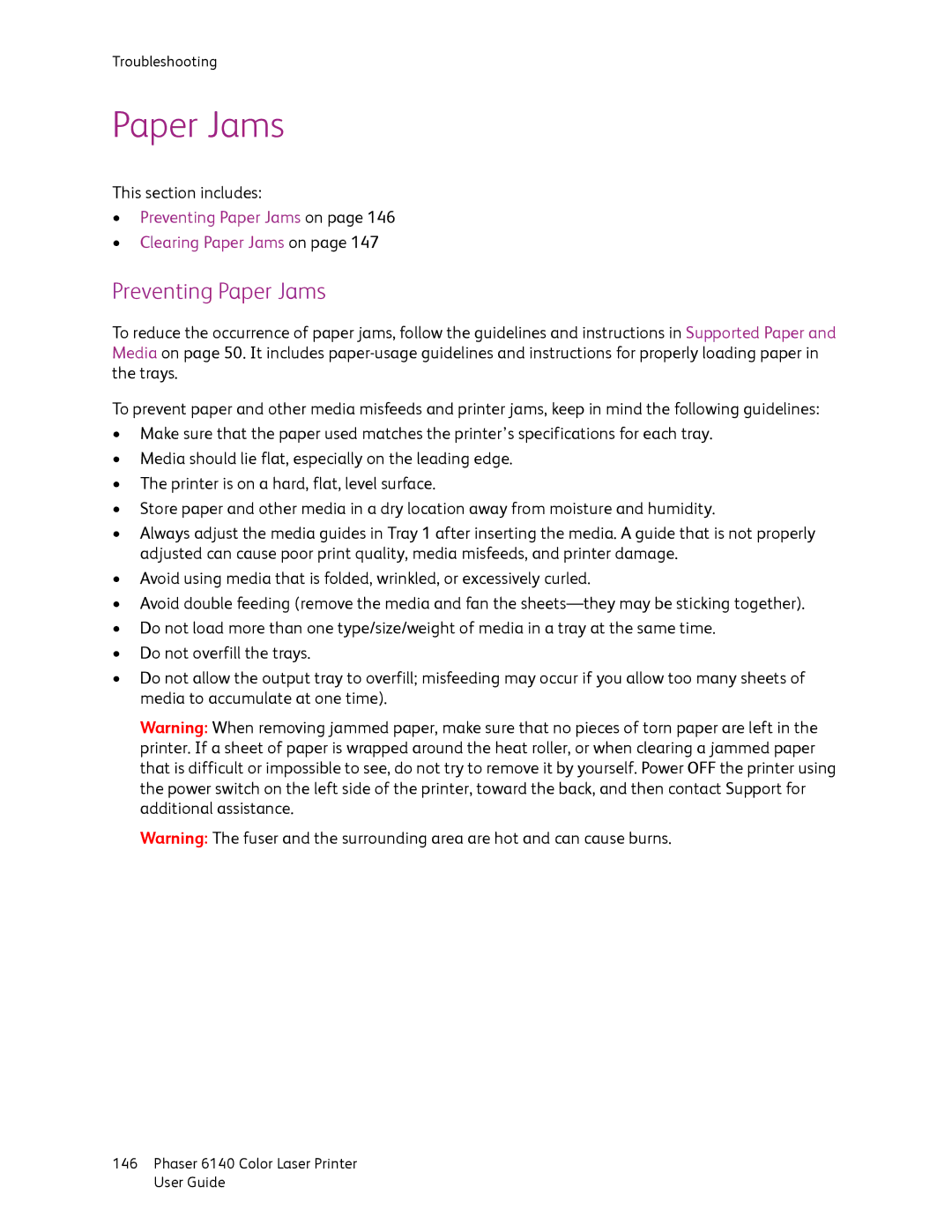Troubleshooting
Paper Jams
This section includes:
•Preventing Paper Jams on page 146
•Clearing Paper Jams on page 147
Preventing Paper Jams
To reduce the occurrence of paper jams, follow the guidelines and instructions in Supported Paper and Media on page 50. It includes
To prevent paper and other media misfeeds and printer jams, keep in mind the following guidelines:
•Make sure that the paper used matches the printer’s specifications for each tray.
•Media should lie flat, especially on the leading edge.
•The printer is on a hard, flat, level surface.
•Store paper and other media in a dry location away from moisture and humidity.
•Always adjust the media guides in Tray 1 after inserting the media. A guide that is not properly adjusted can cause poor print quality, media misfeeds, and printer damage.
•Avoid using media that is folded, wrinkled, or excessively curled.
•Avoid double feeding (remove the media and fan the
•Do not load more than one type/size/weight of media in a tray at the same time.
•Do not overfill the trays.
•Do not allow the output tray to overfill; misfeeding may occur if you allow too many sheets of media to accumulate at one time).
Warning: When removing jammed paper, make sure that no pieces of torn paper are left in the printer. If a sheet of paper is wrapped around the heat roller, or when clearing a jammed paper that is difficult or impossible to see, do not try to remove it by yourself. Power OFF the printer using the power switch on the left side of the printer, toward the back, and then contact Support for additional assistance.
Warning: The fuser and the surrounding area are hot and can cause burns.
146Phaser 6140 Color Laser Printer User Guide