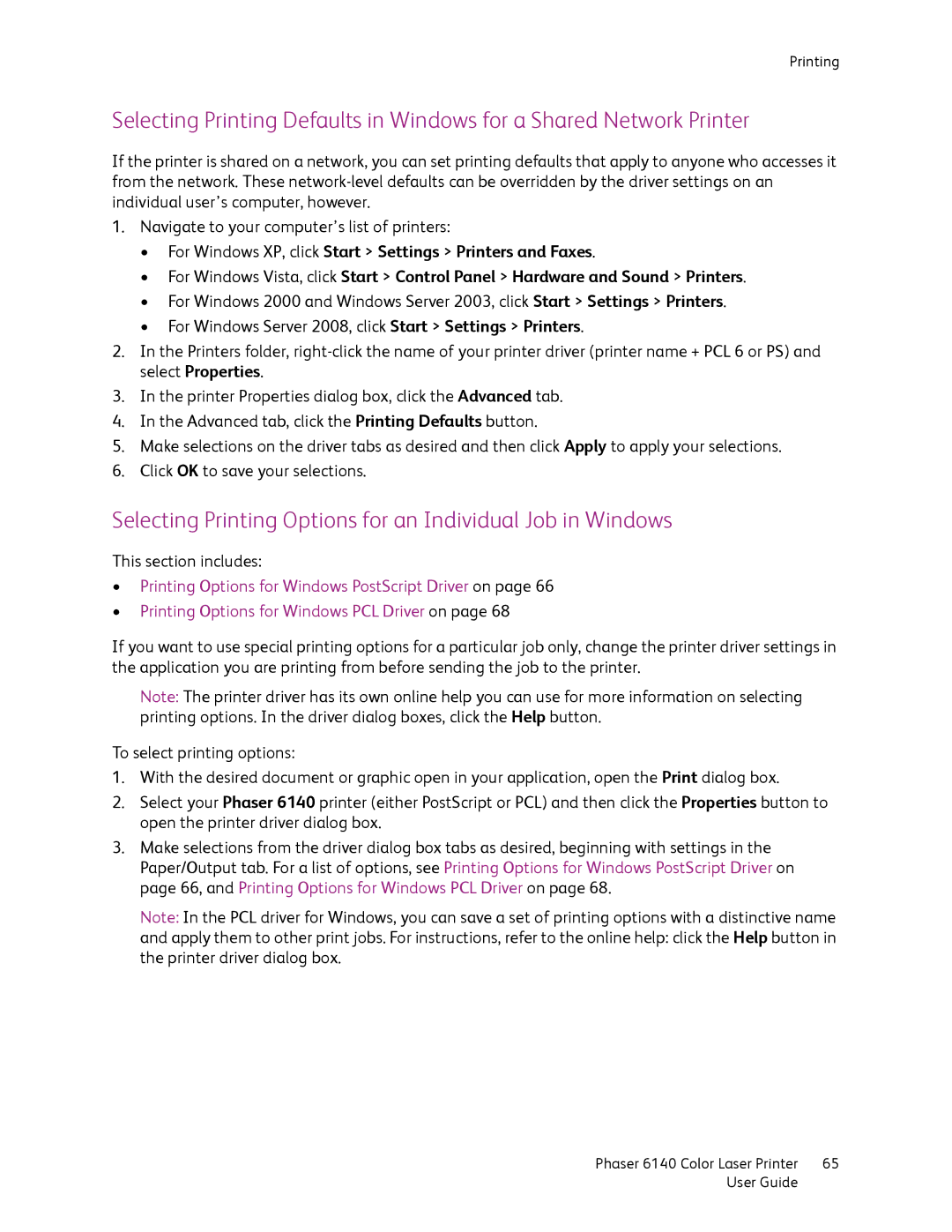Printing
Selecting Printing Defaults in Windows for a Shared Network Printer
If the printer is shared on a network, you can set printing defaults that apply to anyone who accesses it from the network. These
1.Navigate to your computer’s list of printers:
•For Windows XP, click Start > Settings > Printers and Faxes.
•For Windows Vista, click Start > Control Panel > Hardware and Sound > Printers.
•For Windows 2000 and Windows Server 2003, click Start > Settings > Printers.
•For Windows Server 2008, click Start > Settings > Printers.
2.In the Printers folder,
3.In the printer Properties dialog box, click the Advanced tab.
4.In the Advanced tab, click the Printing Defaults button.
5.Make selections on the driver tabs as desired and then click Apply to apply your selections.
6.Click OK to save your selections.
Selecting Printing Options for an Individual Job in Windows
This section includes:
•Printing Options for Windows PostScript Driver on page 66
•Printing Options for Windows PCL Driver on page 68
If you want to use special printing options for a particular job only, change the printer driver settings in the application you are printing from before sending the job to the printer.
Note: The printer driver has its own online help you can use for more information on selecting printing options. In the driver dialog boxes, click the Help button.
To select printing options:
1.With the desired document or graphic open in your application, open the Print dialog box.
2.Select your Phaser 6140 printer (either PostScript or PCL) and then click the Properties button to open the printer driver dialog box.
3.Make selections from the driver dialog box tabs as desired, beginning with settings in the Paper/Output tab. For a list of options, see Printing Options for Windows PostScript Driver on page 66, and Printing Options for Windows PCL Driver on page 68.
Note: In the PCL driver for Windows, you can save a set of printing options with a distinctive name
and apply them to other print jobs. For instructions, refer to the online help: click the Help button in the printer driver dialog box.
Phaser 6140 Color Laser Printer | 65 |
User Guide |
|