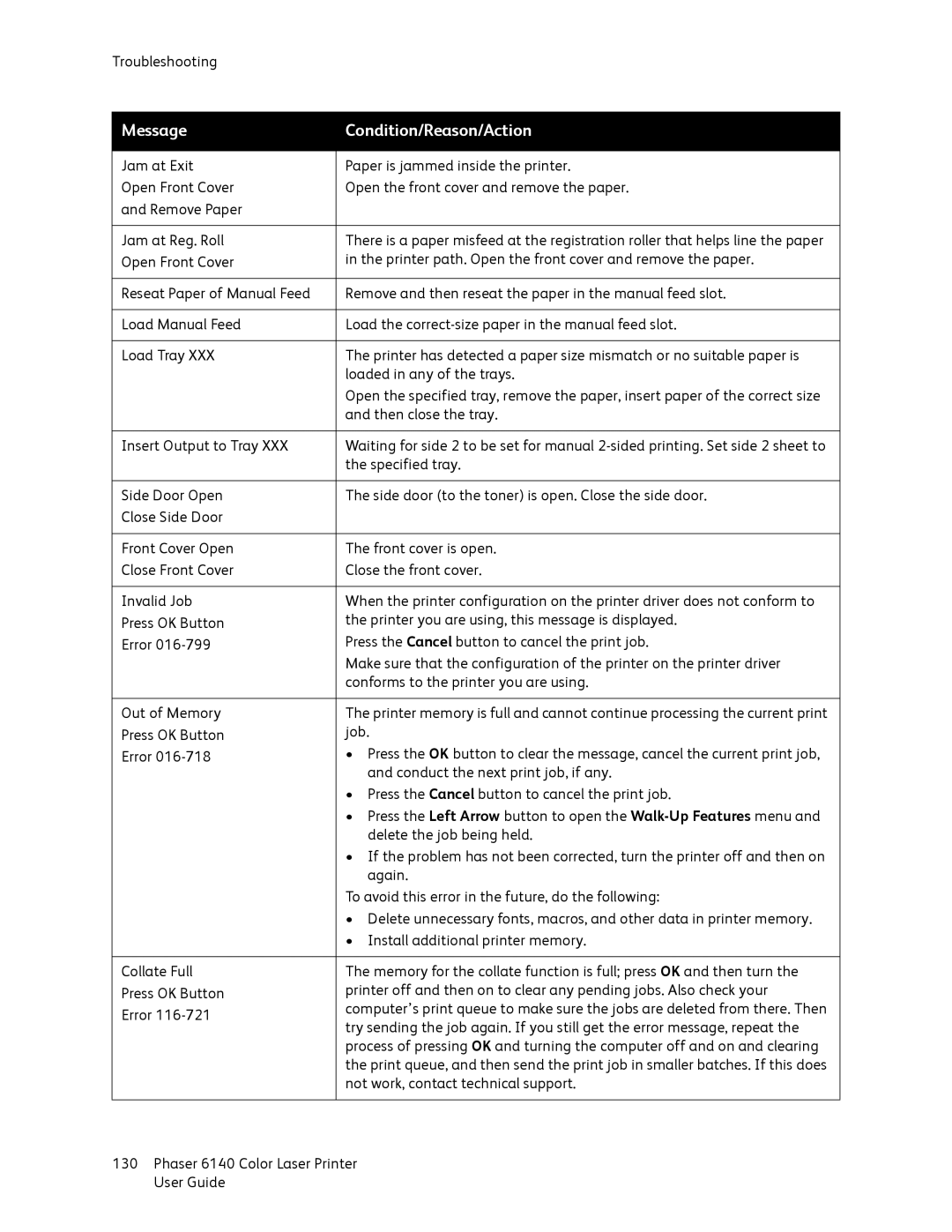Troubleshooting
Message | Condition/Reason/Action | |
|
| |
Jam at Exit | Paper is jammed inside the printer. | |
Open Front Cover | Open the front cover and remove the paper. | |
and Remove Paper |
| |
|
| |
Jam at Reg. Roll | There is a paper misfeed at the registration roller that helps line the paper | |
Open Front Cover | in the printer path. Open the front cover and remove the paper. | |
|
| |
Reseat Paper of Manual Feed | Remove and then reseat the paper in the manual feed slot. | |
|
| |
Load Manual Feed | Load the | |
|
| |
Load Tray XXX | The printer has detected a paper size mismatch or no suitable paper is | |
| loaded in any of the trays. | |
| Open the specified tray, remove the paper, insert paper of the correct size | |
| and then close the tray. | |
|
| |
Insert Output to Tray XXX | Waiting for side 2 to be set for manual | |
| the specified tray. | |
|
| |
Side Door Open | The side door (to the toner) is open. Close the side door. | |
Close Side Door |
| |
|
| |
Front Cover Open | The front cover is open. | |
Close Front Cover | Close the front cover. | |
|
| |
Invalid Job | When the printer configuration on the printer driver does not conform to | |
Press OK Button | the printer you are using, this message is displayed. | |
Error | Press the Cancel button to cancel the print job. | |
| Make sure that the configuration of the printer on the printer driver | |
| conforms to the printer you are using. | |
|
| |
Out of Memory | The printer memory is full and cannot continue processing the current print | |
Press OK Button | job. | |
Error | • Press the OK button to clear the message, cancel the current print job, | |
| and conduct the next print job, if any. | |
| • Press the Cancel button to cancel the print job. | |
| • Press the Left Arrow button to open the | |
| delete the job being held. | |
| • If the problem has not been corrected, turn the printer off and then on | |
| again. | |
| To avoid this error in the future, do the following: | |
| • Delete unnecessary fonts, macros, and other data in printer memory. | |
| • Install additional printer memory. | |
|
| |
Collate Full | The memory for the collate function is full; press OK and then turn the | |
Press OK Button | printer off and then on to clear any pending jobs. Also check your | |
Error | computer’s print queue to make sure the jobs are deleted from there. Then | |
try sending the job again. If you still get the error message, repeat the | ||
| ||
| process of pressing OK and turning the computer off and on and clearing | |
| the print queue, and then send the print job in smaller batches. If this does | |
| not work, contact technical support. | |
|
|
130Phaser 6140 Color Laser Printer User Guide