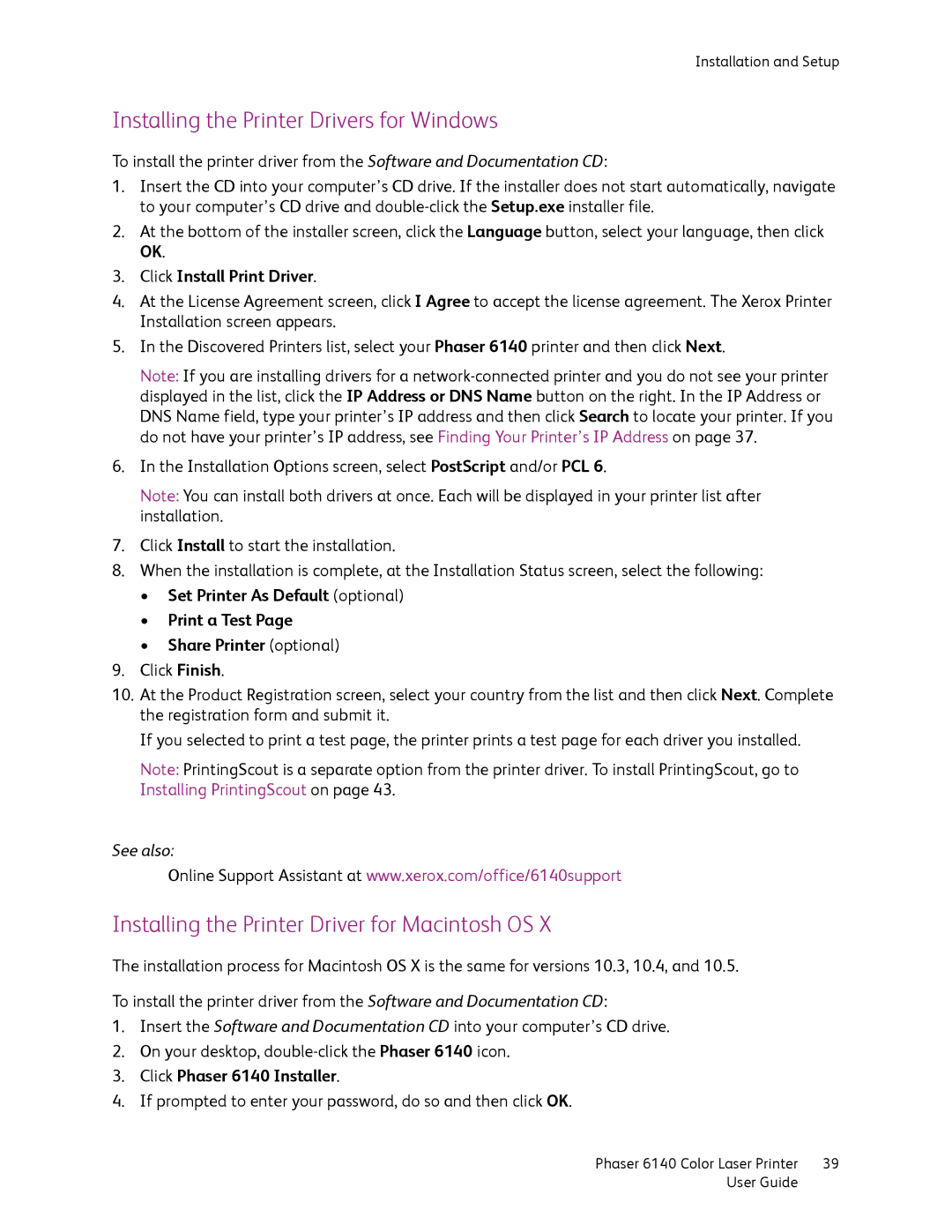Installation and Setup
Installing the Printer Drivers for Windows
To install the printer driver from the Software and Documentation CD:
1.Insert the CD into your computer’s CD drive. If the installer does not start automatically, navigate to your computer’s CD drive and
2.At the bottom of the installer screen, click the Language button, select your language, then click OK.
3.Click Install Print Driver.
4.At the License Agreement screen, click I Agree to accept the license agreement. The Xerox Printer Installation screen appears.
5.In the Discovered Printers list, select your Phaser 6140 printer and then click Next.
Note: If you are installing drivers for a
6.In the Installation Options screen, select PostScript and/or PCL 6.
Note: You can install both drivers at once. Each will be displayed in your printer list after installation.
7.Click Install to start the installation.
8.When the installation is complete, at the Installation Status screen, select the following:
•Set Printer As Default (optional)
•Print a Test Page
•Share Printer (optional)
9.Click Finish.
10.At the Product Registration screen, select your country from the list and then click Next. Complete the registration form and submit it.
If you selected to print a test page, the printer prints a test page for each driver you installed.
Note: PrintingScout is a separate option from the printer driver. To install PrintingScout, go to Installing PrintingScout on page 43.
See also:
Online Support Assistant at www.xerox.com/office/6140support
Installing the Printer Driver for Macintosh OS X
The installation process for Macintosh OS X is the same for versions 10.3, 10.4, and 10.5.
To install the printer driver from the Software and Documentation CD:
1.Insert the Software and Documentation CD into your computer’s CD drive.
2.On your desktop,
3.Click Phaser 6140 Installer.
4.If prompted to enter your password, do so and then click OK.
Phaser 6140 Color Laser Printer | 39 |
User Guide |
|