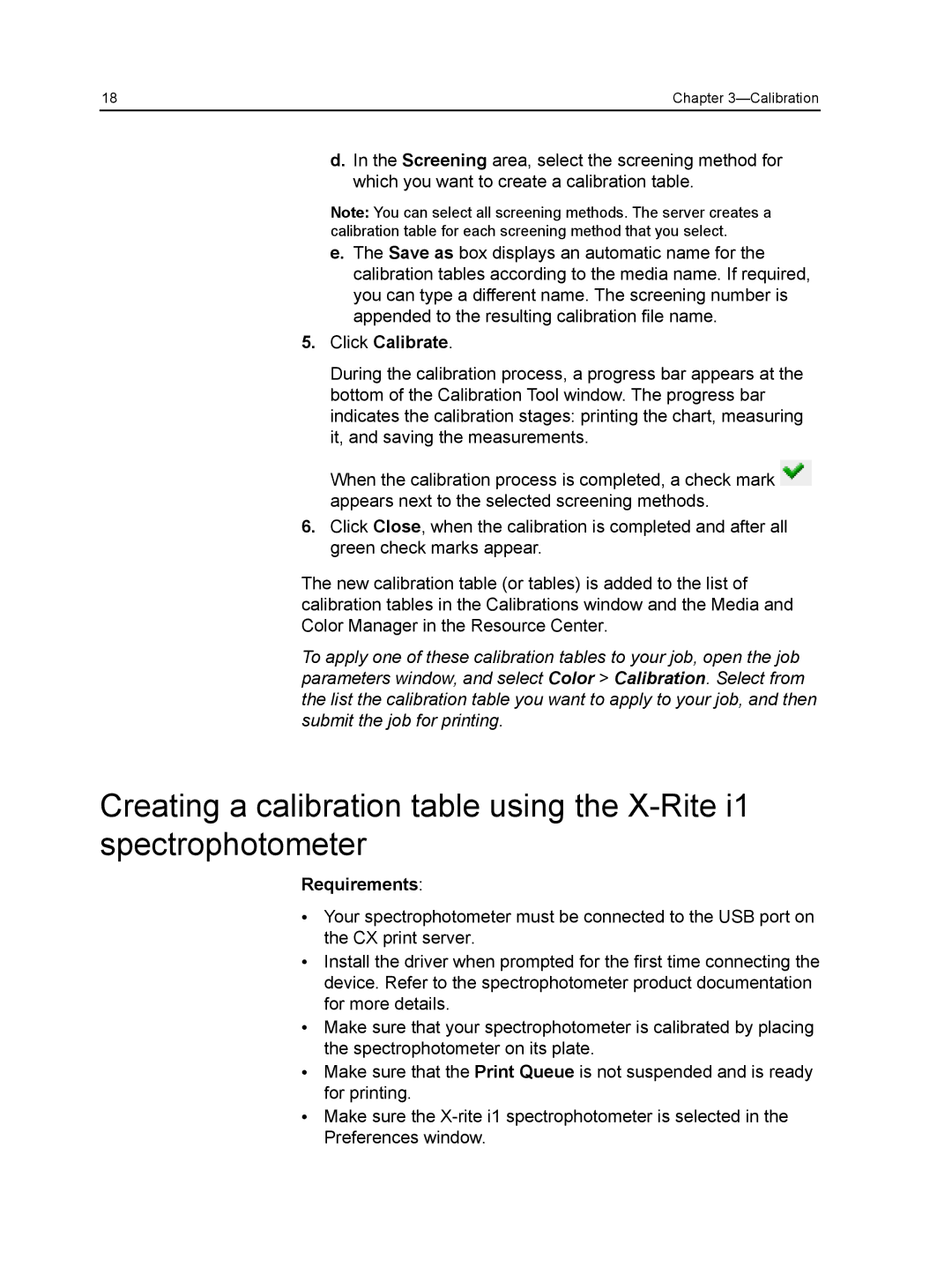18 | Chapter |
d.In the Screening area, select the screening method for which you want to create a calibration table.
Note: You can select all screening methods. The server creates a calibration table for each screening method that you select.
e.The Save as box displays an automatic name for the calibration tables according to the media name. If required, you can type a different name. The screening number is appended to the resulting calibration file name.
5.Click Calibrate.
During the calibration process, a progress bar appears at the bottom of the Calibration Tool window. The progress bar indicates the calibration stages: printing the chart, measuring it, and saving the measurements.
When the calibration process is completed, a check mark ![]() appears next to the selected screening methods.
appears next to the selected screening methods.
6.Click Close, when the calibration is completed and after all green check marks appear.
The new calibration table (or tables) is added to the list of calibration tables in the Calibrations window and the Media and Color Manager in the Resource Center.
To apply one of these calibration tables to your job, open the job parameters window, and select Color > Calibration. Select from the list the calibration table you want to apply to your job, and then submit the job for printing.
Creating a calibration table using the
Requirements:
●Your spectrophotometer must be connected to the USB port on the CX print server.
●Install the driver when prompted for the first time connecting the device. Refer to the spectrophotometer product documentation for more details.
●Make sure that your spectrophotometer is calibrated by placing the spectrophotometer on its plate.
●Make sure that the Print Queue is not suspended and is ready for printing.
●Make sure the