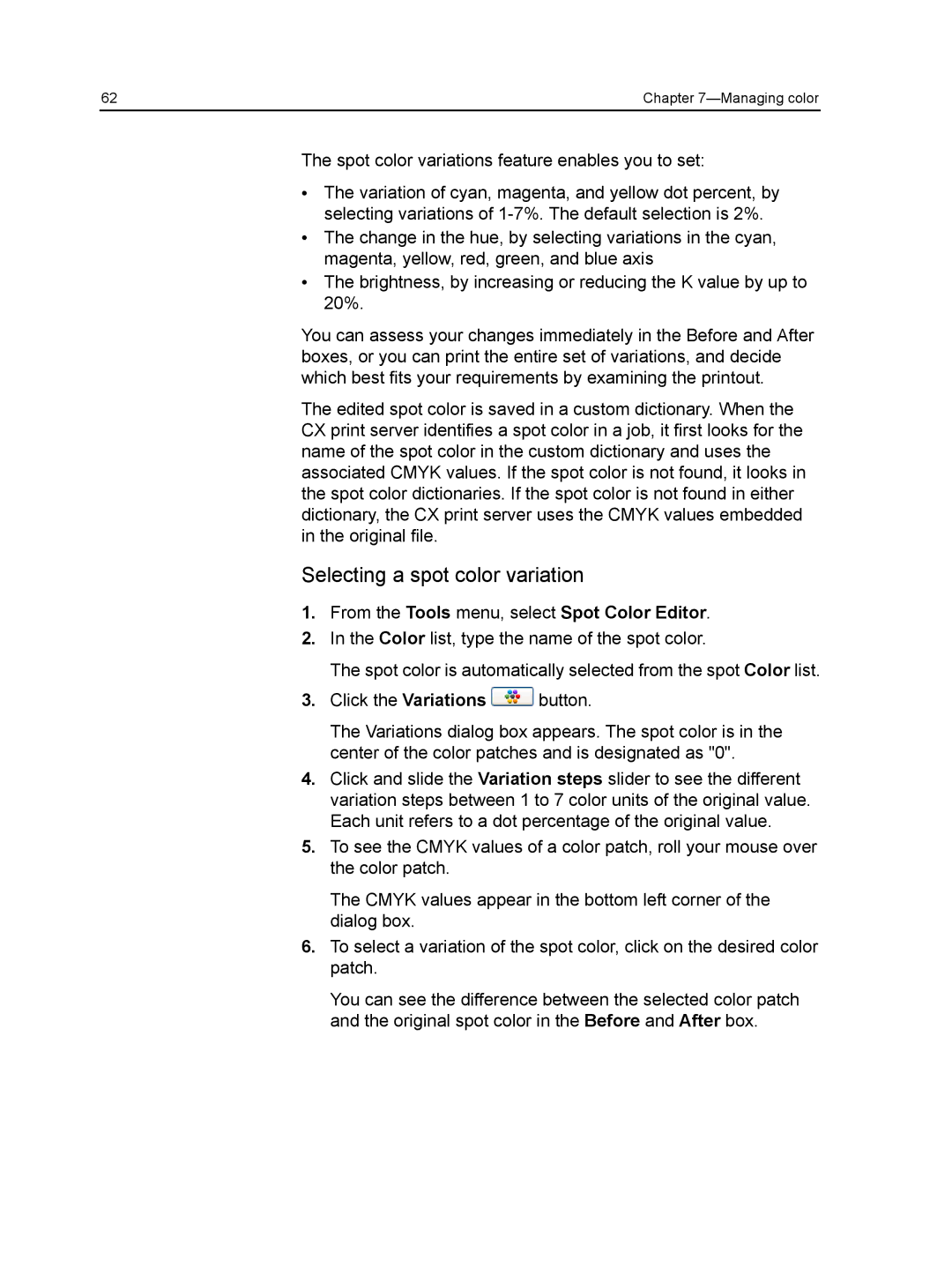62 | Chapter |
The spot color variations feature enables you to set:
●The variation of cyan, magenta, and yellow dot percent, by selecting variations of
●The change in the hue, by selecting variations in the cyan, magenta, yellow, red, green, and blue axis
●The brightness, by increasing or reducing the K value by up to 20%.
You can assess your changes immediately in the Before and After boxes, or you can print the entire set of variations, and decide which best fits your requirements by examining the printout.
The edited spot color is saved in a custom dictionary. When the CX print server identifies a spot color in a job, it first looks for the name of the spot color in the custom dictionary and uses the associated CMYK values. If the spot color is not found, it looks in the spot color dictionaries. If the spot color is not found in either dictionary, the CX print server uses the CMYK values embedded in the original file.
Selecting a spot color variation
1.From the Tools menu, select Spot Color Editor.
2.In the Color list, type the name of the spot color.
The spot color is automatically selected from the spot Color list.
3.Click the Variations ![]() button.
button.
The Variations dialog box appears. The spot color is in the center of the color patches and is designated as "0".
4.Click and slide the Variation steps slider to see the different variation steps between 1 to 7 color units of the original value. Each unit refers to a dot percentage of the original value.
5.To see the CMYK values of a color patch, roll your mouse over the color patch.
The CMYK values appear in the bottom left corner of the dialog box.
6.To select a variation of the spot color, click on the desired color patch.
You can see the difference between the selected color patch and the original spot color in the Before and After box.