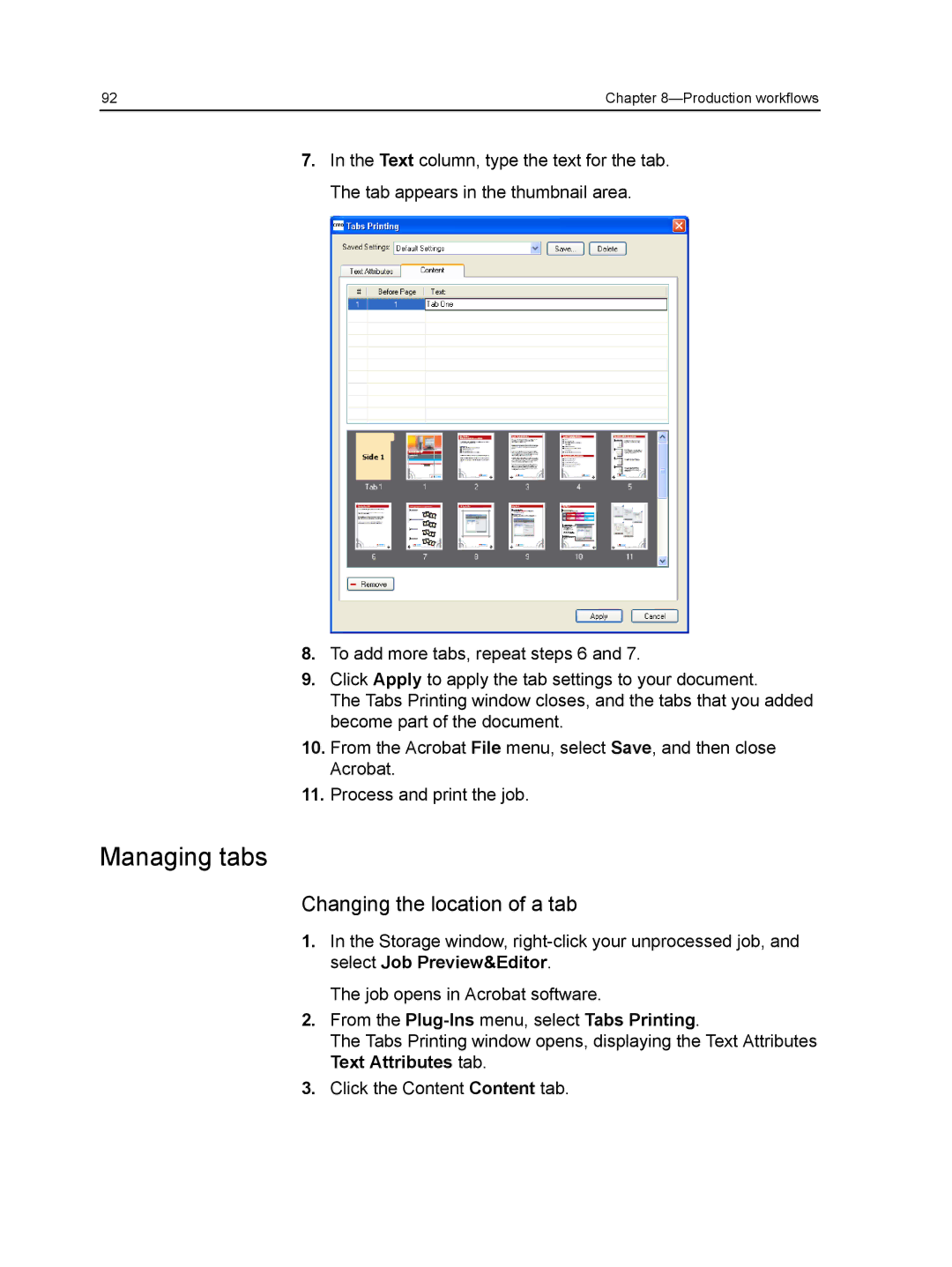92 | Chapter |
7.In the Text column, type the text for the tab. The tab appears in the thumbnail area.
8.To add more tabs, repeat steps 6 and 7.
9.Click Apply to apply the tab settings to your document.
The Tabs Printing window closes, and the tabs that you added become part of the document.
10.From the Acrobat File menu, select Save, and then close Acrobat.
11.Process and print the job.
Managing tabs
Changing the location of a tab
1.In the Storage window,
The job opens in Acrobat software.
2.From the
The Tabs Printing window opens, displaying the Text Attributes Text Attributes tab.
3.Click the Content Content tab.