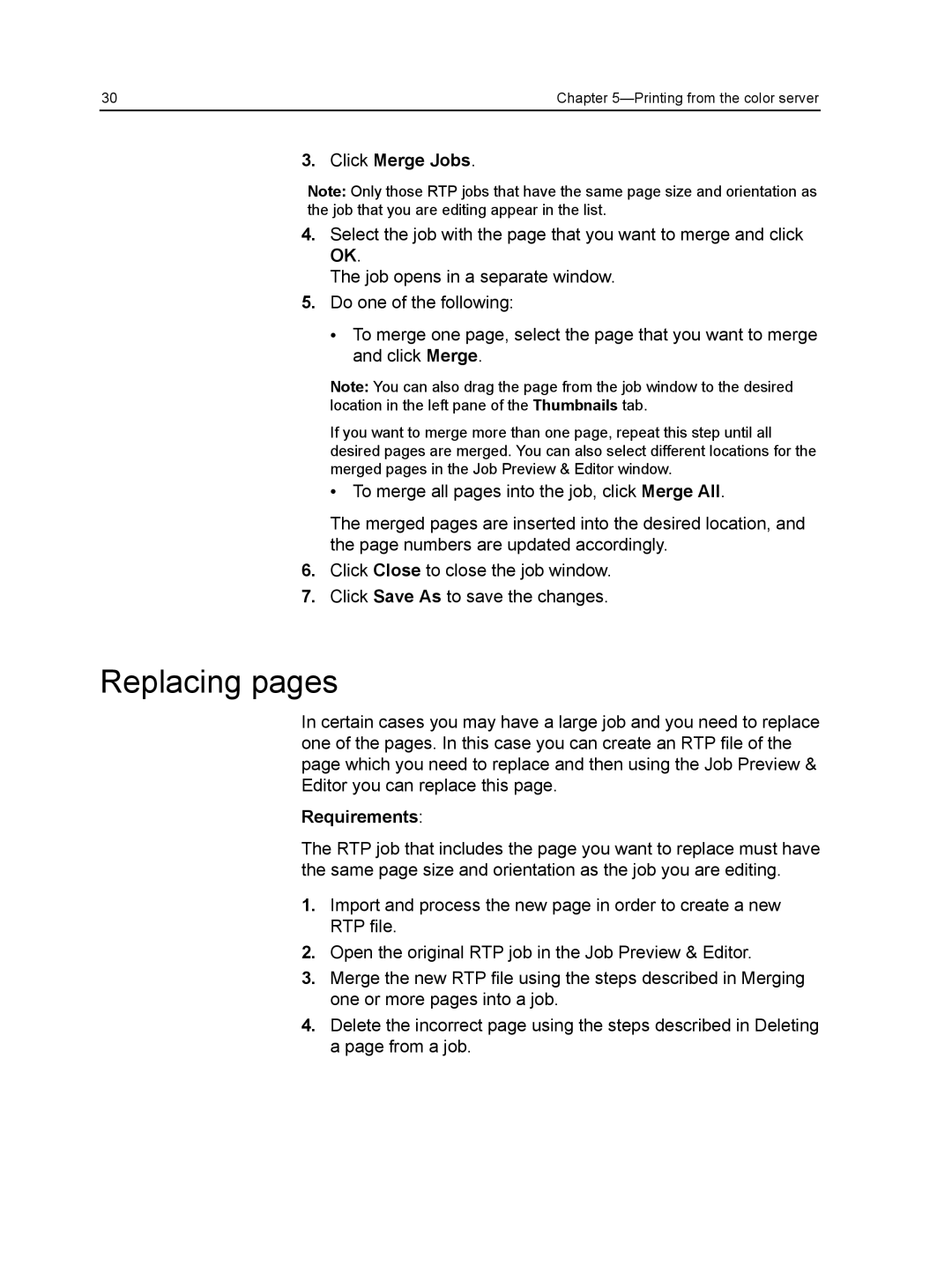30 | Chapter |
3. Click Merge Jobs.
Note: Only those RTP jobs that have the same page size and orientation as the job that you are editing appear in the list.
4.Select the job with the page that you want to merge and click OK.
The job opens in a separate window.
5.Do one of the following:
●To merge one page, select the page that you want to merge and click Merge.
Note: You can also drag the page from the job window to the desired location in the left pane of the Thumbnails tab.
If you want to merge more than one page, repeat this step until all desired pages are merged. You can also select different locations for the merged pages in the Job Preview & Editor window.
●To merge all pages into the job, click Merge All.
The merged pages are inserted into the desired location, and the page numbers are updated accordingly.
6.Click Close to close the job window.
7.Click Save As to save the changes.
Replacing pages
In certain cases you may have a large job and you need to replace one of the pages. In this case you can create an RTP file of the page which you need to replace and then using the Job Preview & Editor you can replace this page.
Requirements:
The RTP job that includes the page you want to replace must have the same page size and orientation as the job you are editing.
1.Import and process the new page in order to create a new RTP file.
2.Open the original RTP job in the Job Preview & Editor.
3.Merge the new RTP file using the steps described in Merging one or more pages into a job.
4.Delete the incorrect page using the steps described in Deleting a page from a job.