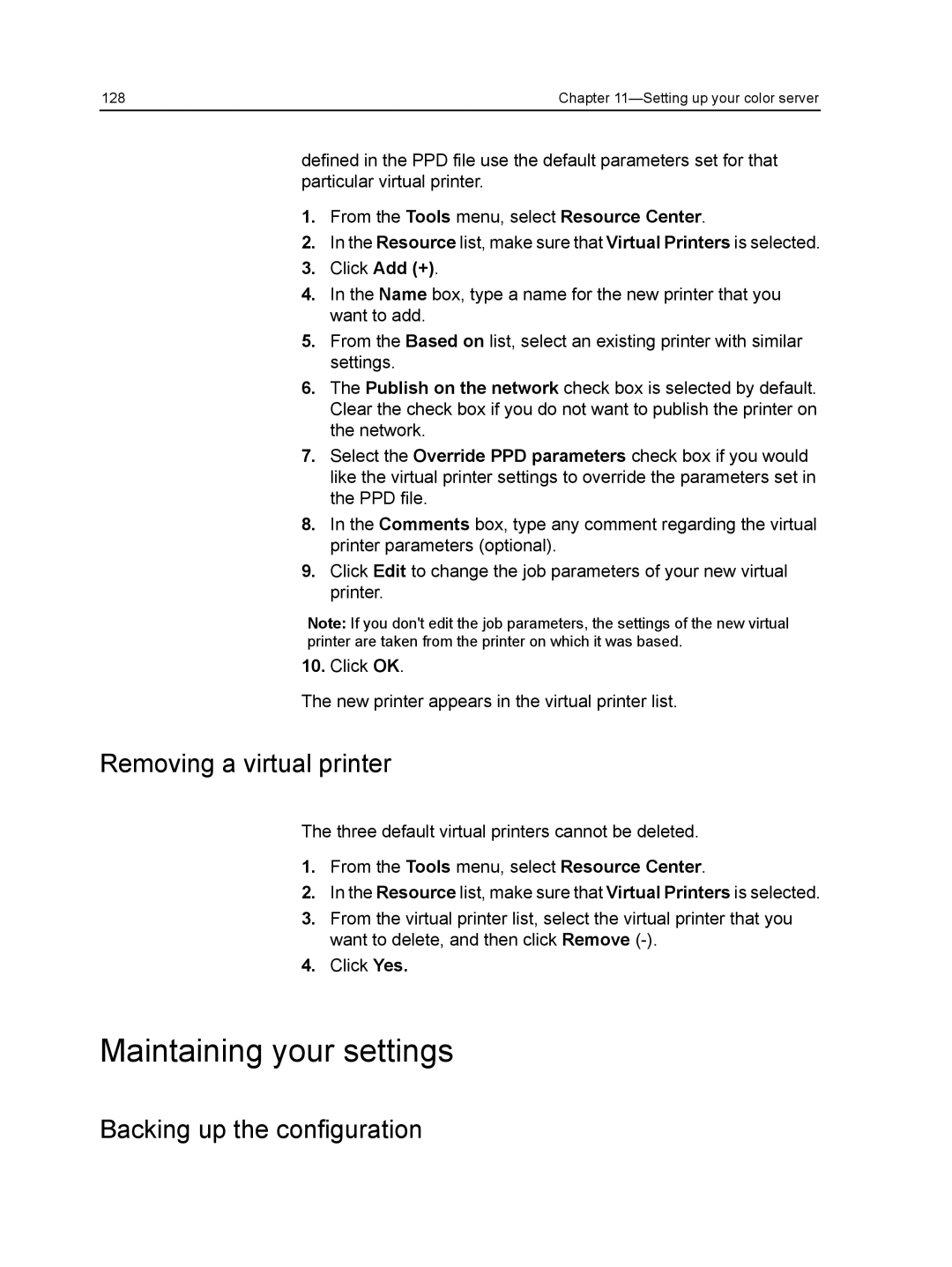128 | Chapter |
defined in the PPD file use the default parameters set for that particular virtual printer.
1.From the Tools menu, select Resource Center.
2.In the Resource list, make sure that Virtual Printers is selected.
3.Click Add (+).
4.In the Name box, type a name for the new printer that you want to add.
5.From the Based on list, select an existing printer with similar settings.
6.The Publish on the network check box is selected by default. Clear the check box if you do not want to publish the printer on the network.
7.Select the Override PPD parameters check box if you would like the virtual printer settings to override the parameters set in the PPD file.
8.In the Comments box, type any comment regarding the virtual printer parameters (optional).
9.Click Edit to change the job parameters of your new virtual printer.
Note: If you don't edit the job parameters, the settings of the new virtual printer are taken from the printer on which it was based.
10.Click OK.
The new printer appears in the virtual printer list.
Removing a virtual printer
The three default virtual printers cannot be deleted.
1.From the Tools menu, select Resource Center.
2.In the Resource list, make sure that Virtual Printers is selected.
3.From the virtual printer list, select the virtual printer that you want to delete, and then click Remove
4.Click Yes.