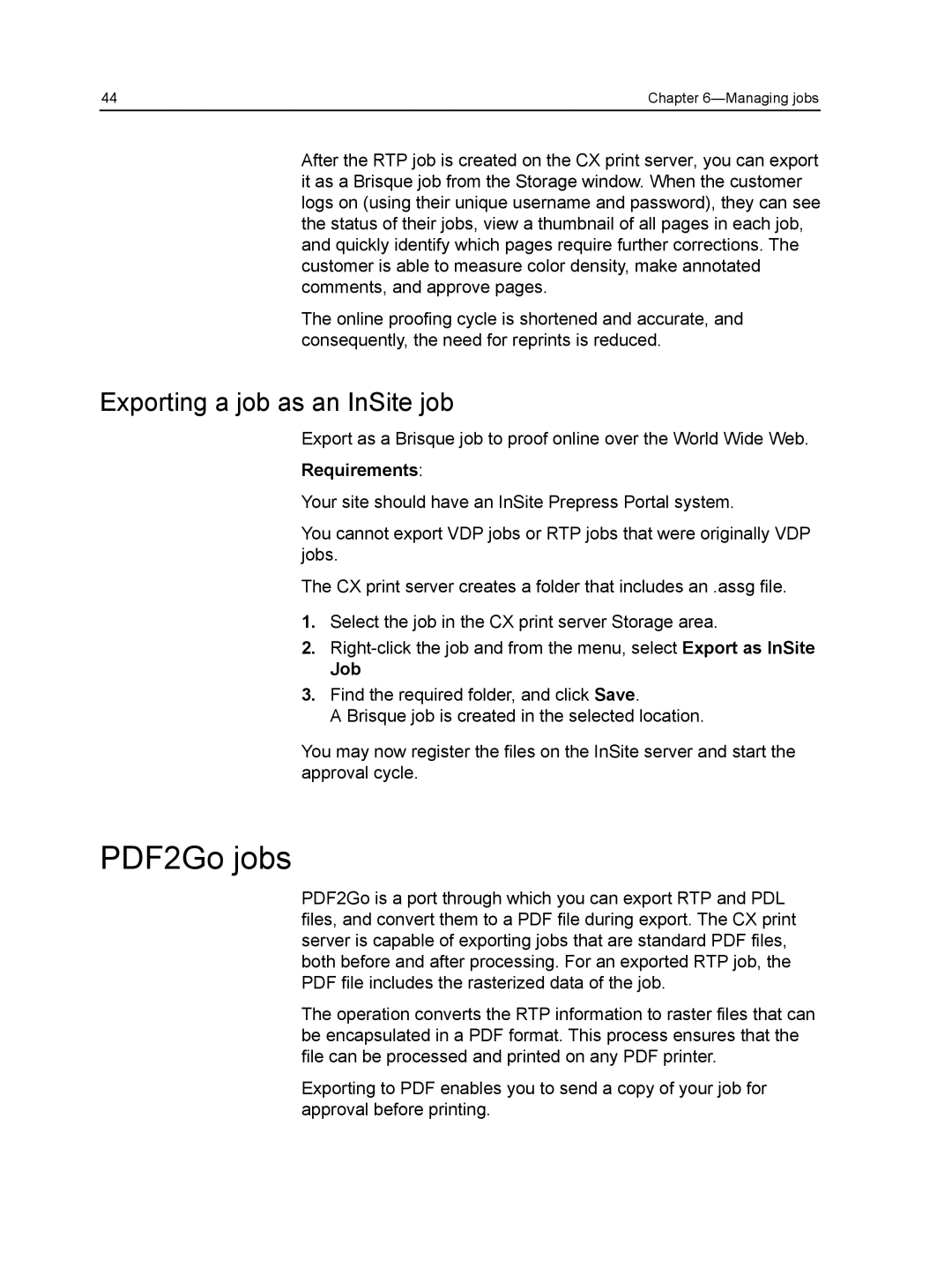44 | Chapter |
After the RTP job is created on the CX print server, you can export it as a Brisque job from the Storage window. When the customer logs on (using their unique username and password), they can see the status of their jobs, view a thumbnail of all pages in each job, and quickly identify which pages require further corrections. The customer is able to measure color density, make annotated comments, and approve pages.
The online proofing cycle is shortened and accurate, and consequently, the need for reprints is reduced.
Exporting a job as an InSite job
Export as a Brisque job to proof online over the World Wide Web.
Requirements:
Your site should have an InSite Prepress Portal system.
You cannot export VDP jobs or RTP jobs that were originally VDP jobs.
The CX print server creates a folder that includes an .assg file.
1.Select the job in the CX print server Storage area.
2.
Job
3.Find the required folder, and click Save.
A Brisque job is created in the selected location.
You may now register the files on the InSite server and start the approval cycle.
PDF2Go jobs
PDF2Go is a port through which you can export RTP and PDL files, and convert them to a PDF file during export. The CX print server is capable of exporting jobs that are standard PDF files, both before and after processing. For an exported RTP job, the PDF file includes the rasterized data of the job.
The operation converts the RTP information to raster files that can be encapsulated in a PDF format. This process ensures that the file can be processed and printed on any PDF printer.
Exporting to PDF enables you to send a copy of your job for approval before printing.