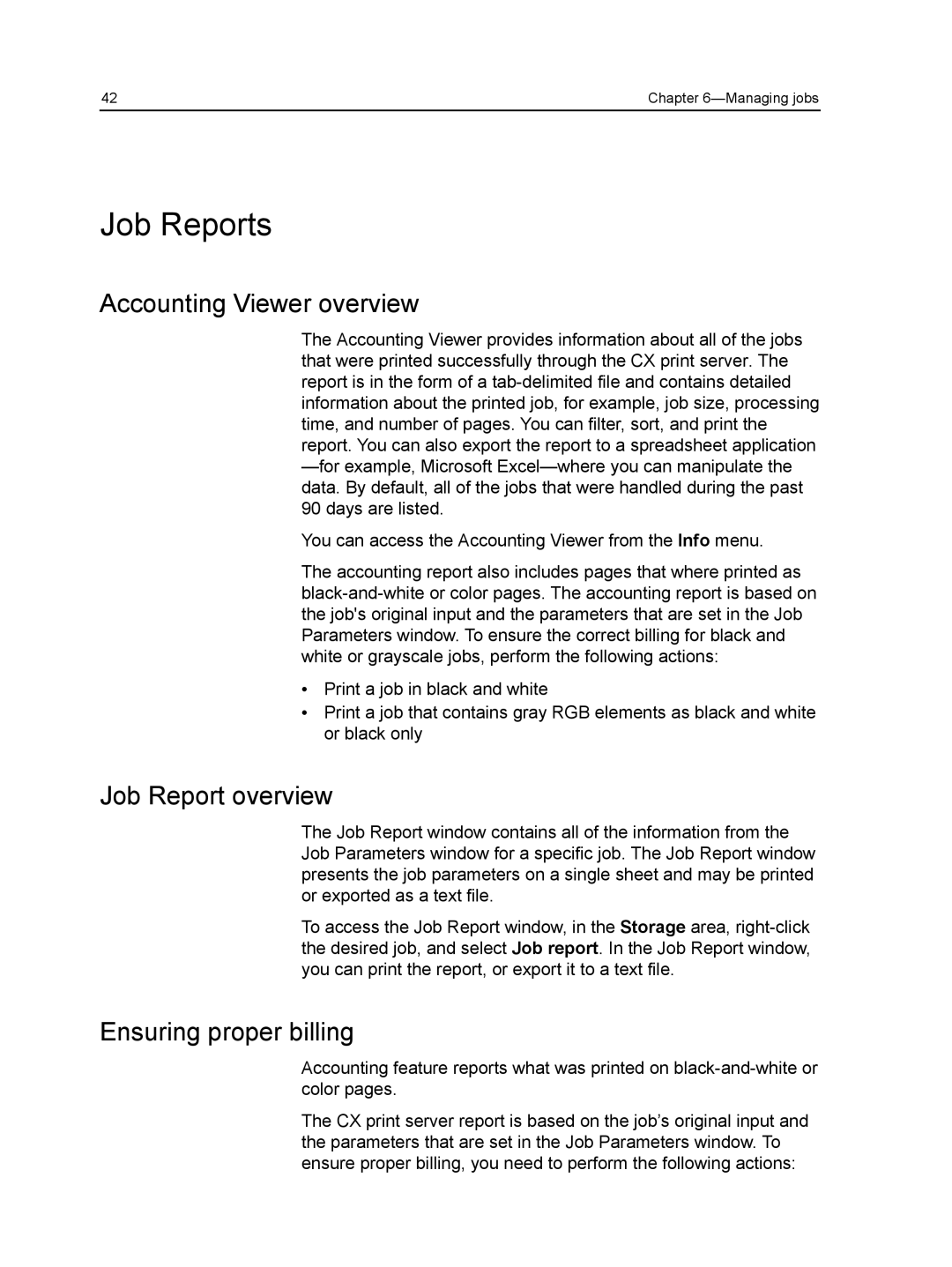42 | Chapter |
Job Reports
Accounting Viewer overview
The Accounting Viewer provides information about all of the jobs that were printed successfully through the CX print server. The report is in the form of a
You can access the Accounting Viewer from the Info menu.
The accounting report also includes pages that where printed as
●Print a job in black and white
●Print a job that contains gray RGB elements as black and white or black only
Job Report overview
The Job Report window contains all of the information from the Job Parameters window for a specific job. The Job Report window presents the job parameters on a single sheet and may be printed or exported as a text file.
To access the Job Report window, in the Storage area,
Ensuring proper billing
Accounting feature reports what was printed on
The CX print server report is based on the job’s original input and the parameters that are set in the Job Parameters window. To ensure proper billing, you need to perform the following actions: