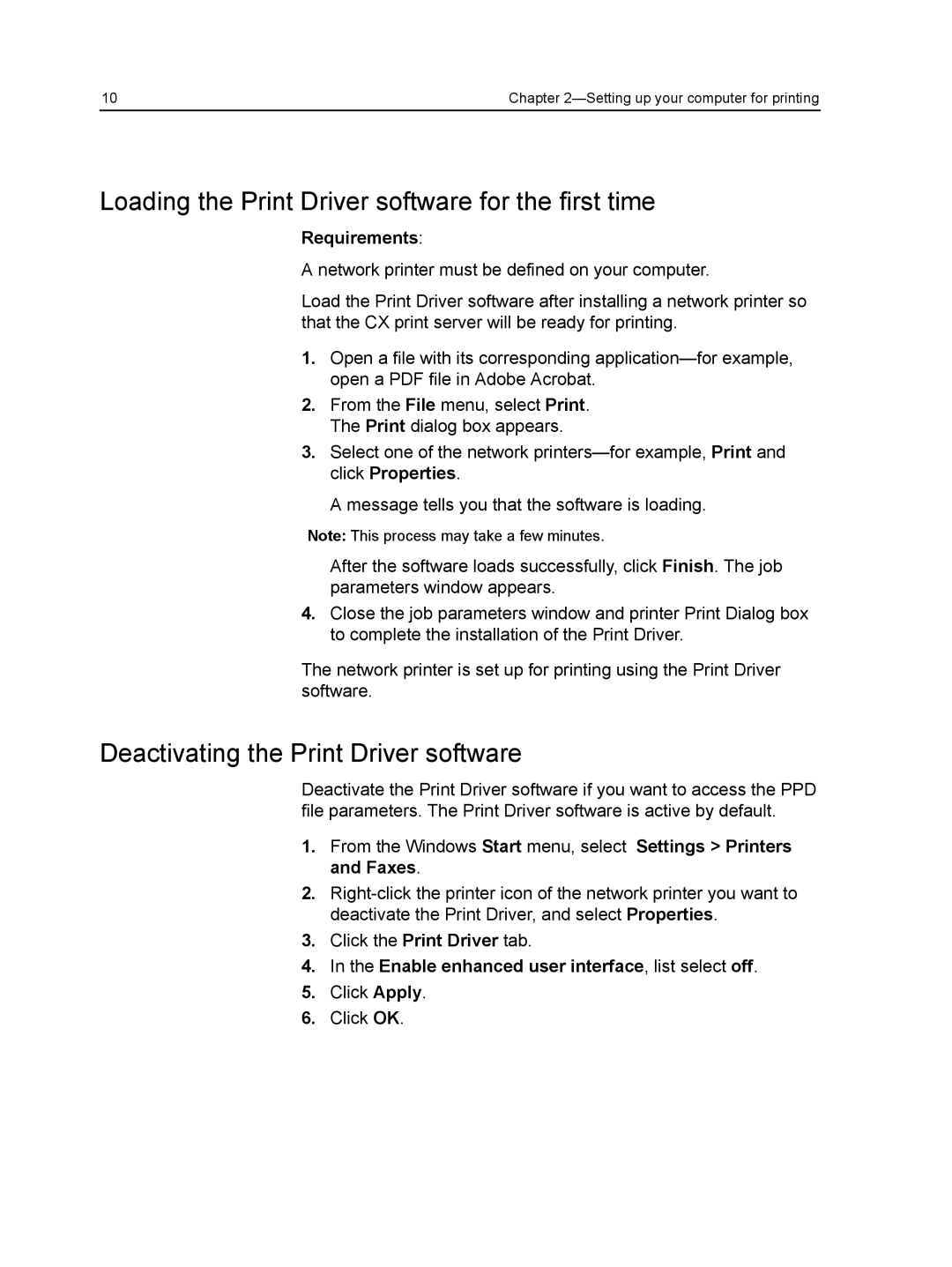10 | Chapter |
Loading the Print Driver software for the first time
Requirements:
A network printer must be defined on your computer.
Load the Print Driver software after installing a network printer so that the CX print server will be ready for printing.
1.Open a file with its corresponding
2.From the File menu, select Print. The Print dialog box appears.
3.Select one of the network
A message tells you that the software is loading.
Note: This process may take a few minutes.
After the software loads successfully, click Finish. The job parameters window appears.
4.Close the job parameters window and printer Print Dialog box to complete the installation of the Print Driver.
The network printer is set up for printing using the Print Driver software.
Deactivating the Print Driver software
Deactivate the Print Driver software if you want to access the PPD file parameters. The Print Driver software is active by default.
1.From the Windows Start menu, select Settings > Printers and Faxes.
2.
3.Click the Print Driver tab.
4.In the Enable enhanced user interface, list select off.
5.Click Apply.
6.Click OK.