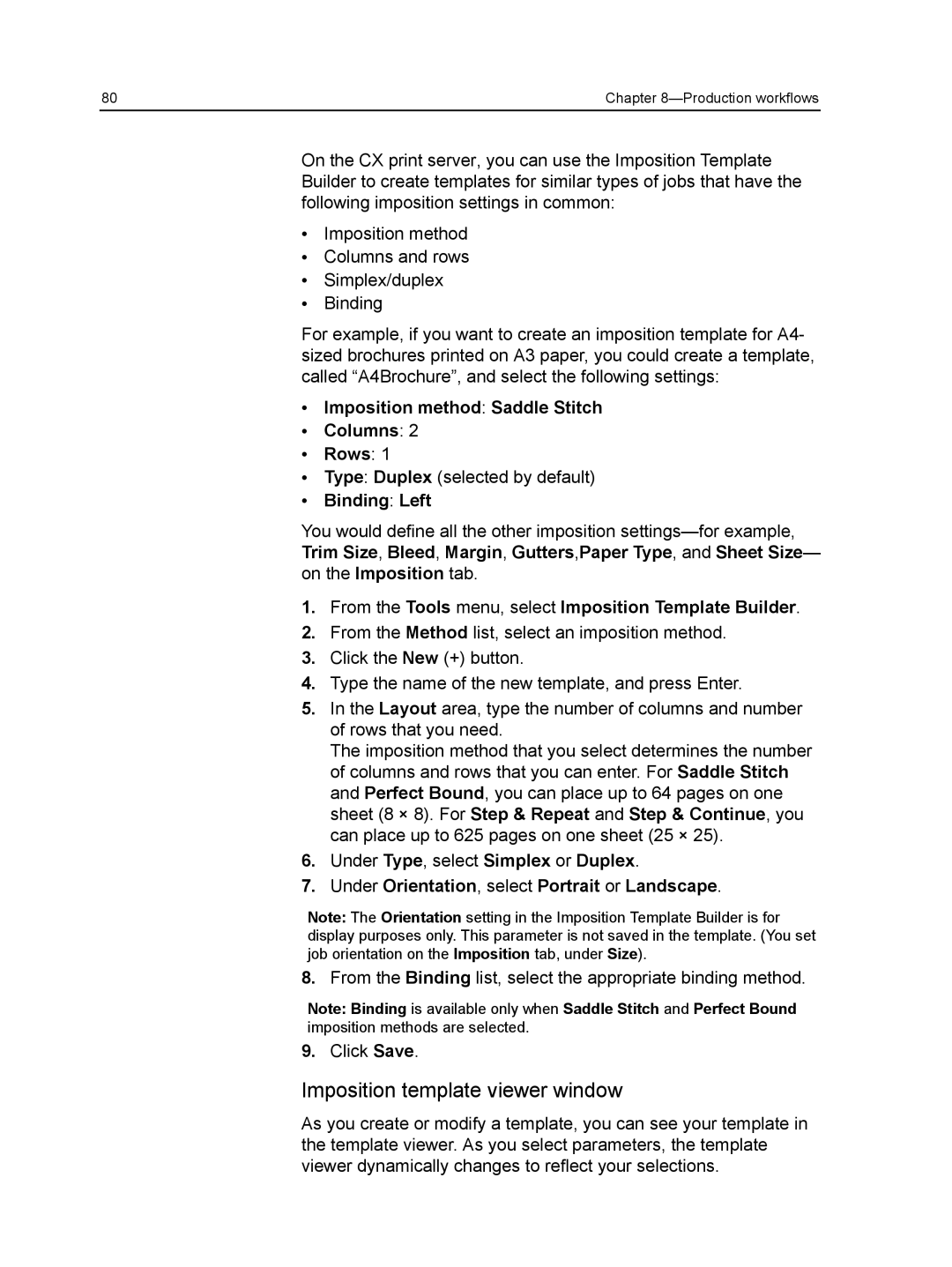80 | Chapter |
On the CX print server, you can use the Imposition Template Builder to create templates for similar types of jobs that have the following imposition settings in common:
●Imposition method
●Columns and rows
●Simplex/duplex
●Binding
For example, if you want to create an imposition template for A4- sized brochures printed on A3 paper, you could create a template, called “A4Brochure”, and select the following settings:
●Imposition method: Saddle Stitch
●Columns: 2
●Rows: 1
●Type: Duplex (selected by default)
●Binding: Left
You would define all the other imposition
1.From the Tools menu, select Imposition Template Builder.
2.From the Method list, select an imposition method.
3.Click the New (+) button.
4.Type the name of the new template, and press Enter.
5.In the Layout area, type the number of columns and number of rows that you need.
The imposition method that you select determines the number of columns and rows that you can enter. For Saddle Stitch and Perfect Bound, you can place up to 64 pages on one sheet (8 × 8). For Step & Repeat and Step & Continue, you can place up to 625 pages on one sheet (25 × 25).
6.Under Type, select Simplex or Duplex.
7.Under Orientation, select Portrait or Landscape.
Note: The Orientation setting in the Imposition Template Builder is for display purposes only. This parameter is not saved in the template. (You set job orientation on the Imposition tab, under Size).
8.From the Binding list, select the appropriate binding method.
Note: Binding is available only when Saddle Stitch and Perfect Bound imposition methods are selected.
9.Click Save.
Imposition template viewer window
As you create or modify a template, you can see your template in the template viewer. As you select parameters, the template viewer dynamically changes to reflect your selections.