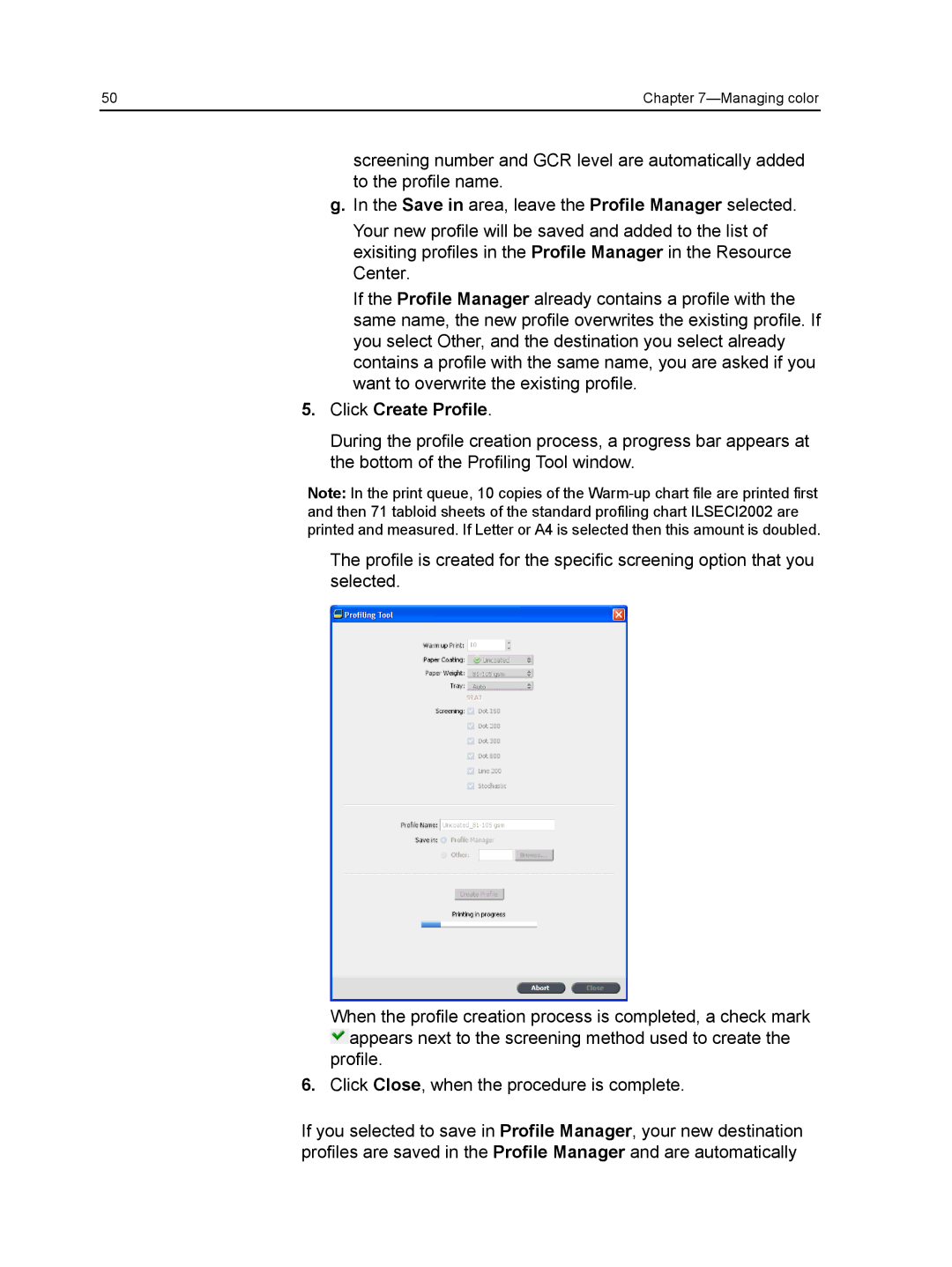50 | Chapter |
screening number and GCR level are automatically added to the profile name.
g.In the Save in area, leave the Profile Manager selected.
Your new profile will be saved and added to the list of exisiting profiles in the Profile Manager in the Resource Center.
If the Profile Manager already contains a profile with the same name, the new profile overwrites the existing profile. If you select Other, and the destination you select already contains a profile with the same name, you are asked if you want to overwrite the existing profile.
5.Click Create Profile.
During the profile creation process, a progress bar appears at the bottom of the Profiling Tool window.
Note: In the print queue, 10 copies of the
The profile is created for the specific screening option that you selected.
When the profile creation process is completed, a check mark
![]() appears next to the screening method used to create the profile.
appears next to the screening method used to create the profile.
6.Click Close, when the procedure is complete.
If you selected to save in Profile Manager, your new destination profiles are saved in the Profile Manager and are automatically