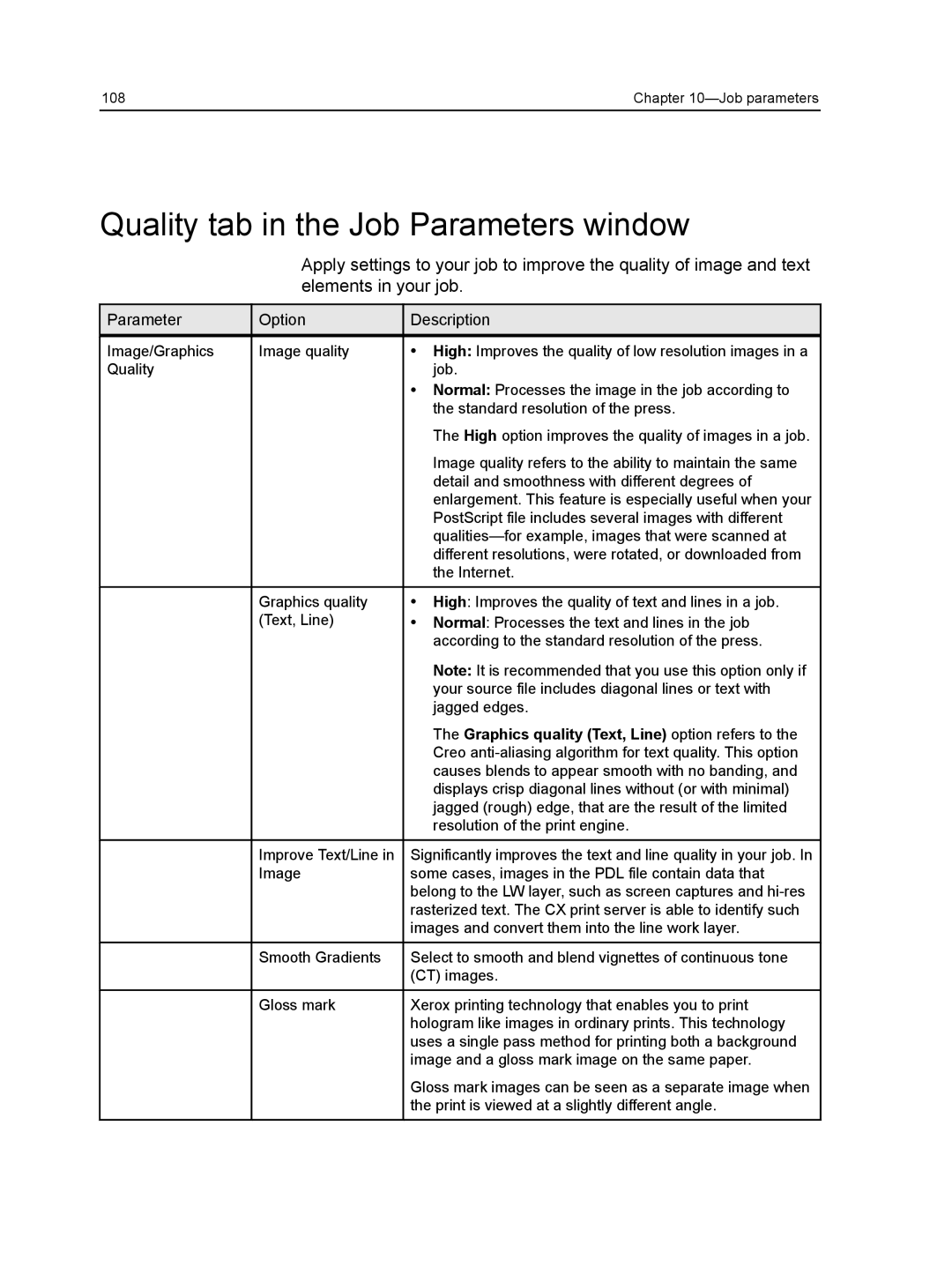108 | Chapter |
Quality tab in the Job Parameters window
Apply settings to your job to improve the quality of image and text elements in your job.
Parameter
Image/Graphics Quality
Option
Image quality
Graphics quality (Text, Line)
Improve Text/Line in Image
Smooth Gradients
Gloss mark
Description
●High: Improves the quality of low resolution images in a job.
●Normal: Processes the image in the job according to the standard resolution of the press.
The High option improves the quality of images in a job.
Image quality refers to the ability to maintain the same detail and smoothness with different degrees of enlargement. This feature is especially useful when your PostScript file includes several images with different
●High: Improves the quality of text and lines in a job.
●Normal: Processes the text and lines in the job according to the standard resolution of the press.
Note: It is recommended that you use this option only if your source file includes diagonal lines or text with jagged edges.
The Graphics quality (Text, Line) option refers to the Creo
Significantly improves the text and line quality in your job. In some cases, images in the PDL file contain data that belong to the LW layer, such as screen captures and
Select to smooth and blend vignettes of continuous tone (CT) images.
Xerox printing technology that enables you to print hologram like images in ordinary prints. This technology uses a single pass method for printing both a background image and a gloss mark image on the same paper.
Gloss mark images can be seen as a separate image when the print is viewed at a slightly different angle.