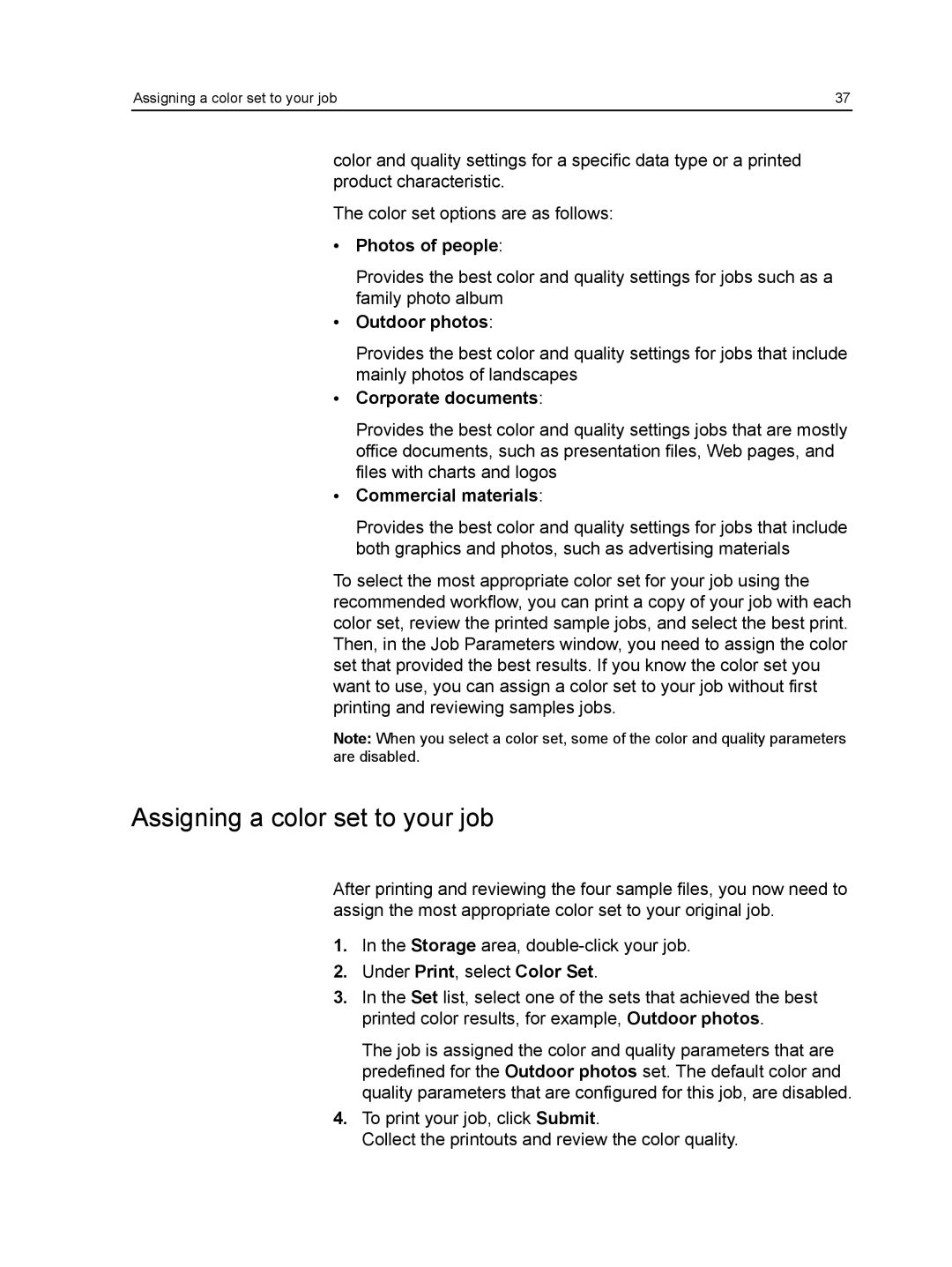Assigning a color set to your job | 37 |
color and quality settings for a specific data type or a printed product characteristic.
The color set options are as follows:
●Photos of people:
Provides the best color and quality settings for jobs such as a family photo album
●Outdoor photos:
Provides the best color and quality settings for jobs that include mainly photos of landscapes
●Corporate documents:
Provides the best color and quality settings jobs that are mostly office documents, such as presentation files, Web pages, and files with charts and logos
●Commercial materials:
Provides the best color and quality settings for jobs that include both graphics and photos, such as advertising materials
To select the most appropriate color set for your job using the recommended workflow, you can print a copy of your job with each color set, review the printed sample jobs, and select the best print. Then, in the Job Parameters window, you need to assign the color set that provided the best results. If you know the color set you want to use, you can assign a color set to your job without first printing and reviewing samples jobs.
Note: When you select a color set, some of the color and quality parameters are disabled.
Assigning a color set to your job
After printing and reviewing the four sample files, you now need to assign the most appropriate color set to your original job.
1.In the Storage area,
2.Under Print, select Color Set.
3.In the Set list, select one of the sets that achieved the best printed color results, for example, Outdoor photos.
The job is assigned the color and quality parameters that are predefined for the Outdoor photos set. The default color and quality parameters that are configured for this job, are disabled.
4.To print your job, click Submit.
Collect the printouts and review the color quality.