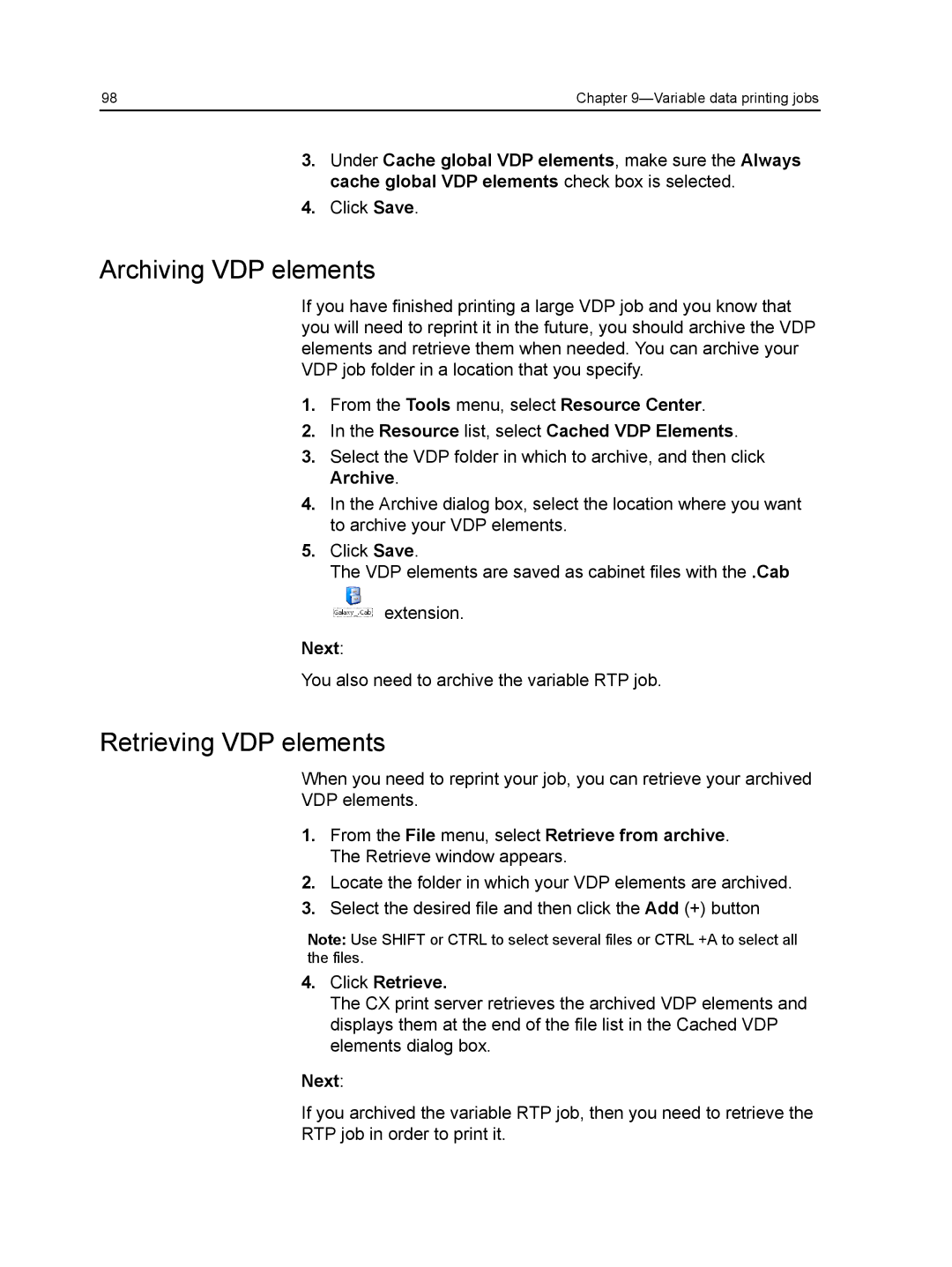98 | Chapter |
3.Under Cache global VDP elements, make sure the Always cache global VDP elements check box is selected.
4.Click Save.
Archiving VDP elements
If you have finished printing a large VDP job and you know that you will need to reprint it in the future, you should archive the VDP elements and retrieve them when needed. You can archive your VDP job folder in a location that you specify.
1.From the Tools menu, select Resource Center.
2.In the Resource list, select Cached VDP Elements.
3.Select the VDP folder in which to archive, and then click Archive.
4.In the Archive dialog box, select the location where you want to archive your VDP elements.
5.Click Save.
The VDP elements are saved as cabinet files with the .Cab
extension.
Next:
You also need to archive the variable RTP job.
Retrieving VDP elements
When you need to reprint your job, you can retrieve your archived
VDP elements.
1.From the File menu, select Retrieve from archive. The Retrieve window appears.
2.Locate the folder in which your VDP elements are archived.
3.Select the desired file and then click the Add (+) button
Note: Use SHIFT or CTRL to select several files or CTRL +A to select all the files.
4.Click Retrieve.
The CX print server retrieves the archived VDP elements and displays them at the end of the file list in the Cached VDP elements dialog box.
Next:
If you archived the variable RTP job, then you need to retrieve the
RTP job in order to print it.