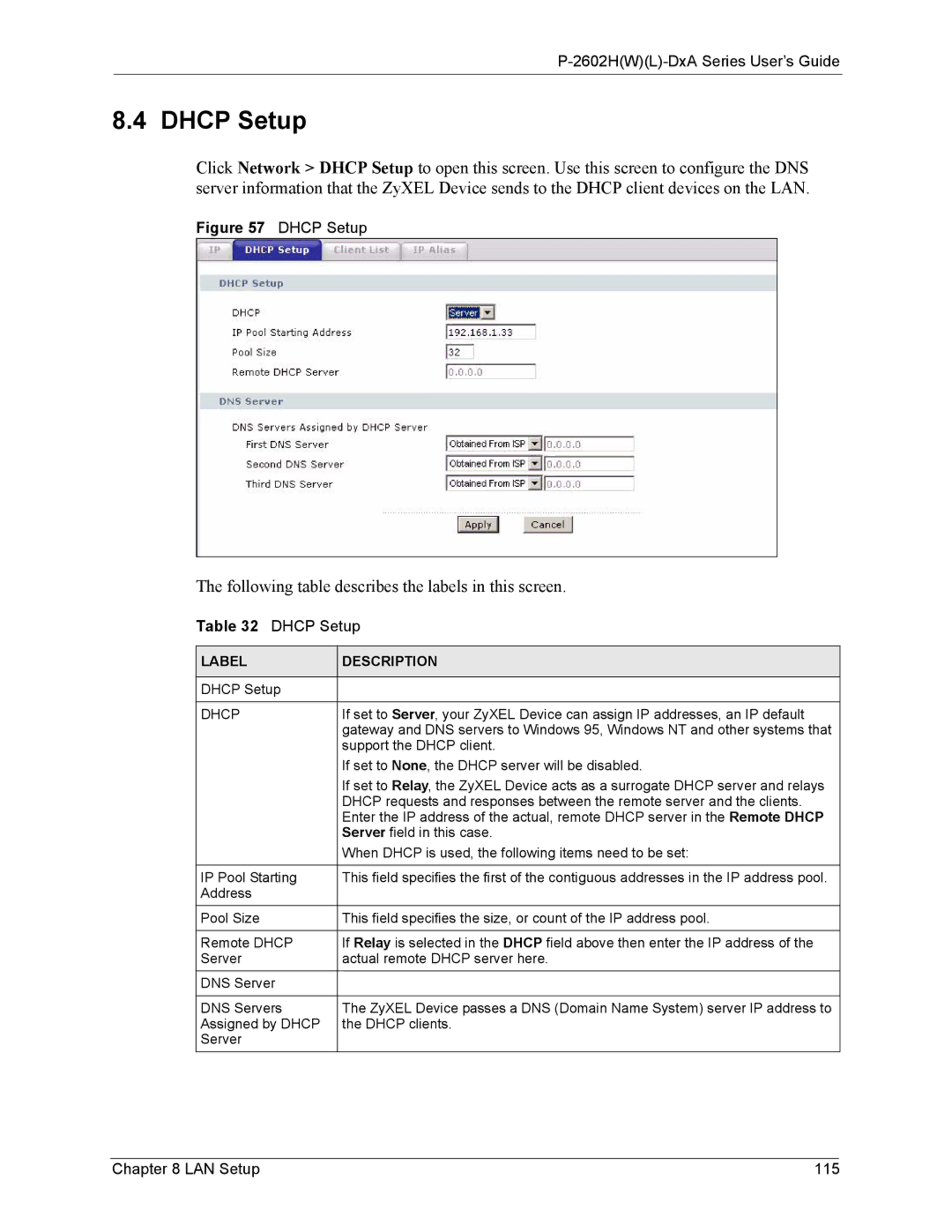P-2602H(W)(L)-DxA Series User’s Guide
8.4 DHCP Setup
Click Network > DHCP Setup to open this screen. Use this screen to configure the DNS server information that the ZyXEL Device sends to the DHCP client devices on the LAN.
Figure 57 DHCP Setup
The following table describes the labels in this screen.
Table 32 DHCP Setup
LABEL | DESCRIPTION |
|
|
DHCP Setup |
|
|
|
DHCP | If set to Server, your ZyXEL Device can assign IP addresses, an IP default |
| gateway and DNS servers to Windows 95, Windows NT and other systems that |
| support the DHCP client. |
| If set to None, the DHCP server will be disabled. |
| If set to Relay, the ZyXEL Device acts as a surrogate DHCP server and relays |
| DHCP requests and responses between the remote server and the clients. |
| Enter the IP address of the actual, remote DHCP server in the Remote DHCP |
| Server field in this case. |
| When DHCP is used, the following items need to be set: |
|
|
IP Pool Starting | This field specifies the first of the contiguous addresses in the IP address pool. |
Address |
|
Pool Size | This field specifies the size, or count of the IP address pool. |
|
|
Remote DHCP | If Relay is selected in the DHCP field above then enter the IP address of the |
Server | actual remote DHCP server here. |
DNS Server |
|
|
|
DNS Servers | The ZyXEL Device passes a DNS (Domain Name System) server IP address to |
Assigned by DHCP | the DHCP clients. |
Server |
|
Chapter 8 LAN Setup | 115 |