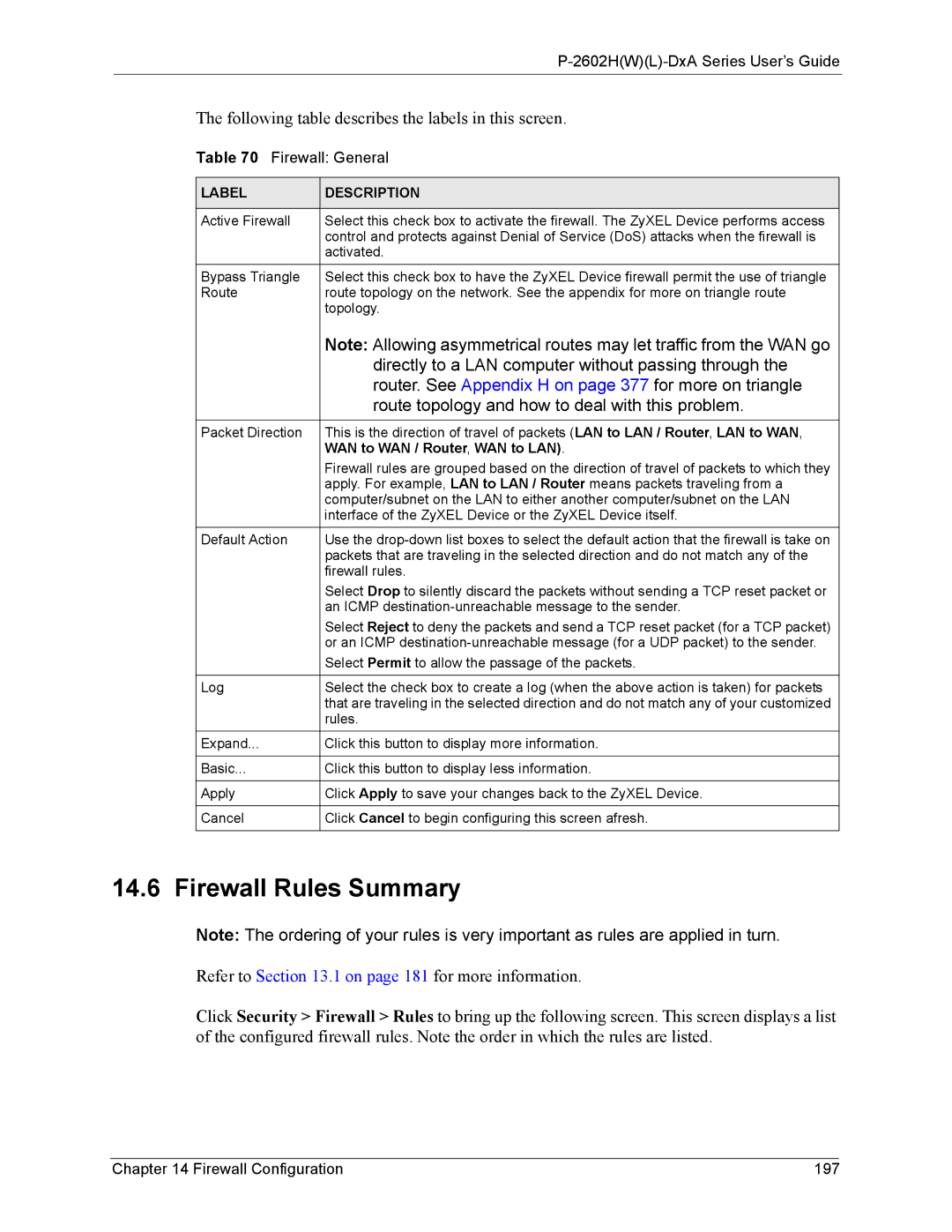P-2602H(W)(L)-DxA Series User’s Guide
The following table describes the labels in this screen.
Table 70 Firewall: General
LABEL | DESCRIPTION |
|
|
Active Firewall | Select this check box to activate the firewall. The ZyXEL Device performs access |
| control and protects against Denial of Service (DoS) attacks when the firewall is |
| activated. |
Bypass Triangle | Select this check box to have the ZyXEL Device firewall permit the use of triangle |
Route | route topology on the network. See the appendix for more on triangle route |
| topology. |
| Note: Allowing asymmetrical routes may let traffic from the WAN go |
| directly to a LAN computer without passing through the |
| router. See Appendix H on page 377 for more on triangle |
| route topology and how to deal with this problem. |
|
|
Packet Direction | This is the direction of travel of packets (LAN to LAN / Router, LAN to WAN, |
| WAN to WAN / Router, WAN to LAN). |
| Firewall rules are grouped based on the direction of travel of packets to which they |
| apply. For example, LAN to LAN / Router means packets traveling from a |
| computer/subnet on the LAN to either another computer/subnet on the LAN |
| interface of the ZyXEL Device or the ZyXEL Device itself. |
Default Action | Use the |
| packets that are traveling in the selected direction and do not match any of the |
| firewall rules. |
| Select Drop to silently discard the packets without sending a TCP reset packet or |
| an ICMP |
| Select Reject to deny the packets and send a TCP reset packet (for a TCP packet) |
| or an ICMP |
| Select Permit to allow the passage of the packets. |
|
|
Log | Select the check box to create a log (when the above action is taken) for packets |
| that are traveling in the selected direction and do not match any of your customized |
| rules. |
Expand... | Click this button to display more information. |
|
|
Basic... | Click this button to display less information. |
|
|
Apply | Click Apply to save your changes back to the ZyXEL Device. |
|
|
Cancel | Click Cancel to begin configuring this screen afresh. |
14.6 Firewall Rules Summary
Note: The ordering of your rules is very important as rules are applied in turn.
Refer to Section 13.1 on page 181 for more information.
Click Security > Firewall > Rules to bring up the following screen. This screen displays a list of the configured firewall rules. Note the order in which the rules are listed.
Chapter 14 Firewall Configuration | 197 |