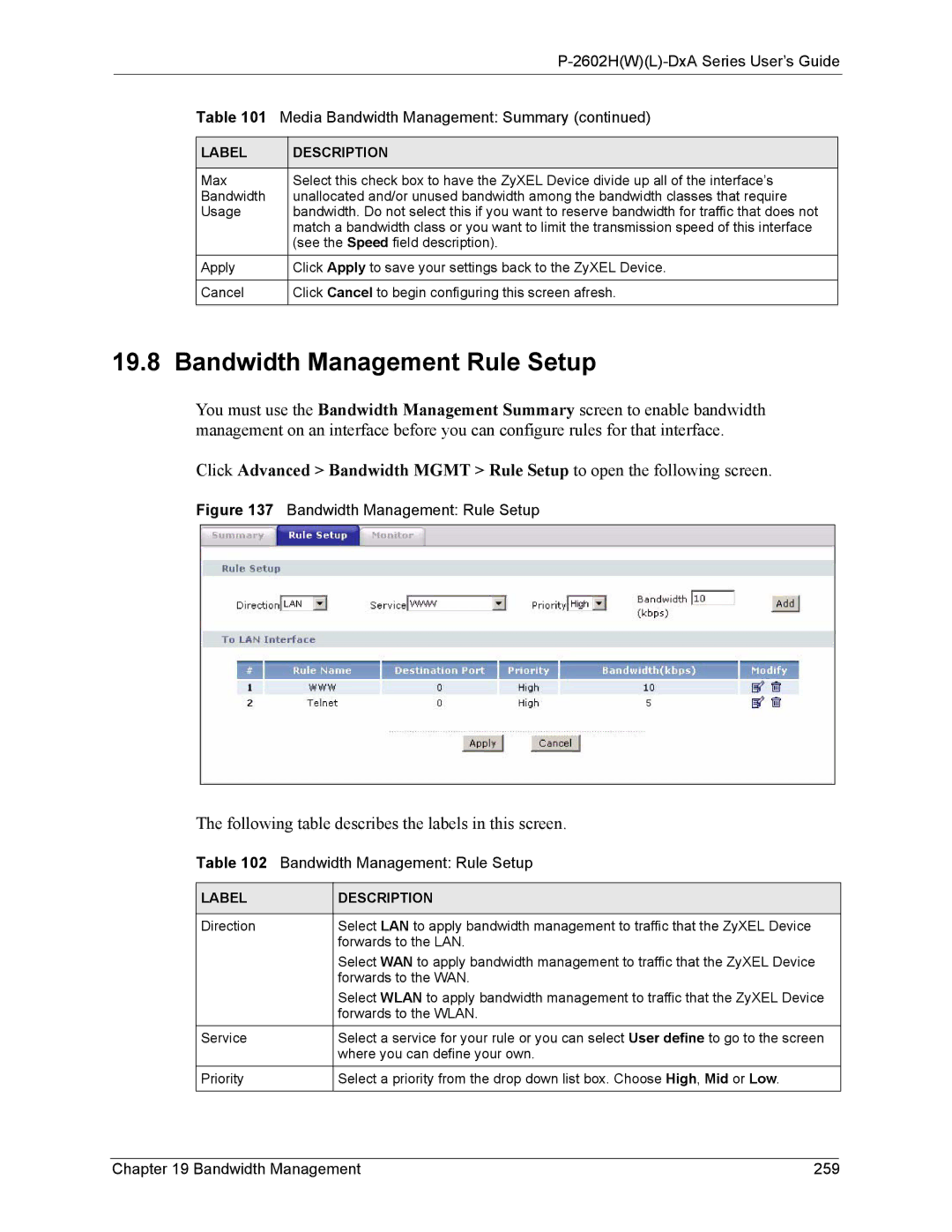|
|
| |
| Table 101 Media Bandwidth Management: Summary (continued) | ||
|
|
|
|
| LABEL | DESCRIPTION |
|
|
|
|
|
| Max | Select this check box to have the ZyXEL Device divide up all of the interface’s |
|
| Bandwidth | unallocated and/or unused bandwidth among the bandwidth classes that require |
|
| Usage | bandwidth. Do not select this if you want to reserve bandwidth for traffic that does not |
|
|
| match a bandwidth class or you want to limit the transmission speed of this interface |
|
|
| (see the Speed field description). |
|
| Apply | Click Apply to save your settings back to the ZyXEL Device. |
|
|
|
|
|
| Cancel | Click Cancel to begin configuring this screen afresh. |
|
|
|
|
|
19.8 Bandwidth Management Rule Setup
You must use the Bandwidth Management Summary screen to enable bandwidth management on an interface before you can configure rules for that interface.
Click Advanced > Bandwidth MGMT > Rule Setup to open the following screen.
Figure 137 Bandwidth Management: Rule Setup
The following table describes the labels in this screen.
Table 102 Bandwidth Management: Rule Setup
LABEL | DESCRIPTION |
|
|
Direction | Select LAN to apply bandwidth management to traffic that the ZyXEL Device |
| forwards to the LAN. |
| Select WAN to apply bandwidth management to traffic that the ZyXEL Device |
| forwards to the WAN. |
| Select WLAN to apply bandwidth management to traffic that the ZyXEL Device |
| forwards to the WLAN. |
Service | Select a service for your rule or you can select User define to go to the screen |
| where you can define your own. |
Priority | Select a priority from the drop down list box. Choose High, Mid or Low. |
|
|
Chapter 19 Bandwidth Management | 259 |