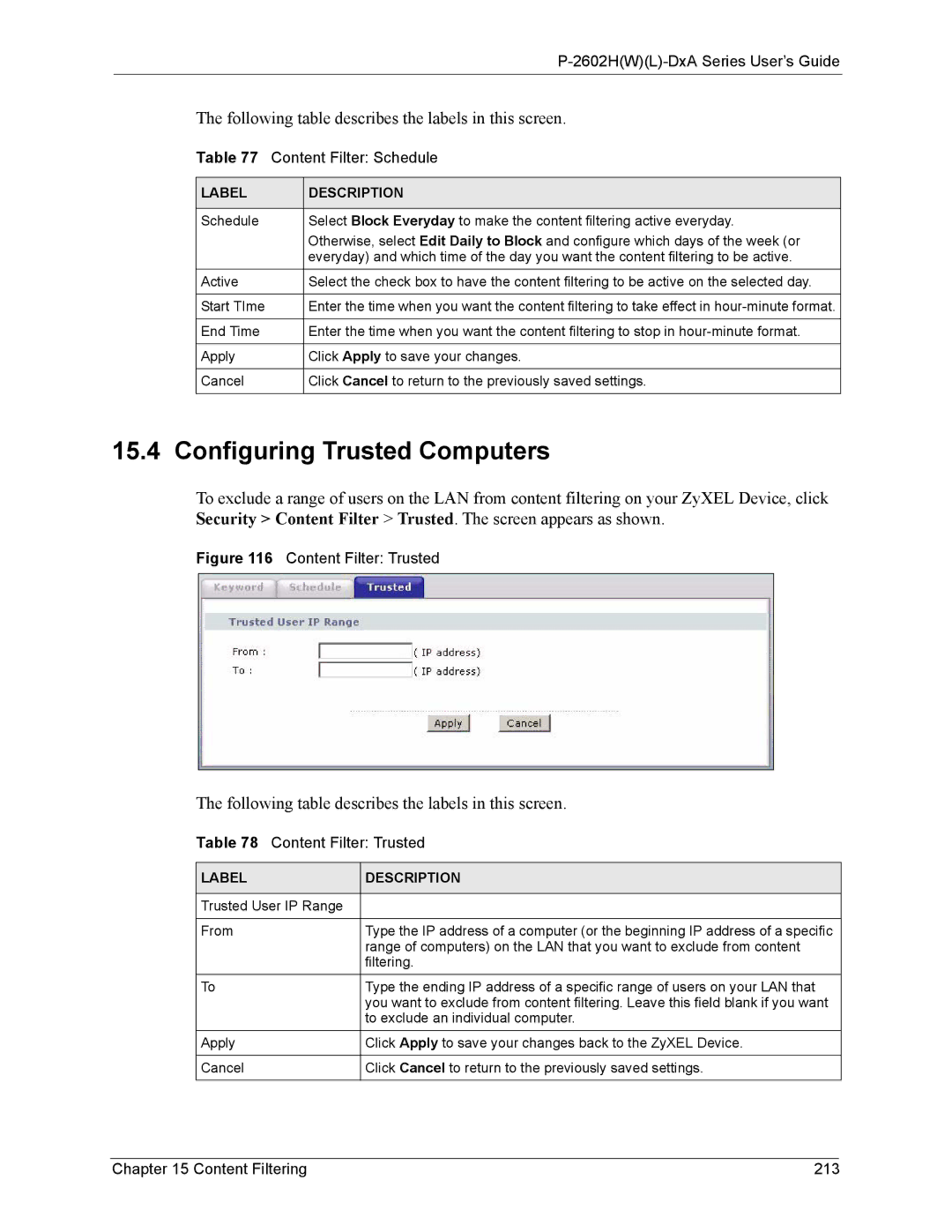P-2602H(W)(L)-DxA Series User’s Guide
The following table describes the labels in this screen.
Table 77 Content Filter: Schedule
LABEL | DESCRIPTION |
|
|
Schedule | Select Block Everyday to make the content filtering active everyday. |
| Otherwise, select Edit Daily to Block and configure which days of the week (or |
| everyday) and which time of the day you want the content filtering to be active. |
Active | Select the check box to have the content filtering to be active on the selected day. |
|
|
Start TIme | Enter the time when you want the content filtering to take effect in |
|
|
End Time | Enter the time when you want the content filtering to stop in |
|
|
Apply | Click Apply to save your changes. |
|
|
Cancel | Click Cancel to return to the previously saved settings. |
|
|
15.4 Configuring Trusted Computers
To exclude a range of users on the LAN from content filtering on your ZyXEL Device, click Security > Content Filter > Trusted. The screen appears as shown.
Figure 116 Content Filter: Trusted
The following table describes the labels in this screen.
Table 78 Content Filter: Trusted
LABEL | DESCRIPTION |
|
|
Trusted User IP Range |
|
|
|
From | Type the IP address of a computer (or the beginning IP address of a specific |
| range of computers) on the LAN that you want to exclude from content |
| filtering. |
To | Type the ending IP address of a specific range of users on your LAN that |
| you want to exclude from content filtering. Leave this field blank if you want |
| to exclude an individual computer. |
Apply | Click Apply to save your changes back to the ZyXEL Device. |
|
|
Cancel | Click Cancel to return to the previously saved settings. |
|
|
Chapter 15 Content Filtering | 213 |