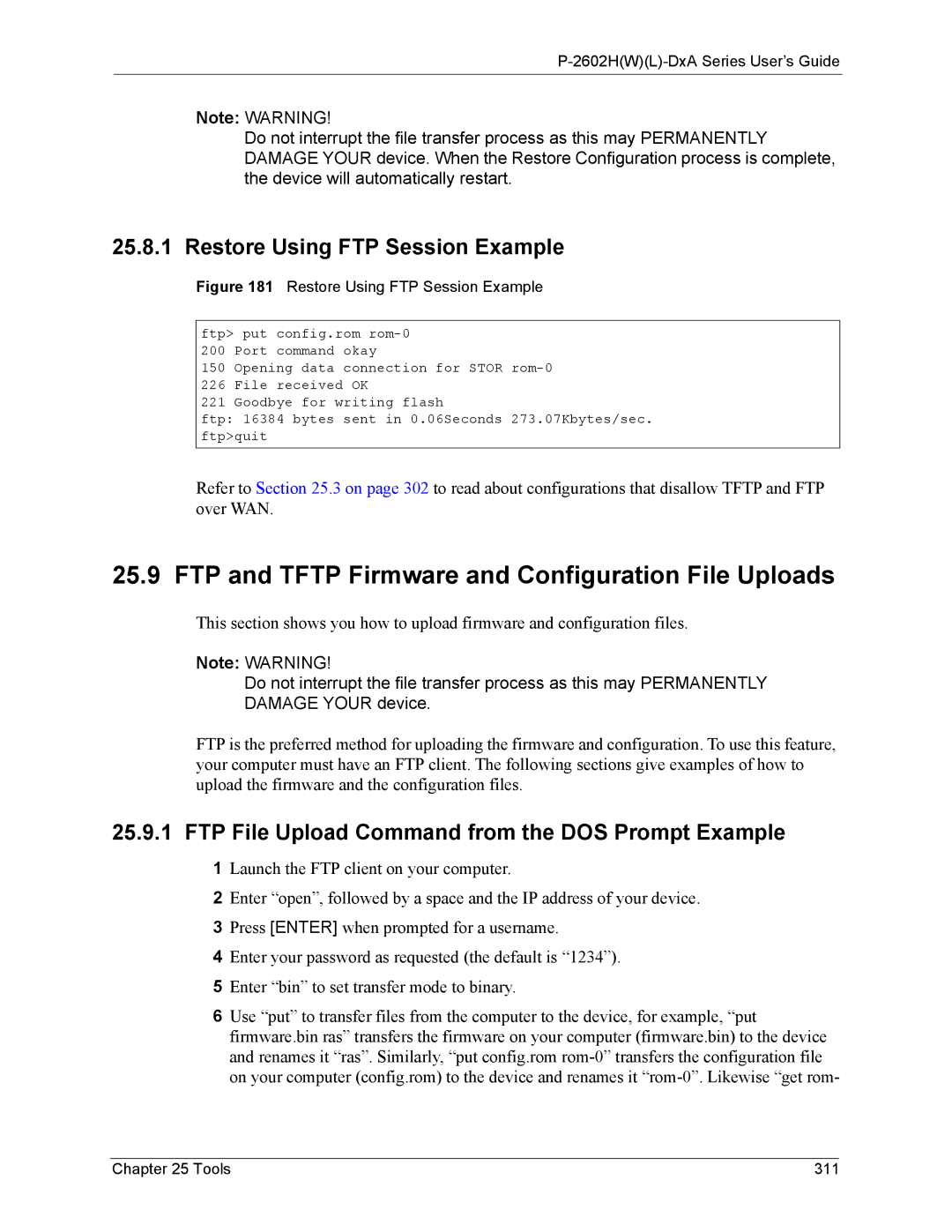P-2602H(W)(L)-DxA Series User’s Guide
Note: WARNING!
Do not interrupt the file transfer process as this may PERMANENTLY DAMAGE YOUR device. When the Restore Configuration process is complete, the device will automatically restart.
25.8.1 Restore Using FTP Session Example
Figure 181 Restore Using FTP Session Example
ftp> put config.rom
150 Opening data connection for STOR
226 File received OK
221 Goodbye for writing flash
ftp: 16384 bytes sent in 0.06Seconds 273.07Kbytes/sec. ftp>quit
Refer to Section 25.3 on page 302 to read about configurations that disallow TFTP and FTP over WAN.
25.9 FTP and TFTP Firmware and Configuration File Uploads
This section shows you how to upload firmware and configuration files.
Note: WARNING!
Do not interrupt the file transfer process as this may PERMANENTLY DAMAGE YOUR device.
FTP is the preferred method for uploading the firmware and configuration. To use this feature, your computer must have an FTP client. The following sections give examples of how to upload the firmware and the configuration files.
25.9.1 FTP File Upload Command from the DOS Prompt Example
1Launch the FTP client on your computer.
2Enter “open”, followed by a space and the IP address of your device.
3Press [ENTER] when prompted for a username.
4Enter your password as requested (the default is “1234”).
5Enter “bin” to set transfer mode to binary.
6Use “put” to transfer files from the computer to the device, for example, “put firmware.bin ras” transfers the firmware on your computer (firmware.bin) to the device and renames it “ras”. Similarly, “put config.rom
Chapter 25 Tools | 311 |