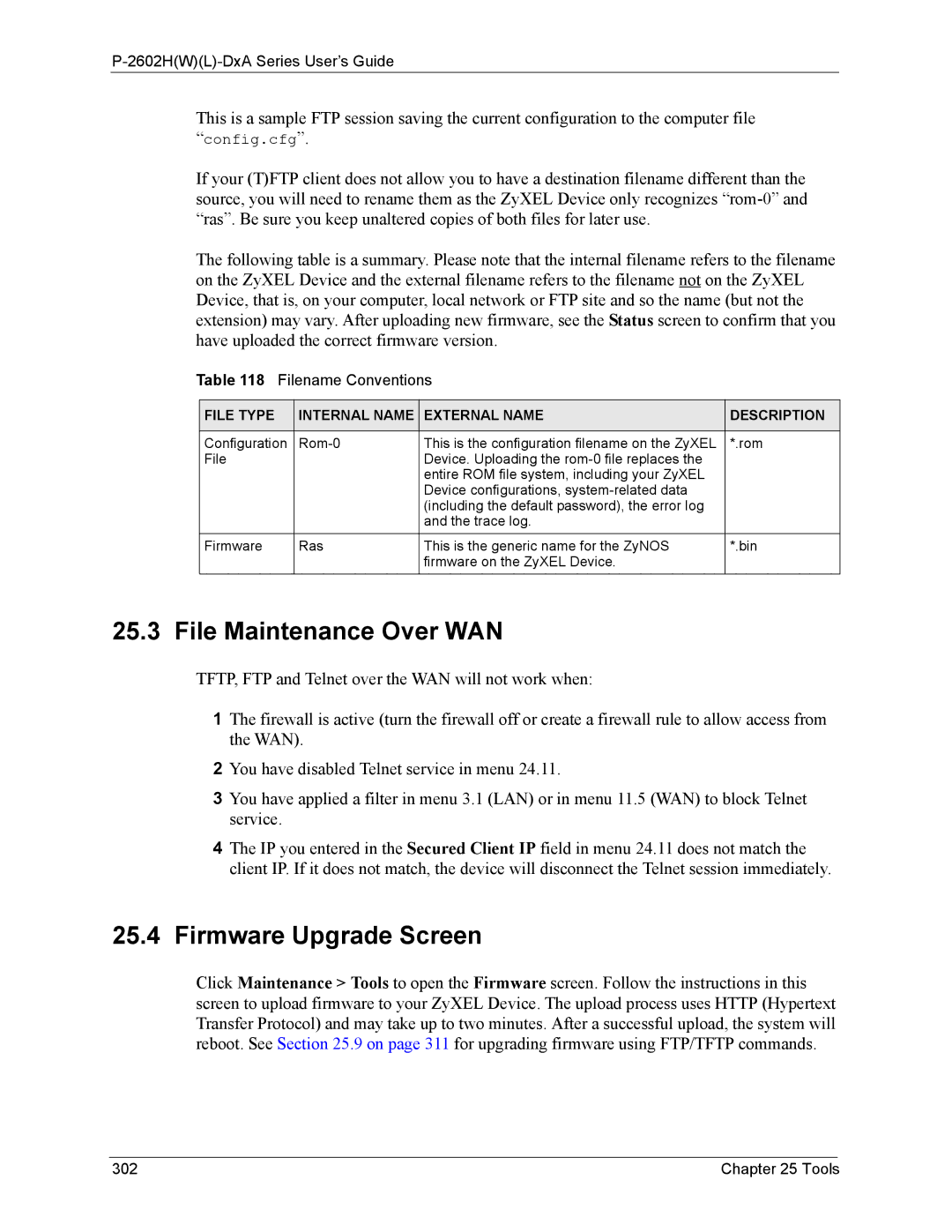P-2602H(W)(L)-DxA Series User’s Guide
This is a sample FTP session saving the current configuration to the computer file “config.cfg”.
If your (T)FTP client does not allow you to have a destination filename different than the source, you will need to rename them as the ZyXEL Device only recognizes
The following table is a summary. Please note that the internal filename refers to the filename on the ZyXEL Device and the external filename refers to the filename not on the ZyXEL Device, that is, on your computer, local network or FTP site and so the name (but not the extension) may vary. After uploading new firmware, see the Status screen to confirm that you have uploaded the correct firmware version.
Table 118 Filename Conventions
FILE TYPE | INTERNAL NAME | EXTERNAL NAME | DESCRIPTION |
|
|
|
|
Configuration | This is the configuration filename on the ZyXEL | *.rom | |
File |
| Device. Uploading the |
|
|
| entire ROM file system, including your ZyXEL |
|
|
| Device configurations, |
|
|
| (including the default password), the error log |
|
|
| and the trace log. |
|
Firmware | Ras | This is the generic name for the ZyNOS | *.bin |
|
| firmware on the ZyXEL Device. |
|
25.3 File Maintenance Over WAN
TFTP, FTP and Telnet over the WAN will not work when:
1The firewall is active (turn the firewall off or create a firewall rule to allow access from the WAN).
2You have disabled Telnet service in menu 24.11.
3You have applied a filter in menu 3.1 (LAN) or in menu 11.5 (WAN) to block Telnet service.
4The IP you entered in the Secured Client IP field in menu 24.11 does not match the client IP. If it does not match, the device will disconnect the Telnet session immediately.
25.4Firmware Upgrade Screen
Click Maintenance > Tools to open the Firmware screen. Follow the instructions in this screen to upload firmware to your ZyXEL Device. The upload process uses HTTP (Hypertext Transfer Protocol) and may take up to two minutes. After a successful upload, the system will reboot. See Section 25.9 on page 311 for upgrading firmware using FTP/TFTP commands.
302 | Chapter 25 Tools |