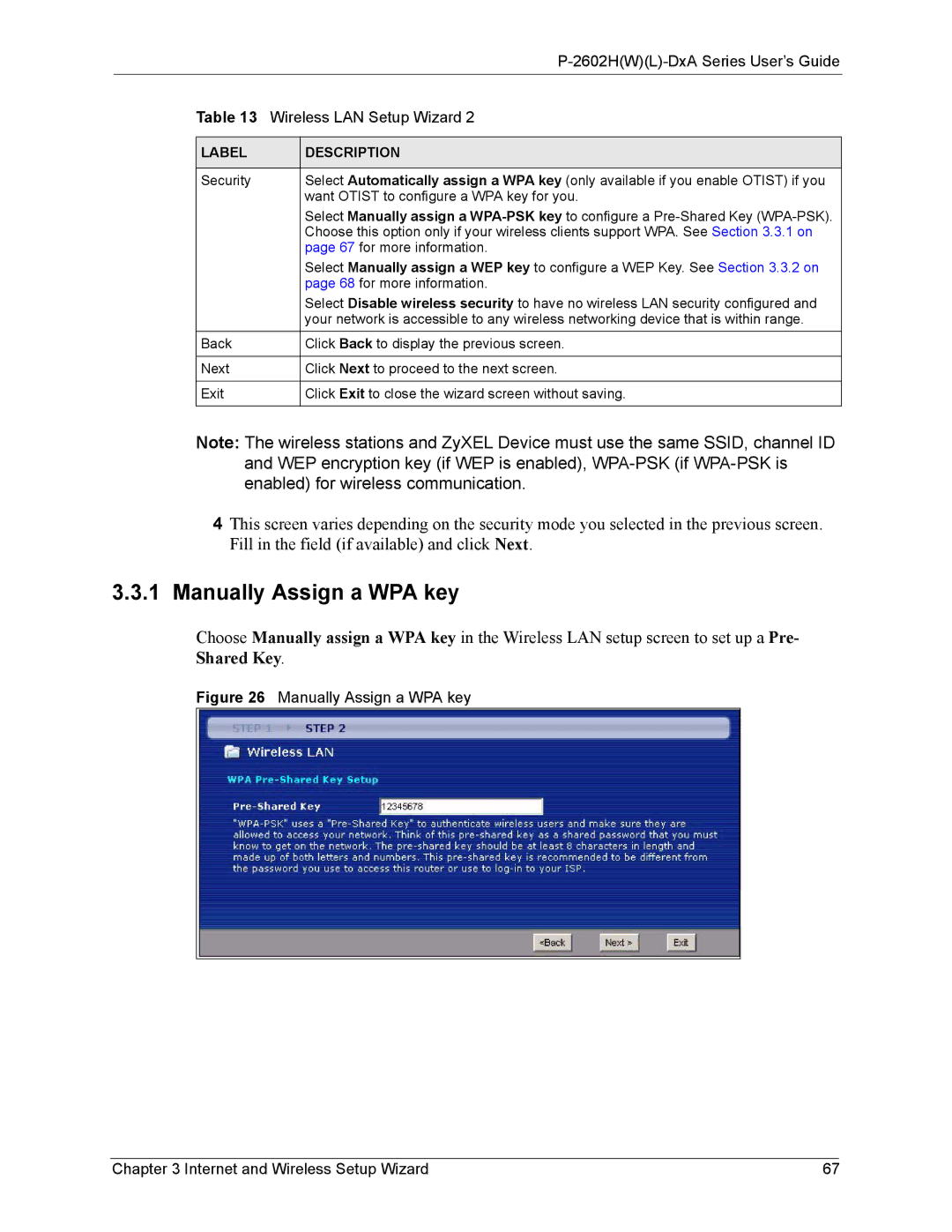|
|
|
| Table 13 Wireless LAN Setup Wizard 2 | |
|
|
|
| LABEL | DESCRIPTION |
|
|
|
| Security | Select Automatically assign a WPA key (only available if you enable OTIST) if you |
|
| want OTIST to configure a WPA key for you. |
|
| Select Manually assign a |
|
| Choose this option only if your wireless clients support WPA. See Section 3.3.1 on |
|
| page 67 for more information. |
|
| Select Manually assign a WEP key to configure a WEP Key. See Section 3.3.2 on |
|
| page 68 for more information. |
|
| Select Disable wireless security to have no wireless LAN security configured and |
|
| your network is accessible to any wireless networking device that is within range. |
| Back | Click Back to display the previous screen. |
|
|
|
| Next | Click Next to proceed to the next screen. |
|
|
|
| Exit | Click Exit to close the wizard screen without saving. |
|
|
|
Note: The wireless stations and ZyXEL Device must use the same SSID, channel ID
and WEP encryption key (if WEP is enabled),
4This screen varies depending on the security mode you selected in the previous screen. Fill in the field (if available) and click Next.
3.3.1Manually Assign a WPA key
Choose Manually assign a WPA key in the Wireless LAN setup screen to set up a Pre- Shared Key.
Figure 26 Manually Assign a WPA key
Chapter 3 Internet and Wireless Setup Wizard | 67 |