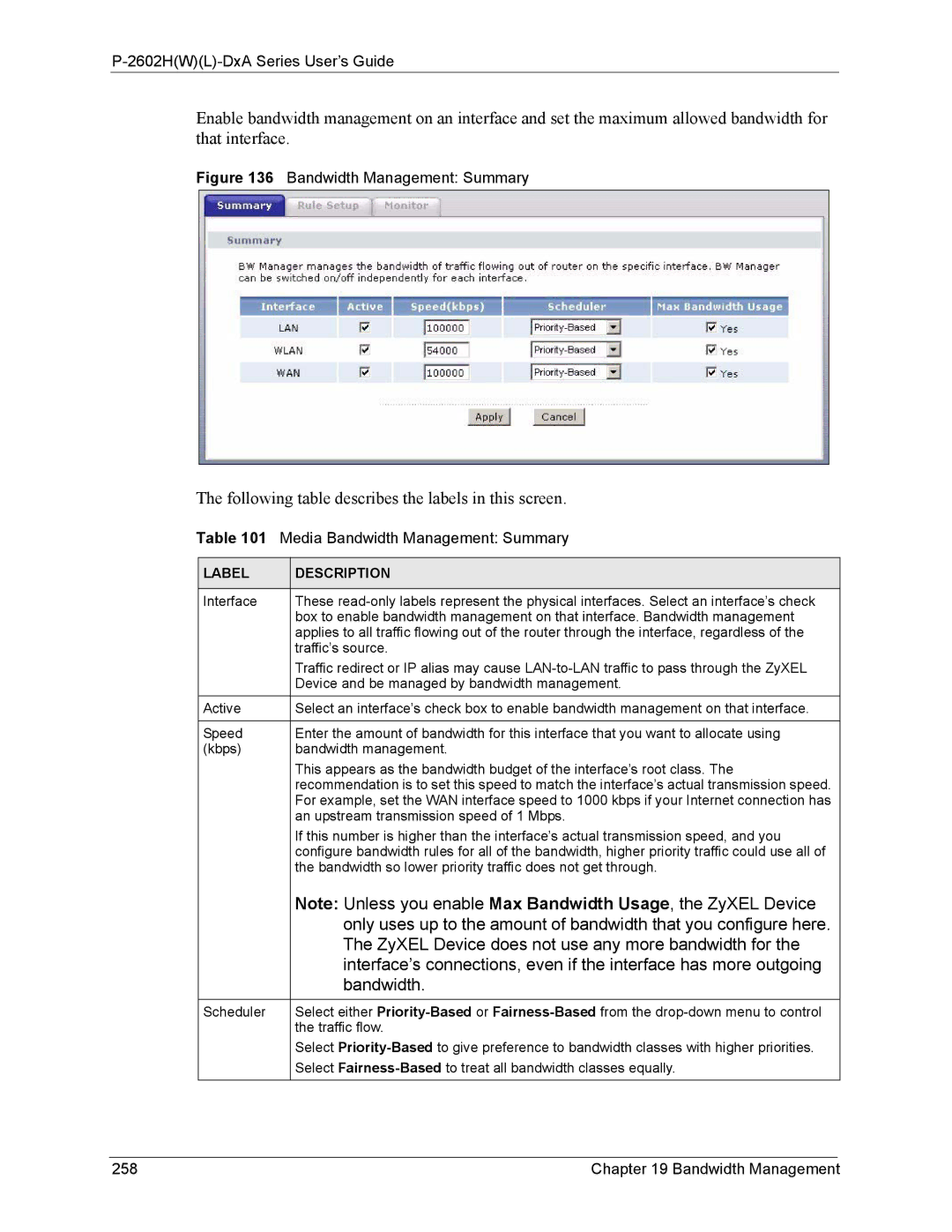P-2602H(W)(L)-DxA Series User’s Guide
Enable bandwidth management on an interface and set the maximum allowed bandwidth for that interface.
Figure 136 Bandwidth Management: Summary
The following table describes the labels in this screen.
Table 101 Media Bandwidth Management: Summary
LABEL | DESCRIPTION |
|
|
Interface | These |
| box to enable bandwidth management on that interface. Bandwidth management |
| applies to all traffic flowing out of the router through the interface, regardless of the |
| traffic’s source. |
| Traffic redirect or IP alias may cause |
| Device and be managed by bandwidth management. |
Active | Select an interface’s check box to enable bandwidth management on that interface. |
|
|
Speed | Enter the amount of bandwidth for this interface that you want to allocate using |
(kbps) | bandwidth management. |
| This appears as the bandwidth budget of the interface’s root class. The |
| recommendation is to set this speed to match the interface’s actual transmission speed. |
| For example, set the WAN interface speed to 1000 kbps if your Internet connection has |
| an upstream transmission speed of 1 Mbps. |
| If this number is higher than the interface’s actual transmission speed, and you |
| configure bandwidth rules for all of the bandwidth, higher priority traffic could use all of |
| the bandwidth so lower priority traffic does not get through. |
| Note: Unless you enable Max Bandwidth Usage, the ZyXEL Device |
| only uses up to the amount of bandwidth that you configure here. |
| The ZyXEL Device does not use any more bandwidth for the |
| interface’s connections, even if the interface has more outgoing |
| bandwidth. |
Scheduler | Select either |
| the traffic flow. |
| Select |
| Select |
|
|
258 | Chapter 19 Bandwidth Management |