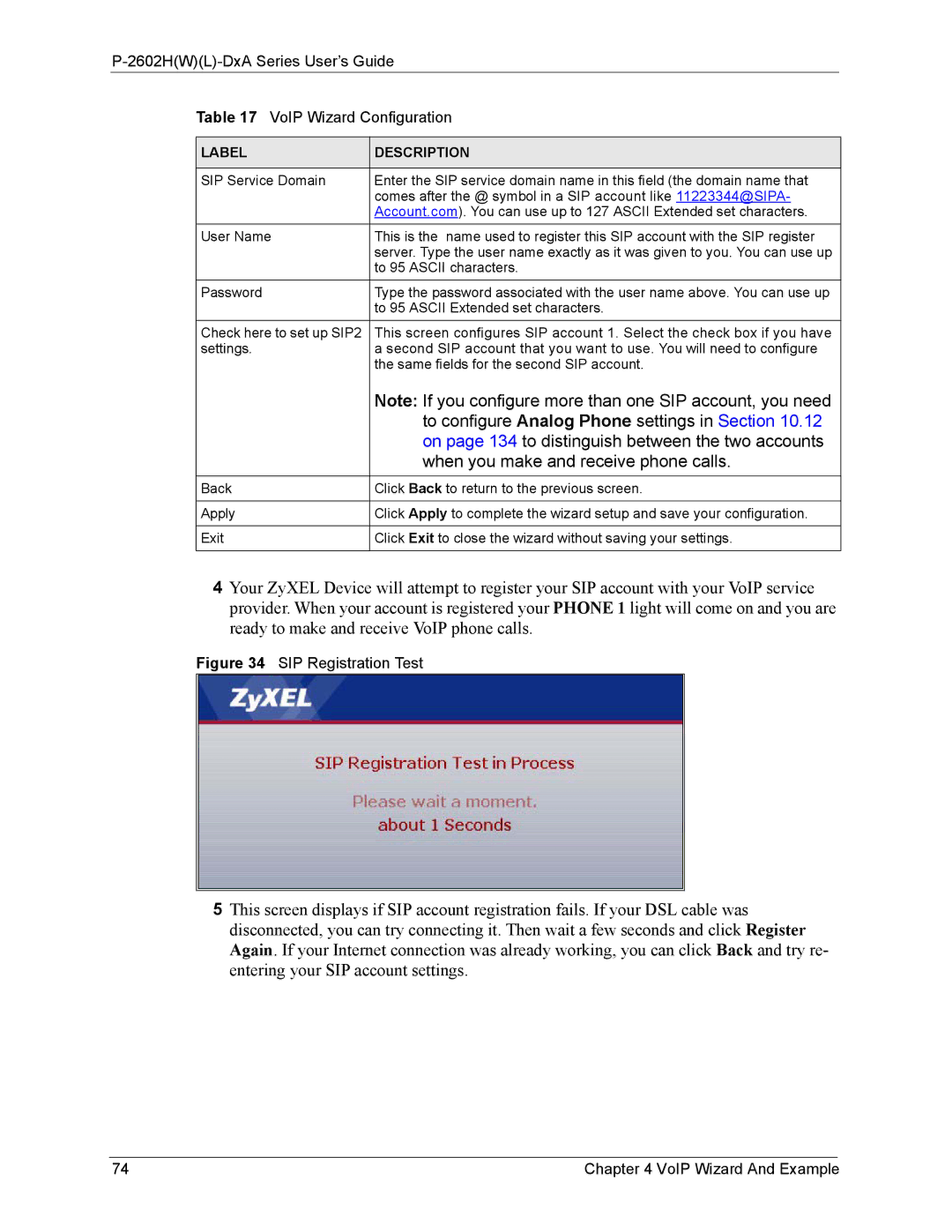P-2602H(W)(L)-DxA Series User’s Guide
Table 17 VoIP Wizard Configuration
LABEL | DESCRIPTION |
|
|
SIP Service Domain | Enter the SIP service domain name in this field (the domain name that |
| comes after the @ symbol in a SIP account like 11223344@SIPA- |
| Account.com). You can use up to 127 ASCII Extended set characters. |
User Name | This is the name used to register this SIP account with the SIP register |
| server. Type the user name exactly as it was given to you. You can use up |
| to 95 ASCII characters. |
Password | Type the password associated with the user name above. You can use up |
| to 95 ASCII Extended set characters. |
Check here to set up SIP2 | This screen configures SIP account 1. Select the check box if you have |
settings. | a second SIP account that you want to use. You will need to configure |
| the same fields for the second SIP account. |
| Note: If you configure more than one SIP account, you need |
| to configure Analog Phone settings in Section 10.12 |
| on page 134 to distinguish between the two accounts |
| when you make and receive phone calls. |
|
|
Back | Click Back to return to the previous screen. |
|
|
Apply | Click Apply to complete the wizard setup and save your configuration. |
|
|
Exit | Click Exit to close the wizard without saving your settings. |
4Your ZyXEL Device will attempt to register your SIP account with your VoIP service provider. When your account is registered your PHONE 1 light will come on and you are ready to make and receive VoIP phone calls.
Figure 34 SIP Registration Test
5This screen displays if SIP account registration fails. If your DSL cable was disconnected, you can try connecting it. Then wait a few seconds and click Register Again. If your Internet connection was already working, you can click Back and try re- entering your SIP account settings.
74 | Chapter 4 VoIP Wizard And Example |