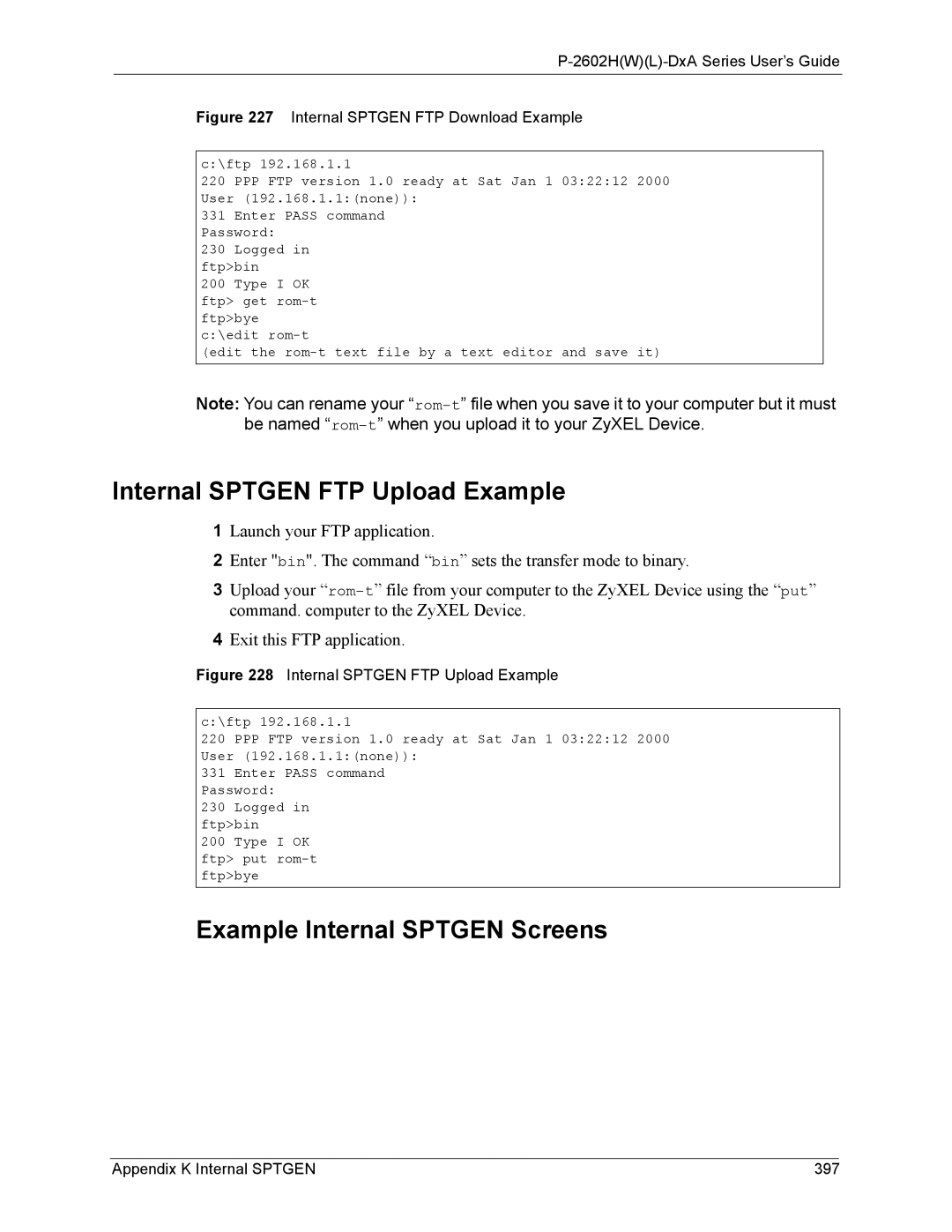P-2602H(W)(L)-DxA Series User’s Guide
Figure 227 Internal SPTGEN FTP Download Example
c:\ftp 192.168.1.1
220 PPP FTP version 1.0 ready at Sat Jan 1 03:22:12 2000 User (192.168.1.1:(none)):
331 Enter PASS command Password:
230 Logged in ftp>bin
200 Type I OK ftp> get
(edit the
Note: You can rename your
Internal SPTGEN FTP Upload Example
1Launch your FTP application.
2Enter "bin". The command “bin” sets the transfer mode to binary.
3Upload your
4Exit this FTP application.
Figure 228 Internal SPTGEN FTP Upload Example
c:\ftp 192.168.1.1
220 PPP FTP version 1.0 ready at Sat Jan 1 03:22:12 2000 User (192.168.1.1:(none)):
331 Enter PASS command Password:
230 Logged in ftp>bin
200 Type I OK ftp> put
Example Internal SPTGEN Screens
Appendix K Internal SPTGEN | 397 |