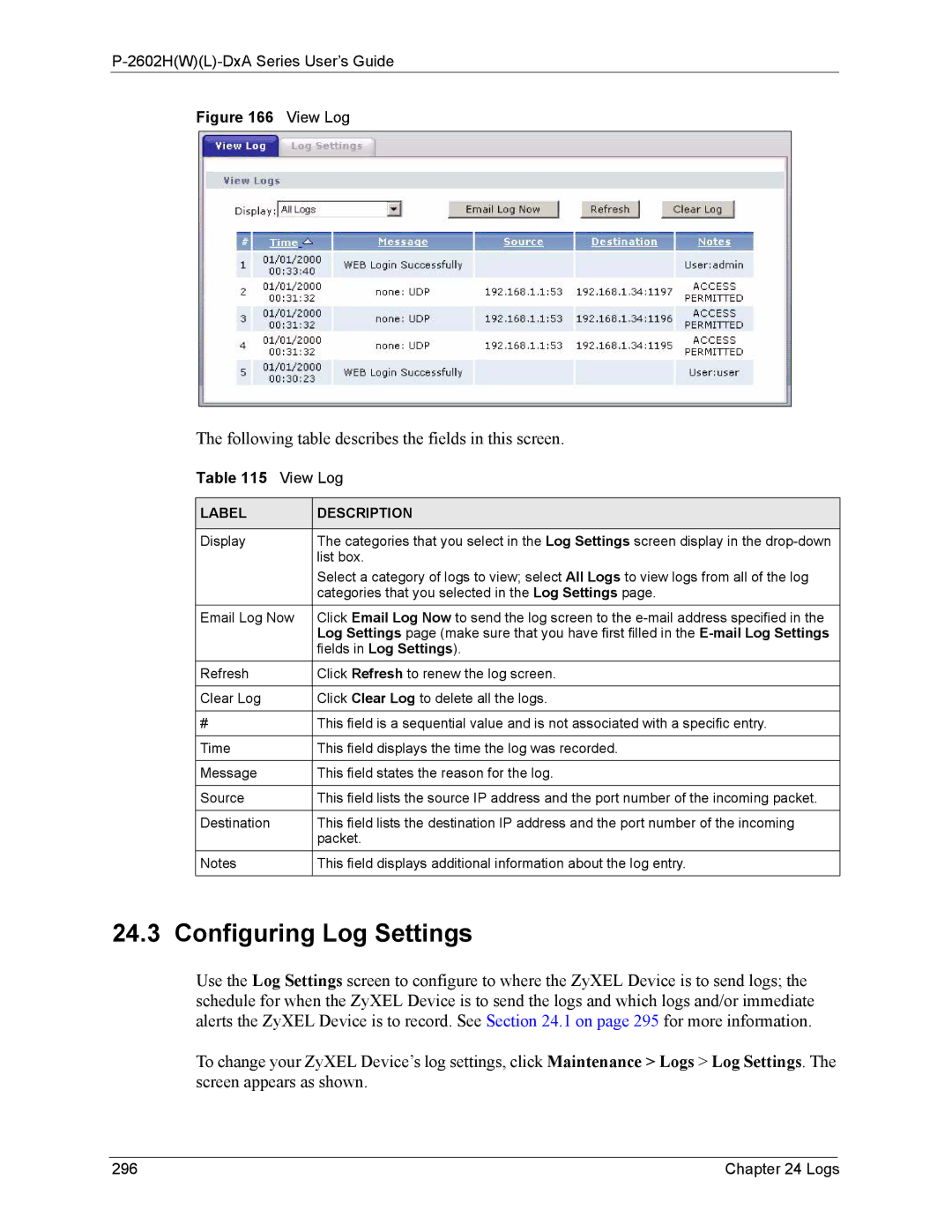P-2602H(W)(L)-DxA Series User’s Guide
Figure 166 View Log
The following table describes the fields in this screen.
Table 115 View Log
LABEL | DESCRIPTION |
|
|
Display | The categories that you select in the Log Settings screen display in the |
| list box. |
| Select a category of logs to view; select All Logs to view logs from all of the log |
| categories that you selected in the Log Settings page. |
Email Log Now | Click Email Log Now to send the log screen to the |
| Log Settings page (make sure that you have first filled in the |
| fields in Log Settings). |
Refresh | Click Refresh to renew the log screen. |
|
|
Clear Log | Click Clear Log to delete all the logs. |
|
|
# | This field is a sequential value and is not associated with a specific entry. |
|
|
Time | This field displays the time the log was recorded. |
|
|
Message | This field states the reason for the log. |
|
|
Source | This field lists the source IP address and the port number of the incoming packet. |
|
|
Destination | This field lists the destination IP address and the port number of the incoming |
| packet. |
Notes | This field displays additional information about the log entry. |
|
|
24.3 Configuring Log Settings
Use the Log Settings screen to configure to where the ZyXEL Device is to send logs; the schedule for when the ZyXEL Device is to send the logs and which logs and/or immediate alerts the ZyXEL Device is to record. See Section 24.1 on page 295 for more information.
To change your ZyXEL Device’s log settings, click Maintenance > Logs > Log Settings. The screen appears as shown.
296 | Chapter 24 Logs |