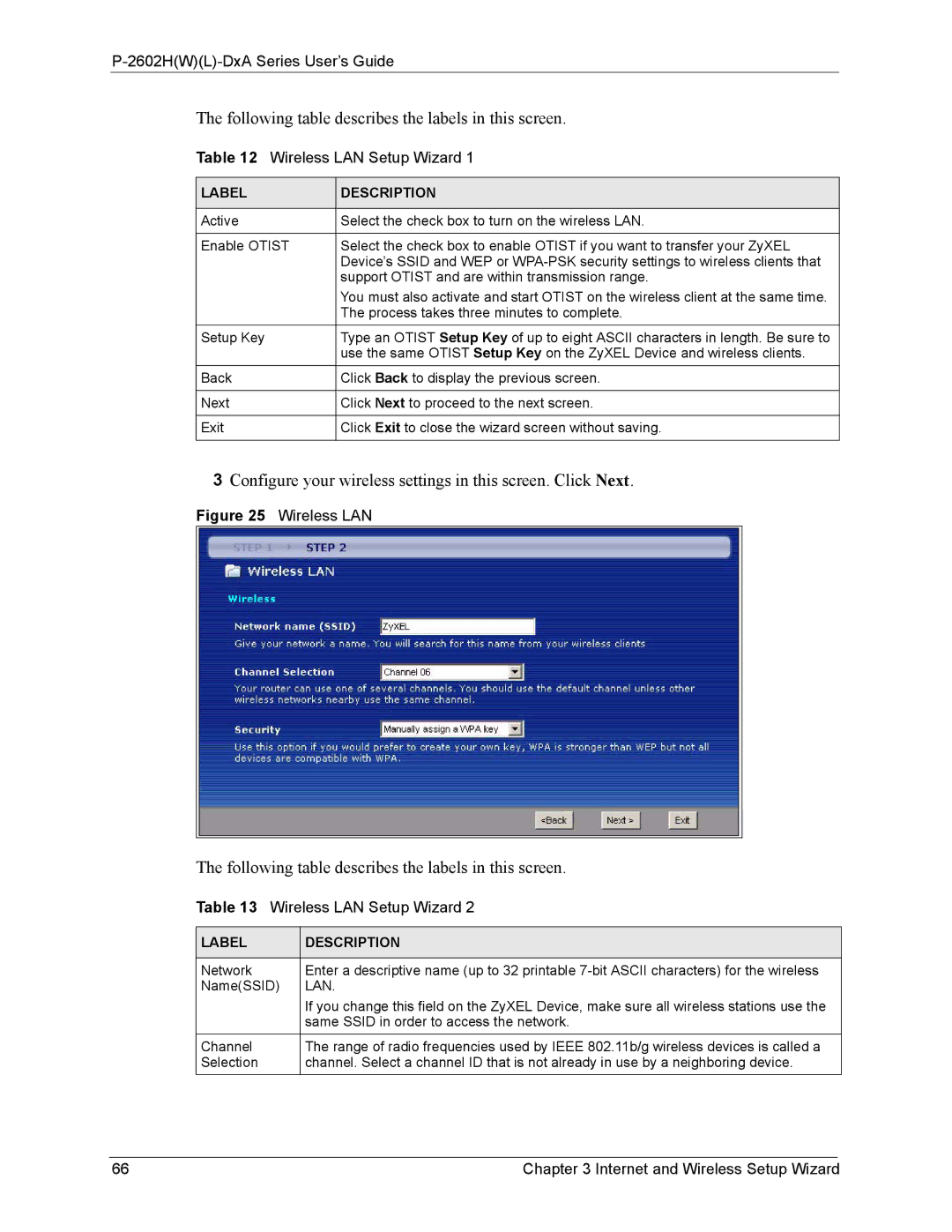P-2602H(W)(L)-DxA Series User’s Guide
The following table describes the labels in this screen.
Table 12 Wireless LAN Setup Wizard 1
LABEL | DESCRIPTION |
|
|
Active | Select the check box to turn on the wireless LAN. |
|
|
Enable OTIST | Select the check box to enable OTIST if you want to transfer your ZyXEL |
| Device’s SSID and WEP or |
| support OTIST and are within transmission range. |
| You must also activate and start OTIST on the wireless client at the same time. |
| The process takes three minutes to complete. |
Setup Key | Type an OTIST Setup Key of up to eight ASCII characters in length. Be sure to |
| use the same OTIST Setup Key on the ZyXEL Device and wireless clients. |
Back | Click Back to display the previous screen. |
|
|
Next | Click Next to proceed to the next screen. |
|
|
Exit | Click Exit to close the wizard screen without saving. |
|
|
3Configure your wireless settings in this screen. Click Next.
Figure 25 Wireless LAN
The following table describes the labels in this screen.
Table 13 Wireless LAN Setup Wizard 2
LABEL | DESCRIPTION |
|
|
Network | Enter a descriptive name (up to 32 printable |
Name(SSID) | LAN. |
| If you change this field on the ZyXEL Device, make sure all wireless stations use the |
| same SSID in order to access the network. |
Channel | The range of radio frequencies used by IEEE 802.11b/g wireless devices is called a |
Selection | channel. Select a channel ID that is not already in use by a neighboring device. |
66 | Chapter 3 Internet and Wireless Setup Wizard |