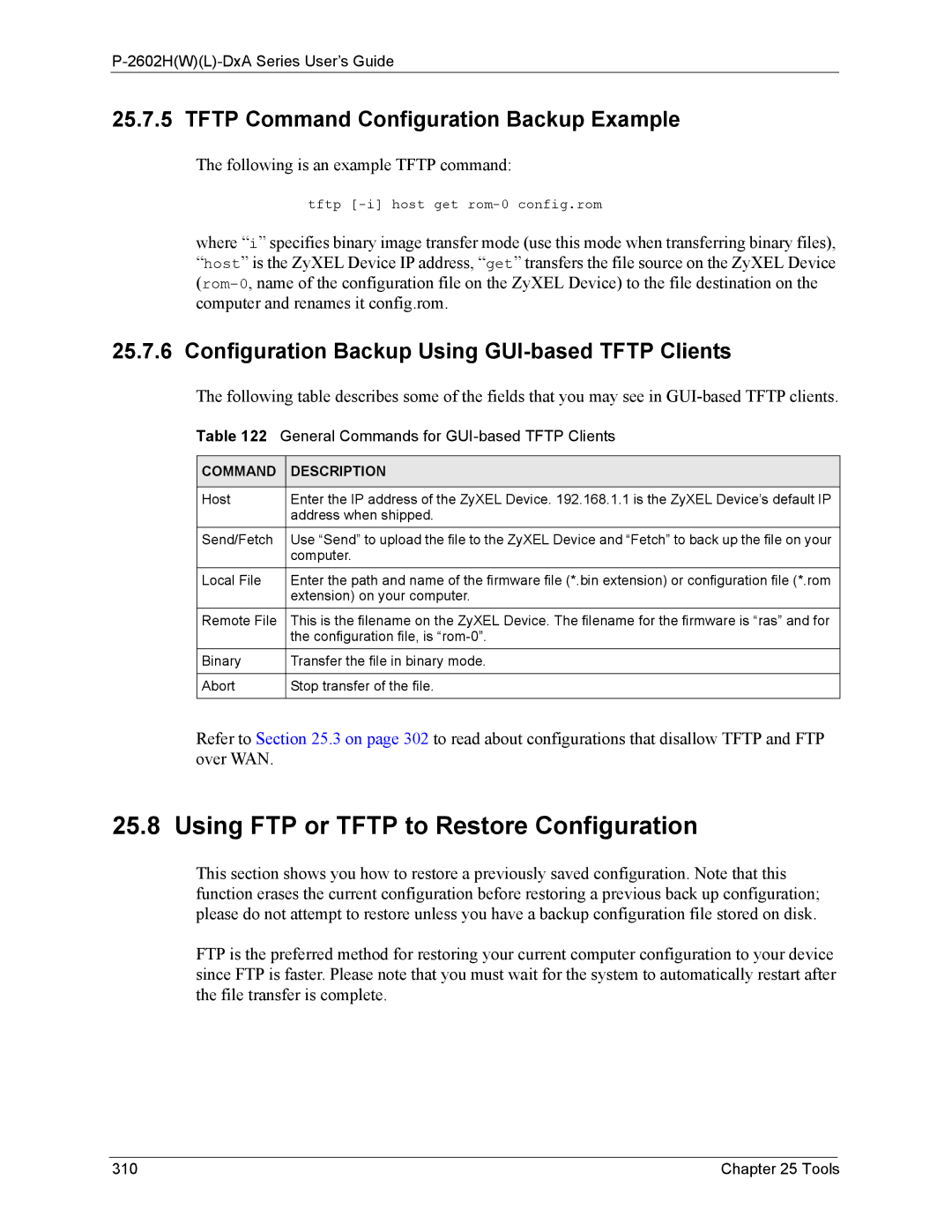P-2602H(W)(L)-DxA Series User’s Guide
25.7.5 TFTP Command Configuration Backup Example
The following is an example TFTP command:
tftp
where “i” specifies binary image transfer mode (use this mode when transferring binary files), “host” is the ZyXEL Device IP address, “get” transfers the file source on the ZyXEL Device
25.7.6 Configuration Backup Using GUI-based TFTP Clients
The following table describes some of the fields that you may see in
Table 122 General Commands for GUI-based TFTP Clients
COMMAND | DESCRIPTION |
|
|
Host | Enter the IP address of the ZyXEL Device. 192.168.1.1 is the ZyXEL Device’s default IP |
| address when shipped. |
Send/Fetch | Use “Send” to upload the file to the ZyXEL Device and “Fetch” to back up the file on your |
| computer. |
Local File | Enter the path and name of the firmware file (*.bin extension) or configuration file (*.rom |
| extension) on your computer. |
Remote File | This is the filename on the ZyXEL Device. The filename for the firmware is “ras” and for |
| the configuration file, is |
Binary | Transfer the file in binary mode. |
|
|
Abort | Stop transfer of the file. |
|
|
Refer to Section 25.3 on page 302 to read about configurations that disallow TFTP and FTP over WAN.
25.8 Using FTP or TFTP to Restore Configuration
This section shows you how to restore a previously saved configuration. Note that this function erases the current configuration before restoring a previous back up configuration; please do not attempt to restore unless you have a backup configuration file stored on disk.
FTP is the preferred method for restoring your current computer configuration to your device since FTP is faster. Please note that you must wait for the system to automatically restart after the file transfer is complete.
310 | Chapter 25 Tools |