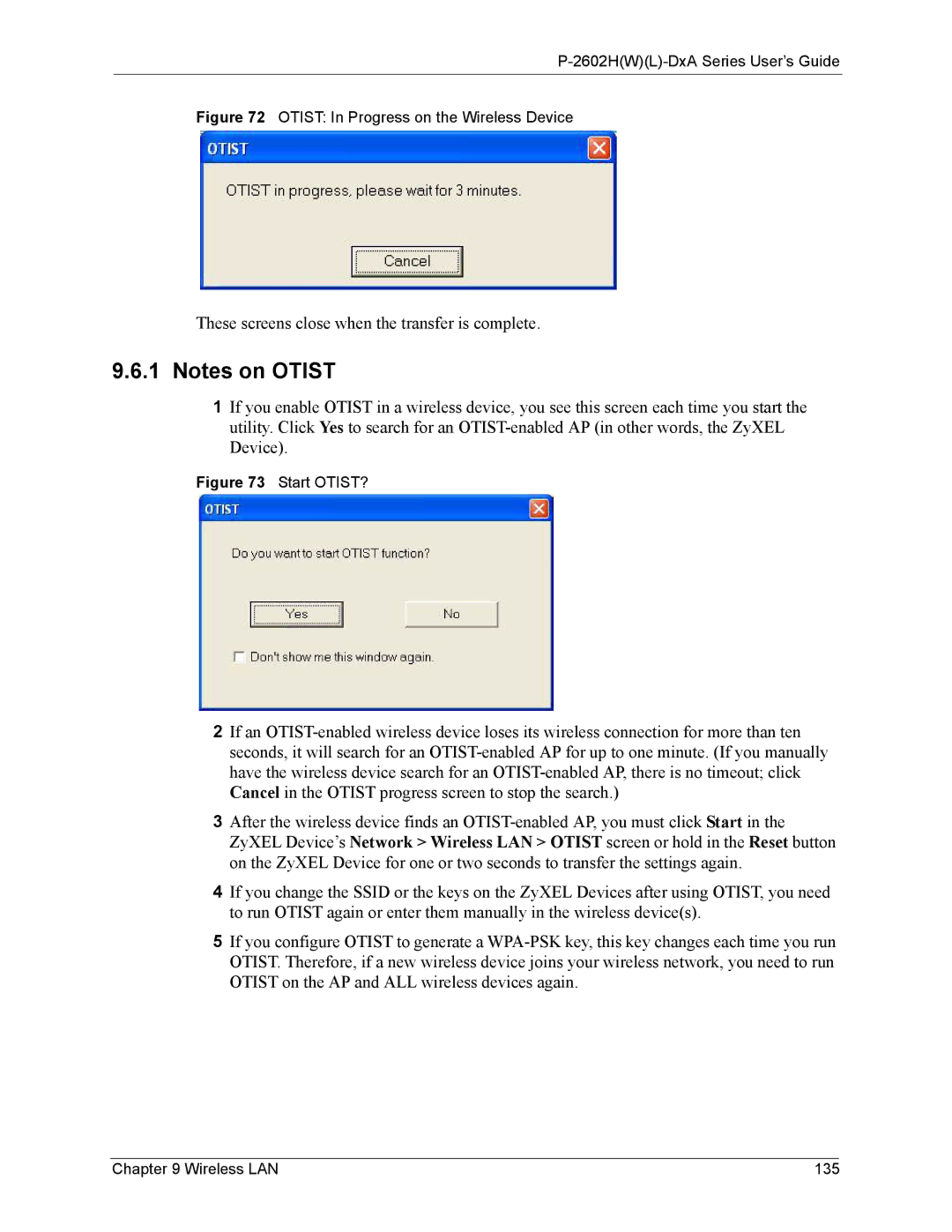P-2602H(W)(L)-DxA Series User’s Guide
Figure 72 OTIST: In Progress on the Wireless Device
These screens close when the transfer is complete.
9.6.1Notes on OTIST
1If you enable OTIST in a wireless device, you see this screen each time you start the utility. Click Yes to search for an
Figure 73 Start OTIST?
2If an
3After the wireless device finds an
4If you change the SSID or the keys on the ZyXEL Devices after using OTIST, you need to run OTIST again or enter them manually in the wireless device(s).
5If you configure OTIST to generate a
Chapter 9 Wireless LAN | 135 |