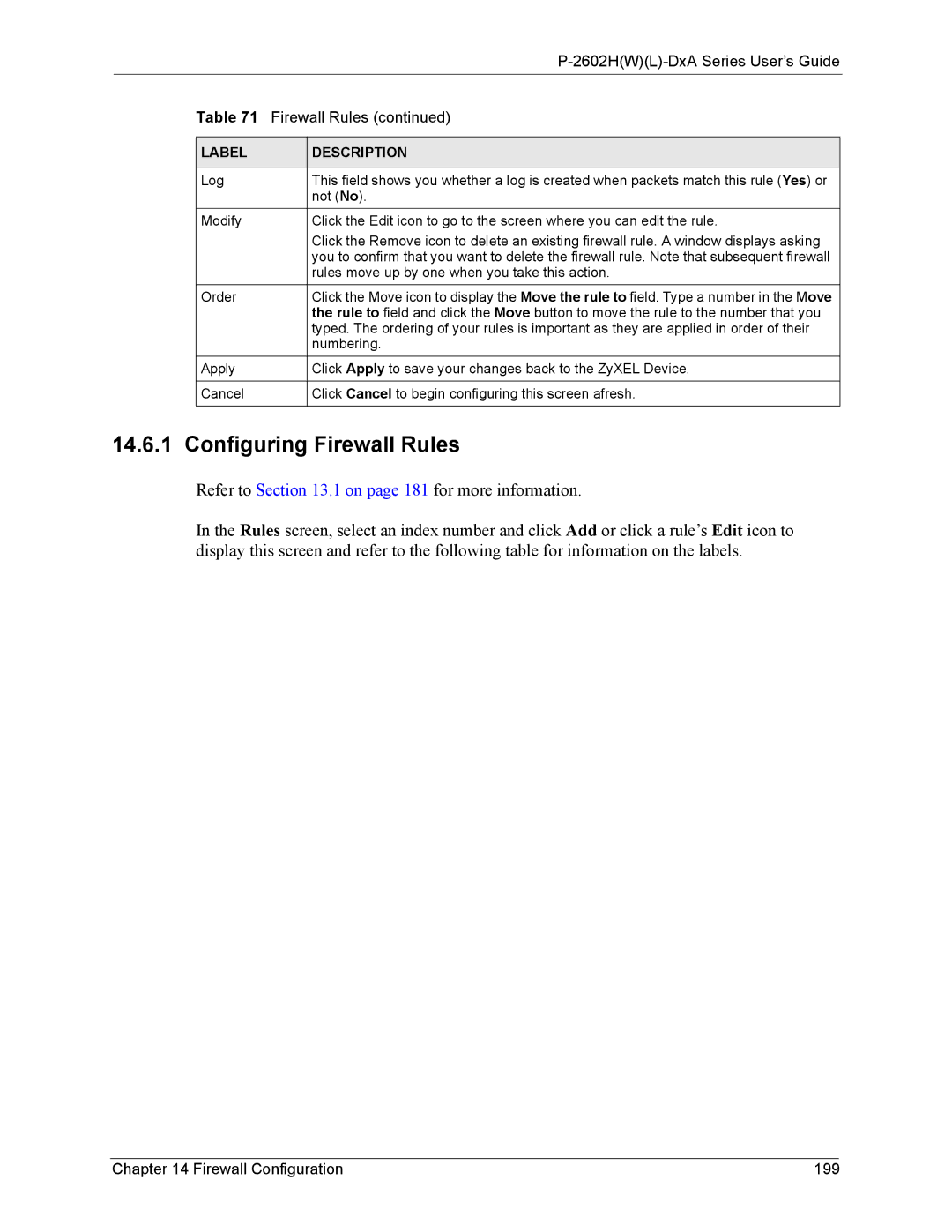|
|
|
| Table 71 Firewall Rules (continued) | |
|
|
|
| LABEL | DESCRIPTION |
|
|
|
| Log | This field shows you whether a log is created when packets match this rule (Yes) or |
|
| not (No). |
| Modify | Click the Edit icon to go to the screen where you can edit the rule. |
|
| Click the Remove icon to delete an existing firewall rule. A window displays asking |
|
| you to confirm that you want to delete the firewall rule. Note that subsequent firewall |
|
| rules move up by one when you take this action. |
| Order | Click the Move icon to display the Move the rule to field. Type a number in the Move |
|
| the rule to field and click the Move button to move the rule to the number that you |
|
| typed. The ordering of your rules is important as they are applied in order of their |
|
| numbering. |
| Apply | Click Apply to save your changes back to the ZyXEL Device. |
|
|
|
| Cancel | Click Cancel to begin configuring this screen afresh. |
|
|
|
14.6.1 Configuring Firewall Rules
Refer to Section 13.1 on page 181 for more information.
In the Rules screen, select an index number and click Add or click a rule’s Edit icon to display this screen and refer to the following table for information on the labels.
Chapter 14 Firewall Configuration | 199 |