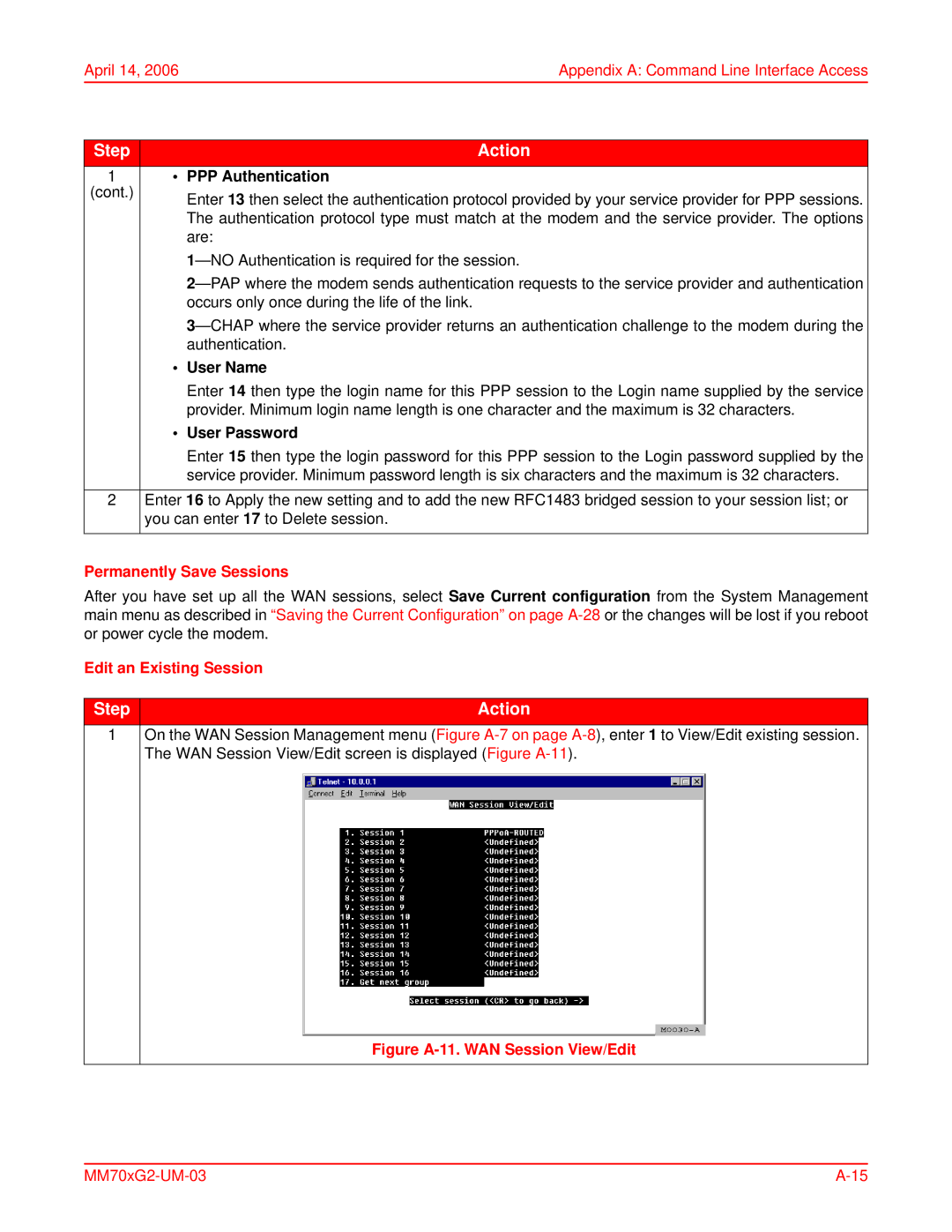April 14, 2006 | Appendix A: Command Line Interface Access |
Step | Action |
1 | • PPP Authentication |
(cont.) | Enter 13 then select the authentication protocol provided by your service provider for PPP sessions. |
| |
| The authentication protocol type must match at the modem and the service provider. The options |
| are: |
| |
| |
| occurs only once during the life of the link. |
| |
| authentication. |
| • User Name |
| Enter 14 then type the login name for this PPP session to the Login name supplied by the service |
| provider. Minimum login name length is one character and the maximum is 32 characters. |
| • User Password |
| Enter 15 then type the login password for this PPP session to the Login password supplied by the |
| service provider. Minimum password length is six characters and the maximum is 32 characters. |
|
|
2 | Enter 16 to Apply the new setting and to add the new RFC1483 bridged session to your session list; or |
| you can enter 17 to Delete session. |
|
|
Permanently Save Sessions
After you have set up all the WAN sessions, select Save Current configuration from the System Management main menu as described in “Saving the Current Configuration” on page
Edit an Existing Session
Step | Action |
1On the WAN Session Management menu (Figure