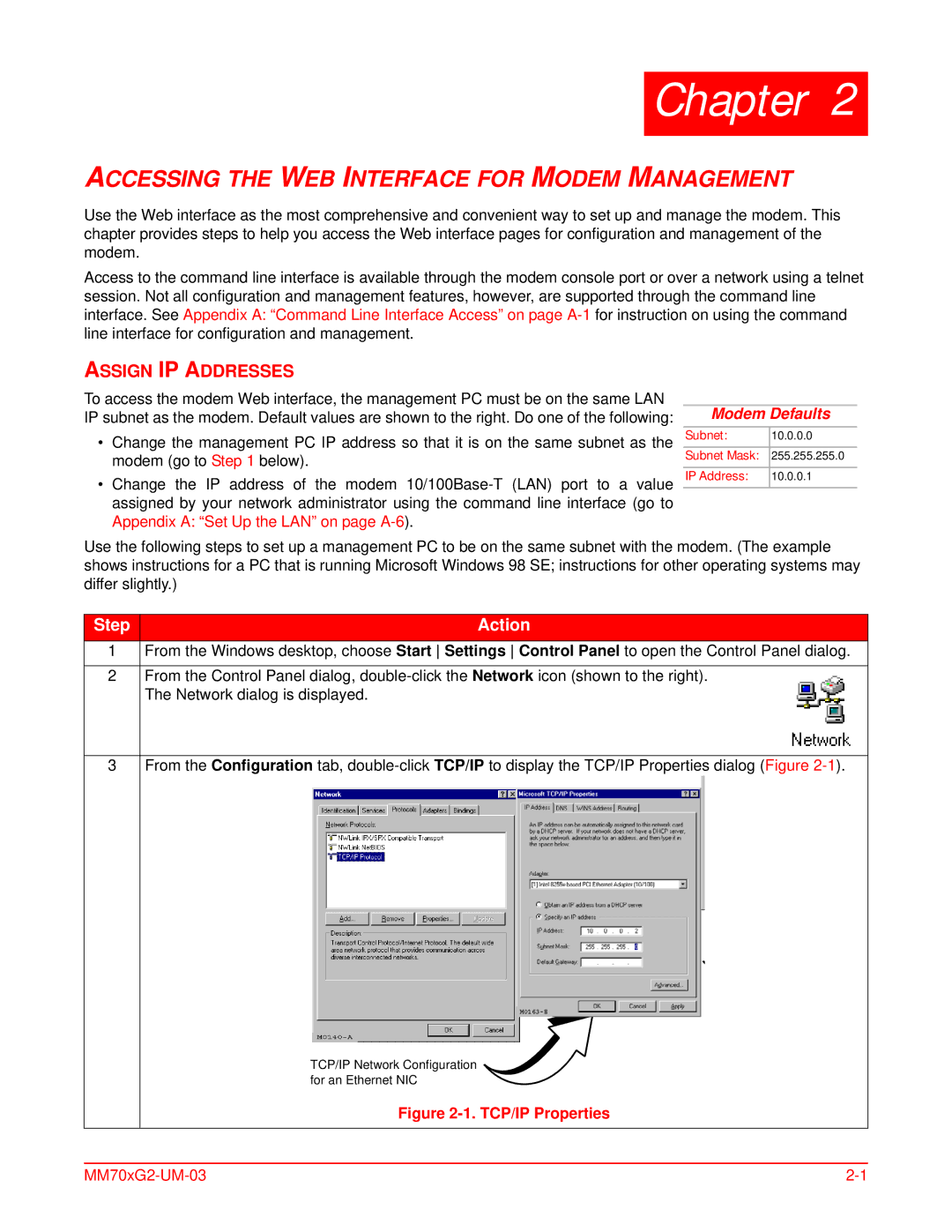Chapter 2
ACCESSING THE WEB INTERFACE FOR MODEM MANAGEMENT
Use the Web interface as the most comprehensive and convenient way to set up and manage the modem. This chapter provides steps to help you access the Web interface pages for configuration and management of the modem.
Access to the command line interface is available through the modem console port or over a network using a telnet session. Not all configuration and management features, however, are supported through the command line interface. See Appendix A: “Command Line Interface Access” on page
ASSIGN IP ADDRESSES
To access the modem Web interface, the management PC must be on the same LAN IP subnet as the modem. Default values are shown to the right. Do one of the following:
•Change the management PC IP address so that it is on the same subnet as the modem (go to Step 1 below).
•Change the IP address of the modem
Modem Defaults
Subnet: | 10.0.0.0 |
Subnet Mask: | 255.255.255.0 |
IP Address: | 10.0.0.1 |
Use the following steps to set up a management PC to be on the same subnet with the modem. (The example shows instructions for a PC that is running Microsoft Windows 98 SE; instructions for other operating systems may differ slightly.)
Step | Action |
1From the Windows desktop, choose Start Settings Control Panel to open the Control Panel dialog.
2From the Control Panel dialog,
3
From the Configuration tab,
TCP/IP Network Configuration for an Ethernet NIC