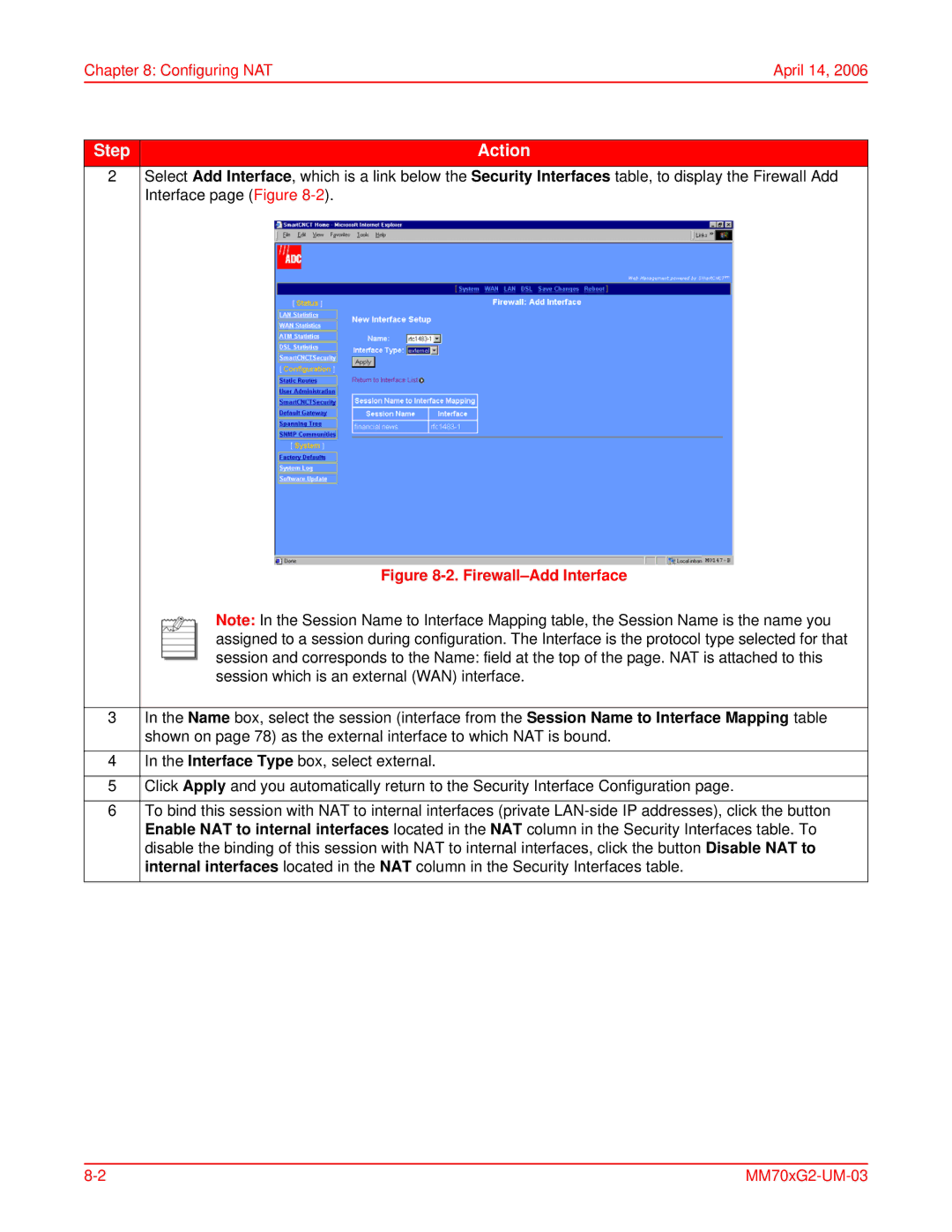Chapter 8: Configuring NAT | April 14, 2006 |
Step | Action |
2 | Select Add Interface, which is a link below the Security Interfaces table, to display the Firewall Add |
| Interface page (Figure |
| Figure |
| Note: In the Session Name to Interface Mapping table, the Session Name is the name you |
| assigned to a session during configuration. The Interface is the protocol type selected for that |
| session and corresponds to the Name: field at the top of the page. NAT is attached to this |
| session which is an external (WAN) interface. |
|
|
3 | In the Name box, select the session (interface from the Session Name to Interface Mapping table |
| shown on page 78) as the external interface to which NAT is bound. |
|
|
4 | In the Interface Type box, select external. |
|
|
5 | Click Apply and you automatically return to the Security Interface Configuration page. |
|
|
6 | To bind this session with NAT to internal interfaces (private |
| Enable NAT to internal interfaces located in the NAT column in the Security Interfaces table. To |
| disable the binding of this session with NAT to internal interfaces, click the button Disable NAT to |
| internal interfaces located in the NAT column in the Security Interfaces table. |
|
|