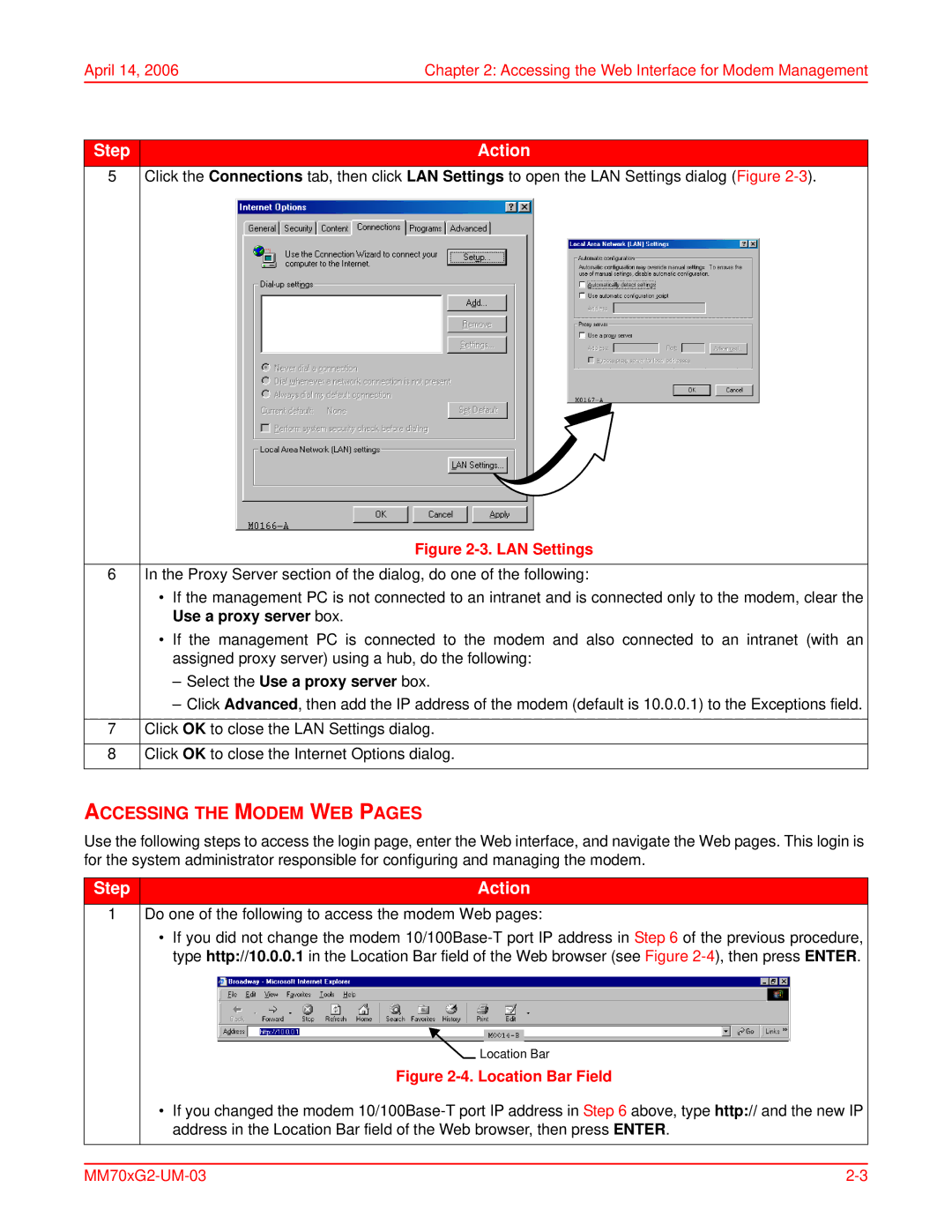April 14, 2006 | Chapter 2: Accessing the Web Interface for Modem Management |
Step | Action |
5 | Click the Connections tab, then click LAN Settings to open the LAN Settings dialog (Figure |
Figure 2-3. LAN Settings
6In the Proxy Server section of the dialog, do one of the following:
•If the management PC is not connected to an intranet and is connected only to the modem, clear the Use a proxy server box.
•If the management PC is connected to the modem and also connected to an intranet (with an assigned proxy server) using a hub, do the following:
–Select the Use a proxy server box.
–Click Advanced, then add the IP address of the modem (default is 10.0.0.1) to the Exceptions field.
7Click OK to close the LAN Settings dialog.
8Click OK to close the Internet Options dialog.
ACCESSING THE MODEM WEB PAGES
Use the following steps to access the login page, enter the Web interface, and navigate the Web pages. This login is for the system administrator responsible for configuring and managing the modem.
Step | Action |
1Do one of the following to access the modem Web pages:
•If you did not change the modem
Location Bar
Figure 2-4. Location Bar Field
•If you changed the modem