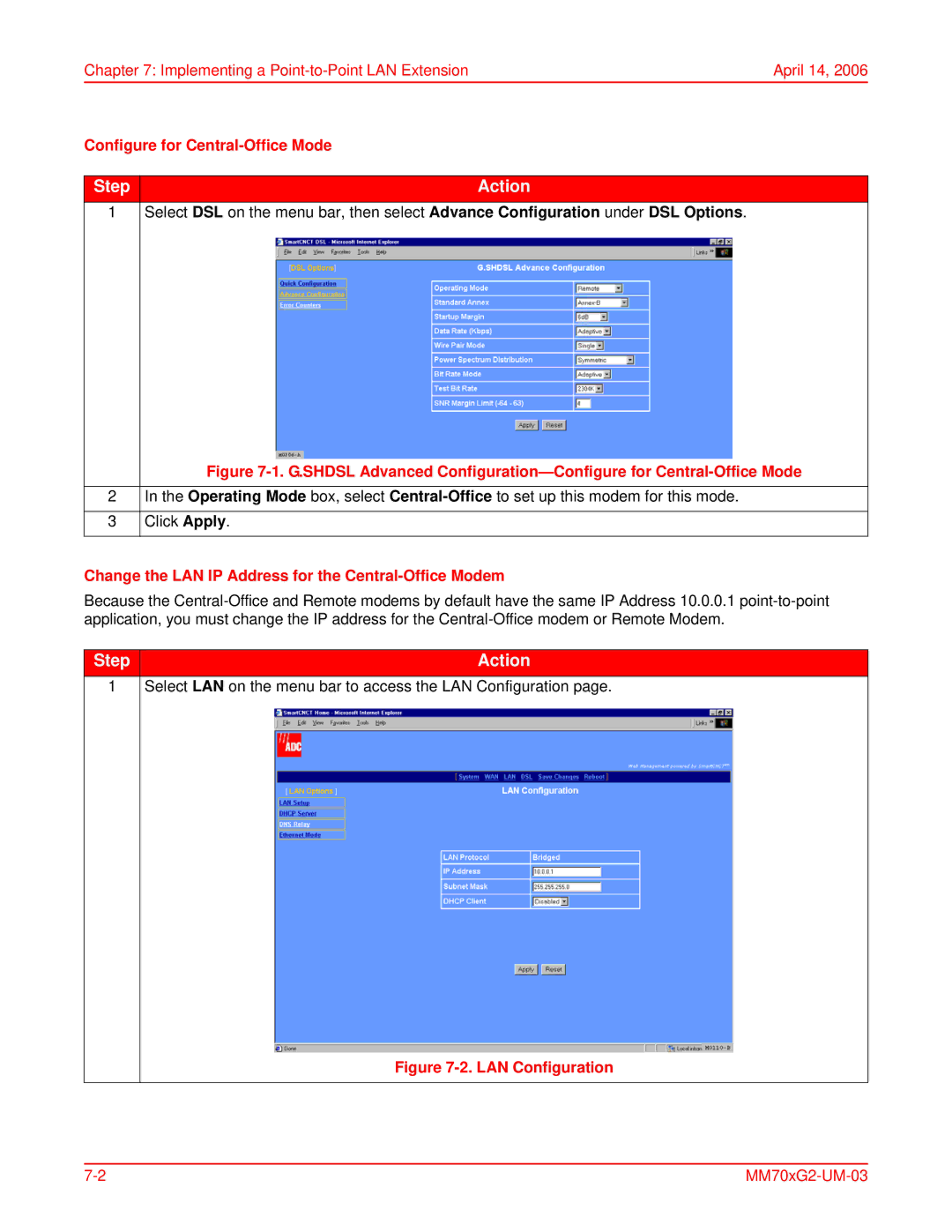Chapter 7: Implementing a | April 14, 2006 |
Configure for |
|
|
|
Step | Action |
1 Select DSL on the menu bar, then select Advance Configuration under DSL Options. | |
Figure 7-1. G.SHDSL Advanced Configuration—Configure for Central-Office Mode
2In the Operating Mode box, select
3Click Apply.
Change the LAN IP Address for the Central-Office Modem
Because the
Step | Action |
1 Select LAN on the menu bar to access the LAN Configuration page. | |