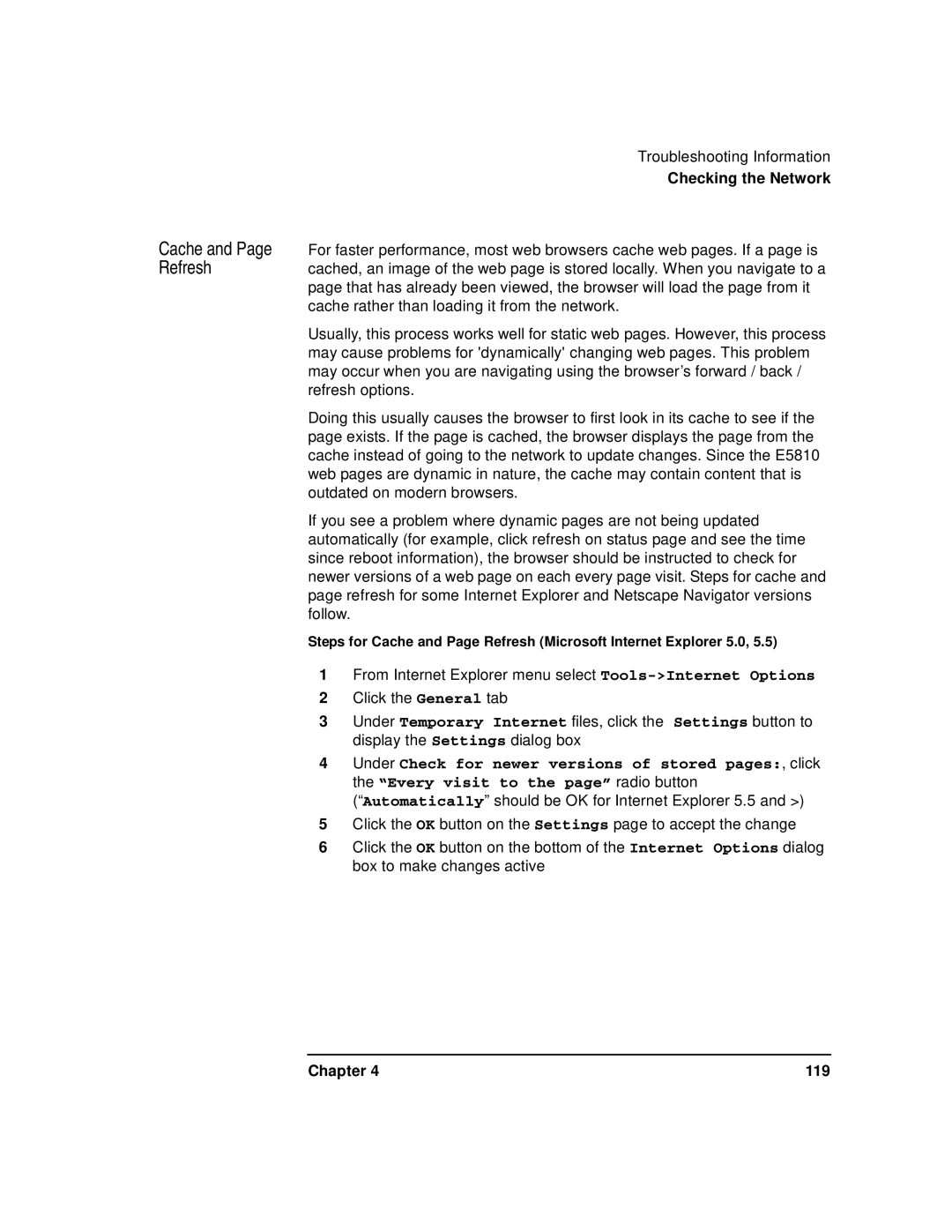Cache and Page Refresh
Troubleshooting Information
Checking the Network
For faster performance, most web browsers cache web pages. If a page is cached, an image of the web page is stored locally. When you navigate to a page that has already been viewed, the browser will load the page from it cache rather than loading it from the network.
Usually, this process works well for static web pages. However, this process may cause problems for 'dynamically' changing web pages. This problem may occur when you are navigating using the browser’s forward / back / refresh options.
Doing this usually causes the browser to first look in its cache to see if the page exists. If the page is cached, the browser displays the page from the cache instead of going to the network to update changes. Since the E5810 web pages are dynamic in nature, the cache may contain content that is outdated on modern browsers.
If you see a problem where dynamic pages are not being updated automatically (for example, click refresh on status page and see the time since reboot information), the browser should be instructed to check for newer versions of a web page on each every page visit. Steps for cache and page refresh for some Internet Explorer and Netscape Navigator versions follow.
Steps for Cache and Page Refresh (Microsoft Internet Explorer 5.0, 5.5)
1From Internet Explorer menu select
2Click the General tab
3Under Temporary Internet files, click the Settings button to display the Settings dialog box
4Under Check for newer versions of stored pages:, click the “Every visit to the page” radio button (“Automatically” should be OK for Internet Explorer 5.5 and >)
5Click the OK button on the Settings page to accept the change
6Click the OK button on the bottom of the Internet Options dialog box to make changes active
Chapter 4 | 119 |